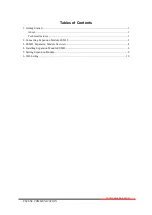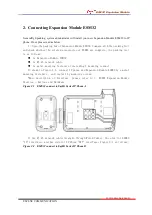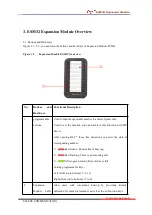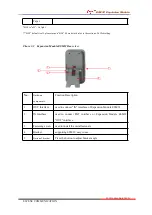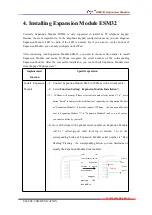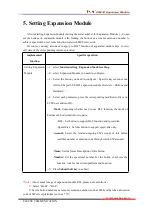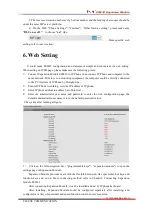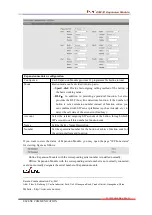ESM32 Expansion Module
www.escene.cn/en
ESCENE COMMUNICATION
5. Setting Expansion Module
After installing Expansion Module (setting the serial number for Expansion Module ), you can
set the buttons on expansion module, also binding the buttons as a remote extension number to
achieve speed-dial, or set some function code with SIP Server code.
Of course, you may also need to apply to BLF* function of expansion module keys, to view
call state of the corresponding remote extension.
implemented
function
Specific operation
Setting Expansion
Module
--1
)
select
function setting
>
Expansion Module setting
;
--2
)
select Expansion Module you need to configure
;
--3
)
Select the button you need to configure
(
Specific key sequence can
refer to Chapter3. ESM32 expansion module Overview - Buttons and
Hardware
)
;
--4
)
Select each parameter, press the corresponding modified soft key on
LCD to set and modify
:
-
Mode:
depending whether need to use BLF function, the mode of
buttons can be divided into two parts:
-BLF
:
Set button to support BLF function and speed-dial
;
-Speed-dial
:
Set this button to support speed-dila only;
-
Account:
Select the related outgoing SIP account of this button
(call this number or function code through which SIP account)
-
Name:
Set the Name Description of this button
-
Number:
Set the speed-dial number for the button or achieve the
function code for the certain platform and function.
--5
)
Press
Submit Soft key
to submit
*Note
:
About nomal usage of expansion module BLF, please note as follows
:
1
)
Select “Mode” -”BLF”
;
2
)
Set the button number as a remote extension number (such as 8888), rather than a function
code of SIP server platforms (such as * 97);