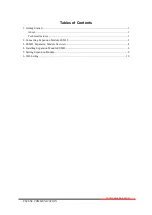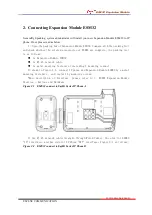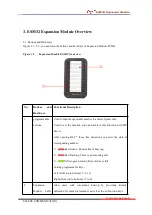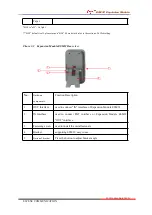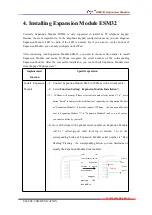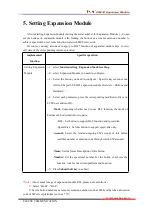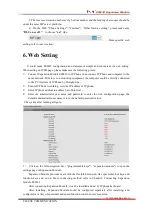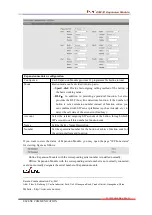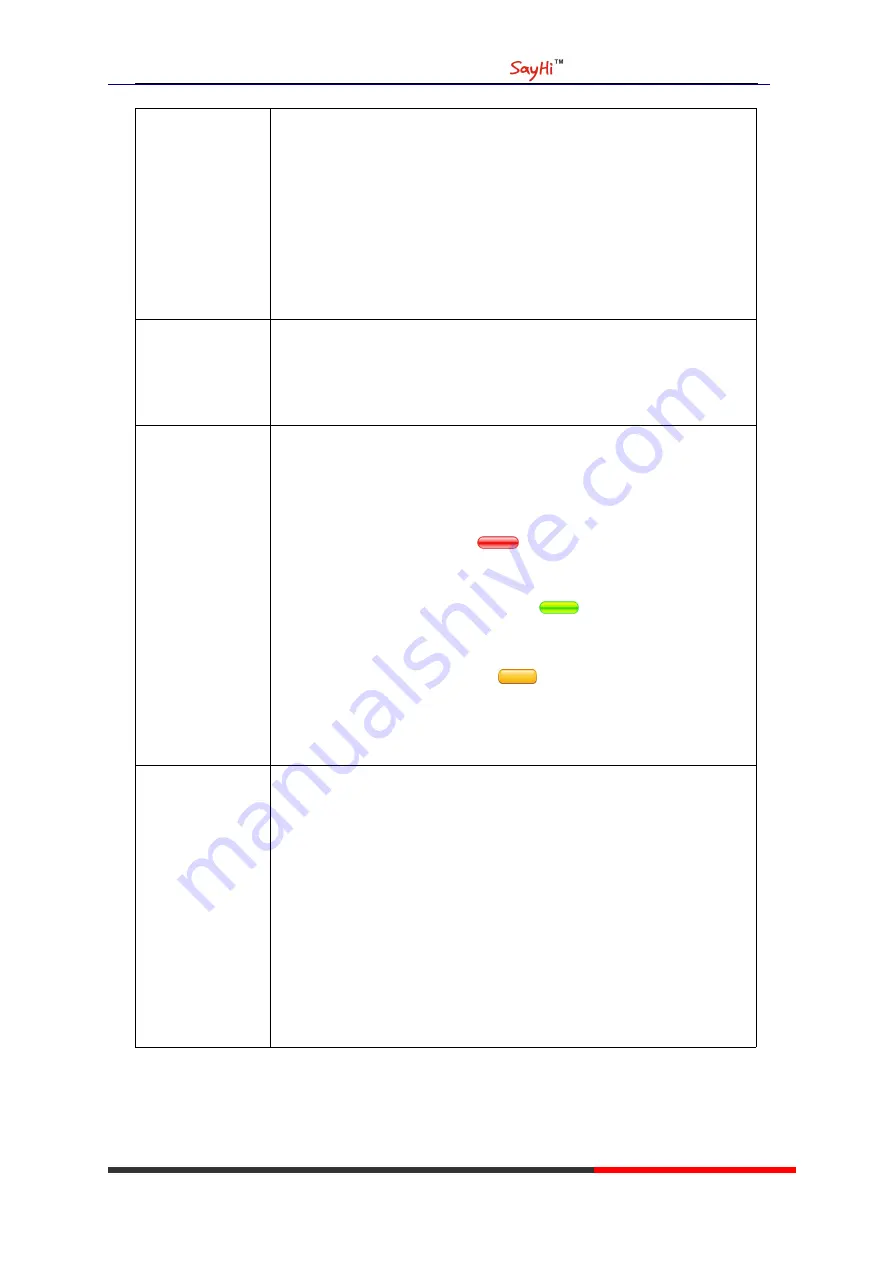
ESM32 Expansion Module
www.escene.cn/en
ESCENE COMMUNICATION
--5
)
Press button "OK" or the "Enter" to submit**
。
*The serial number of Expansion Module is default "1", Don't install when there is
only one Expansion Module
**If not press button "OK" or "Enter" within 35seconds, it will automatically save the
Serial number of Expansion Module
Check the status
of the Expansion
Module
--1
)
select
viewing state
on the page
;
--2
)
If successfully installed and connected to Expansion Module, it will
show "online", otherwise show "offline".
Diagnose
Expansion
Module LED
--1
)
hold down button“C” to enter
Diagnostics> Expansion Module>
Indicator
;
--2
)
Press Button
OK
to start
:
Press 1st: LED, all " red"
Press 2nd: LED, all "off"
Press 3rd: LED, all “yellow-green"
Press 4th: LED, all “off"
Press 5th: LED, all "orange”
Press 6th: LED, all "off”
And so on
……
Press C key to exit diagnostic procedures
Diagnose
Expansion
Module buttons*
--1
)
hold down button “C” to enter Diagnostics> Expansion
Module
>
Button
;
--2
)
Press Button button “
OK
” to start
,
Press different buttons on
Expansion Module, the corresponding number will disappear in the
LCD screen to test if the button is normal.
*when diagnosing, the relation of he corresponding number of each button, the buttons
(left from top to bottom & right from top to botton) need to correspond with the
numbers.
After installing Expansion Module (designating the corresponding ID for each Expansion
Module )
,
In order to facilitate the user to know the number of each Expansion Module, when
turning on Expansion Module, the corresponding button will quickly flash "red" in 2 seconds.