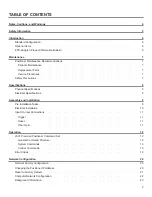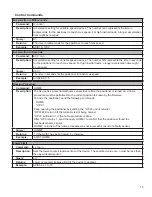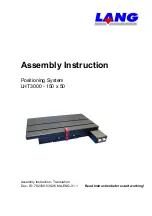6
Introduction
ETS-Lindgren’s 2301 Type Precision Positioner is designed to perform automated 3-dimensional pattern
measurements. The positioner includes vertical support columns that will accommodate equipment under test (EUT)
up to 25 kg (55 lb).
The positioner is equipped with two motors (one Azimuth, one elevation), 208-230 VAC 50 or 60 Hz single phase.
An IEC receptacle is the standard power input. The IEC rocker switch illuminates red when in the ON position.
Current draw is fused at 6.3 A maximum. The motor drive, in conjunction with the provided command set, controls the
movement of the unit. 10 M (32.8 ft) fiber-optic cable provided.
The 208-230 VAC motor power inlet is operated by an illuminated switch, and the inlet for the customer’s EUT is
operated by a non-illuminated switch. Labels on the top surface of the motor base indicate the location of each inlet.
Standard Configuration
• Model 2301 Turntable Assembly
• 708043 Ethernet to Fiber Converter
• 705347-10 10.0 M (32.8 ft) Fiber-Optic Cable
• 257111 0.9 M (3.0 ft) Ethernet Cable
• 1723531 User Manual available as PDF
Optional Items
• EMQuest EMQ-100 Antenna Measurement Software (Standard Version)
• EMQuest EMQ-100 Lite Antenna Pattern Measurement Software
• RPI2, Remote Positioner Interface
ETS-Lindgren Product Information Bulletin
See the ETS-Lindgren
Product Information Bulletin
included with your shipment for the following:
• Safety, regulatory, and other product marking information
• Steps to receive your shipment
• Steps to return a component for service
• ETS-Lindgren calibration service
• ETS-Lindgren contact information
Summary of Contents for ETS-LINDGREN 2301
Page 1: ...2301 Positioner User Manual 1723531 Rev B January 2021...
Page 26: ......