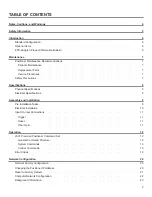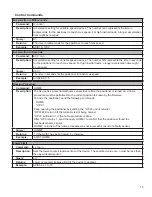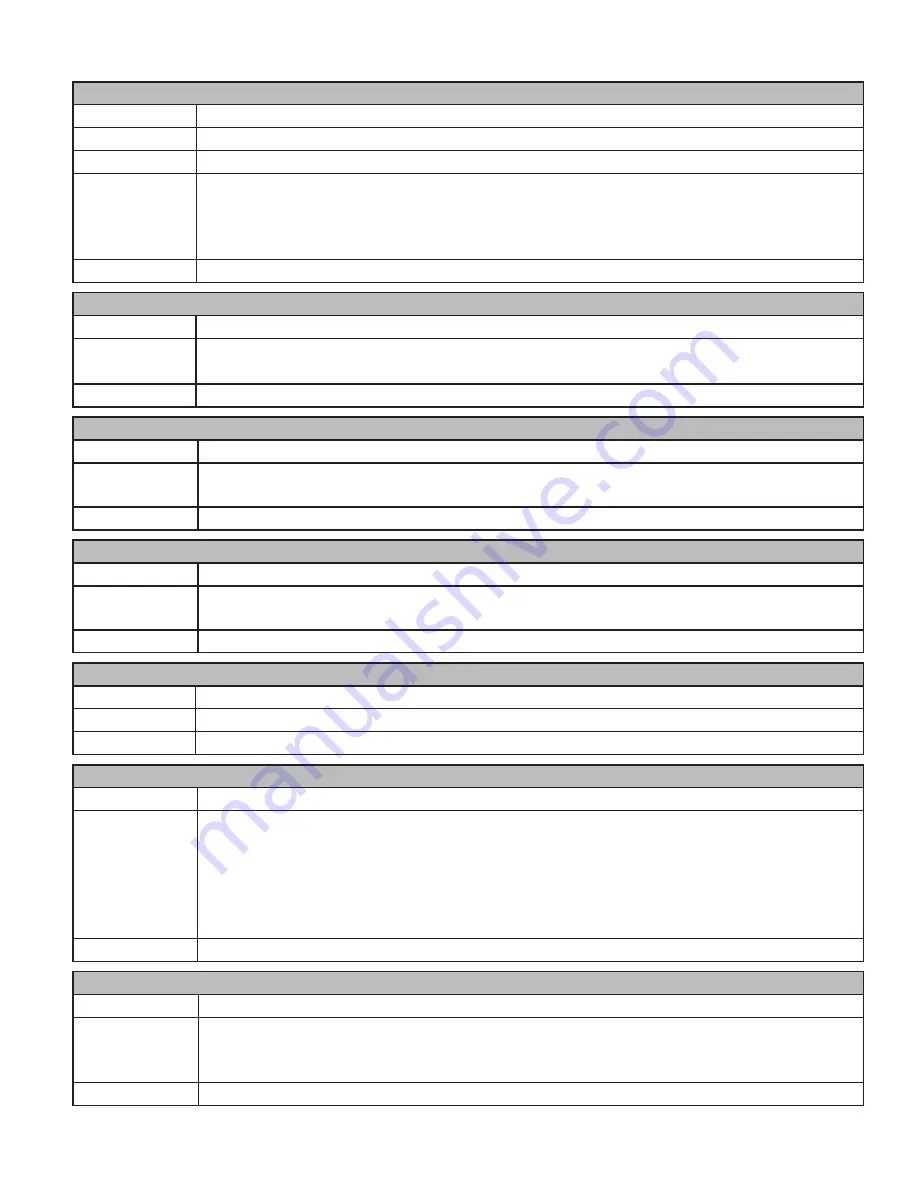
16
Motion Direction
Command:
DIR?
Description:
Queries the motion direction for the device.
Query:
DIR?
Returns:
<direction> Value indicating the current motion of the queried device.
+1 Device is moving up/clockwise.
0 Device is stopped.
-1 Device is moving down/counterclockwise
Example:
AXIS1-2:DIR? Response: 0,+1
Move Clockwise
Command:
CW
Description:
Instructs the positioner to move in the clockwise direction. In non-continuous mode this
movement is limited by the clockwise (upper) limit.
Example:
AXIS1-2:CW
Move Counterclockwise
Command:
CCW
Description:
Instructs the positioner to move in the counterclockwise direction. This movement is limited by
the counterclockwise (lower) limit.
Example:
AXIS2:CCW
Operation Complete Query
Command:
*OPC?
Description:
Returns an ASCII "1" when a pending operation is completed. In this positioner *OPC? is used
to indicate when a home operation has completed. See Homing Procedure, p. 14.
Example:
AXIS1: *OPC?
Scan
Command:
SCAN
Description:
Instructs the positioner to begin scanning between preset lower and upper limits.
Example:
AXIS1:SCAN
Seek Negative
Command:
SKN <nnn.n>
Description:
Instructs the device to begin seeking the specified target value in the negative (down/
counterclockwise) direction only. This command primarily supports continuous rotation mode.
It allows forcing seeking a position from a particular direction. Thus, a SKN from 180.0 to 181.0
will rotate counterclockwise to reach the target value. In non-continuous rotation mode if the
target is up/clockwise from the current position, no motion occurs. The target must be located
between the current upper/clockwise and lower/counterclockwise limits.
Example:
AXIS1:SKN 30
Seek Position
Command:
SK nnn.n
Description:
Instructs the device to begin seeking for a target position. In continuous rotation mode, the
device will seek the target value by the shortest possible path. Thus, a seek from 350.0 to 10.0
will rotate clockwise, not direction.
Example:
AXIS1-2:SK 90,30
Summary of Contents for ETS-LINDGREN 2301
Page 1: ...2301 Positioner User Manual 1723531 Rev B January 2021...
Page 26: ......