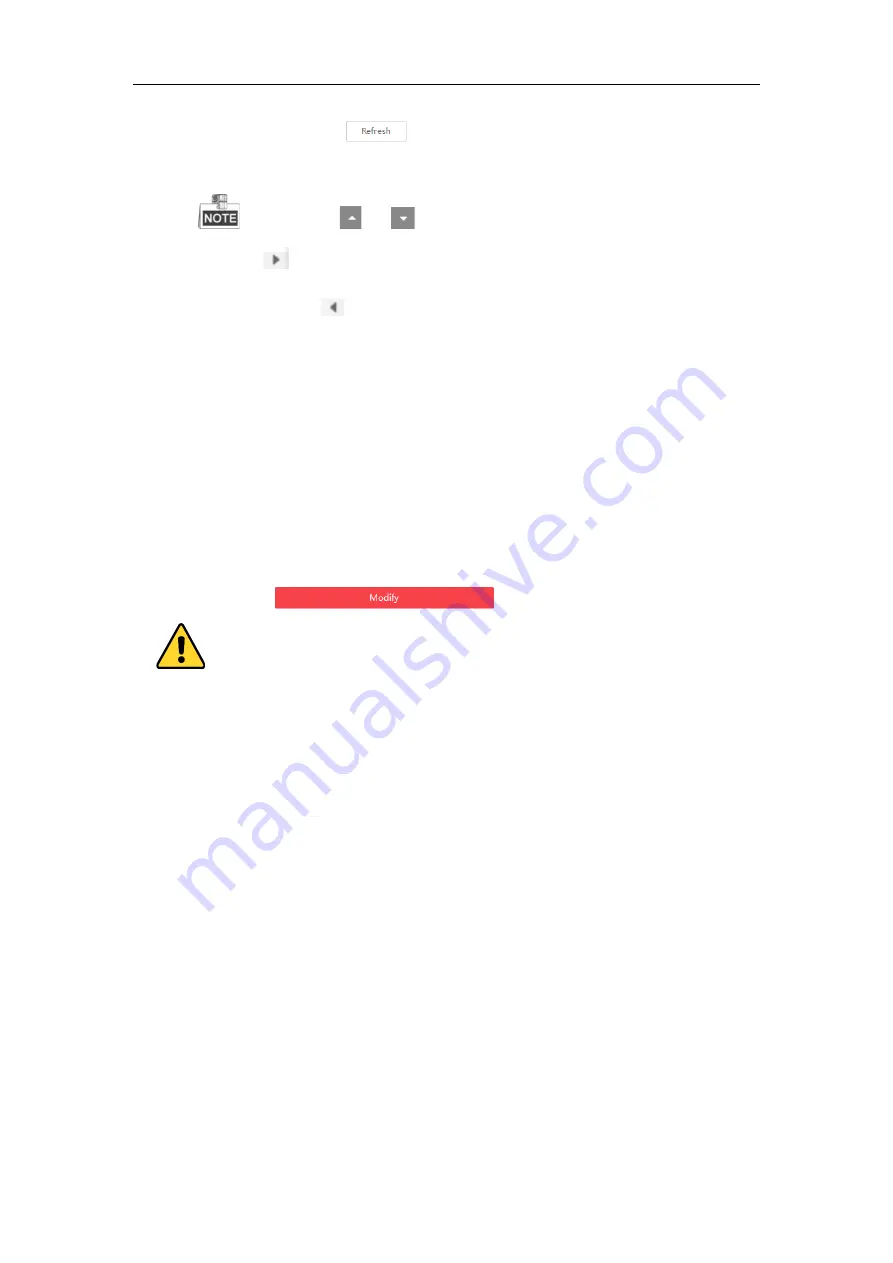
Network Camera User Manual
162
You can also click
to refresh the online device list manually. The
newly searched devices will be added to the list.
You can click
or
on each column heading to order the information; you
can click
to expand the device table and hide the network parameter panel on the
right side, or click
to show the network parameter panel.
Modify network parameters
Steps:
1.
Select the device to be modified in the device list and the network parameters of the
device will be displayed in the
Modify Network Parameters
panel on the right
side.
2.
Edit the modifiable network parameters, e.g. IP address and port number.
3.
Enter the password of the admin account of the device in the
Admin
Password
field and click
to save the changes.
For your privacy and to better protect your system against security risks, we
strongly recommend the use of strong passwords for all functions and network
devices. The password should be something of your own choosing (using a
minimum of 8 characters, including at least three of the following categories:
upper case letters, lower case letters, numbers and special characters) in
order to increase the security of your product.
Proper configuration of all passwords and other security settings is the
responsibility of the installer and/or end-user.
Summary of Contents for MicroView MVIB-04IR-E
Page 1: ...0 Network Cameras User Manual MVIB 04IR E MVIC O4IR E MVID 04IR E ...
Page 24: ...Network Camera User Manual 19 Guarding Expert Control Panel Guarding Expert Main View ...
Page 157: ...Network Camera User Manual 152 card on the page 4 Click Save to save the settings ...
Page 161: ...Network Camera User Manual 156 Up to 4000 pictures can be displayed at one time ...
Page 168: ...Network Camera User Manual 163 Figure A 1 2 Modify Network Parameters ...
Page 171: ...Network Camera User Manual 166 ...



















