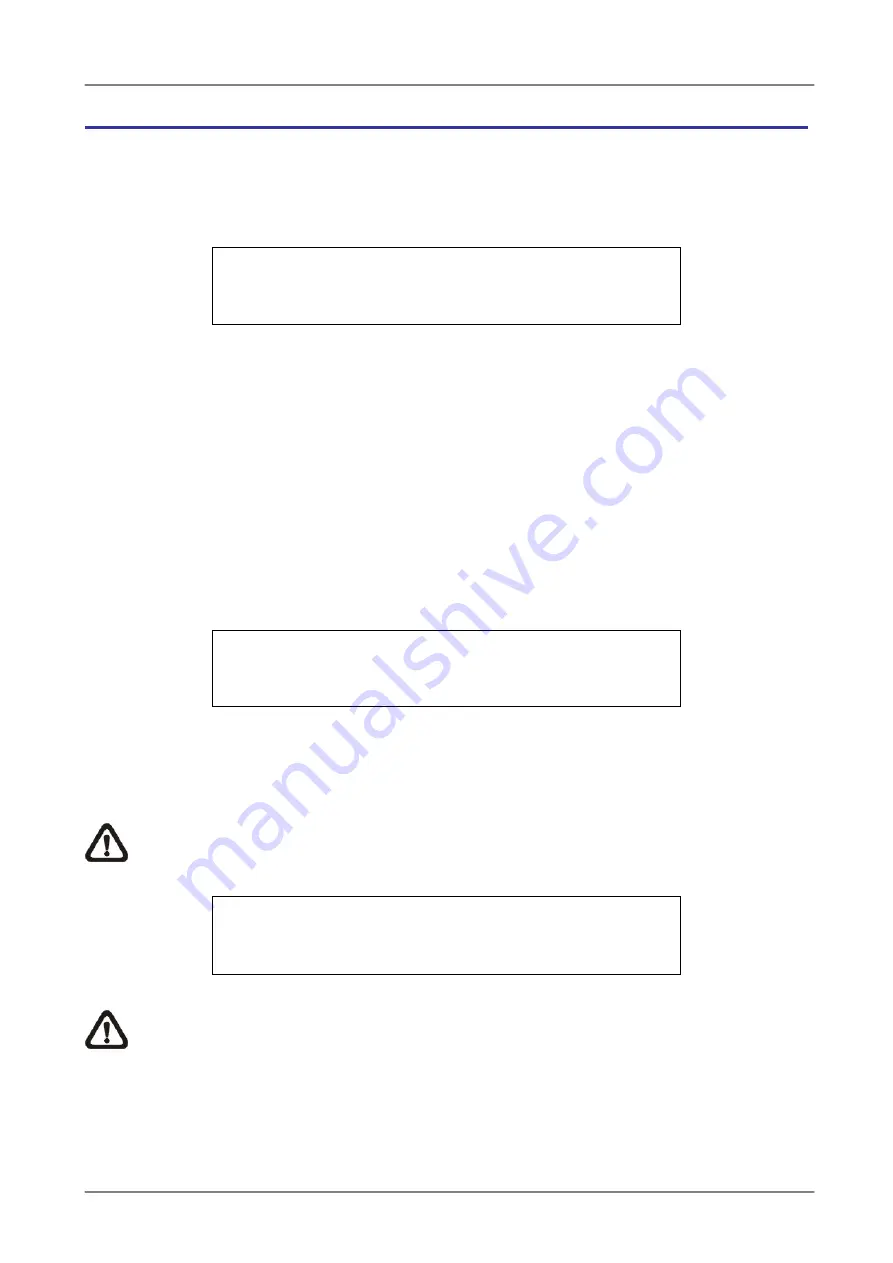
OSD Setup Manual
www.ernitec.com
49
Configuration
Users can restore factory default setting, import / export configuration in the Configuration
menu. Select <Configuration> from the main menu and press ENTER. The following menu
is displayed. Items in this menu are described in the following subsections.
Configuration
Load Factory Default
Import Config
Export Config
No
<Load Factory Default>
This item is used to load the factory default setting. Select <Yes> to restore the factory
default setting from the read-only memory, or select <No> to cancel.
<Import Configuration>
This item allows users to load a unit configuration that was saved in an external drive. To
import a configuration that was previously exported, make sure the device with the saved
configuration is connected to the unit. Select <Import Config> from the Configuration menu
and press ENTER. The following menu is displayed.
Import Config
Config Name
xxxx-xxxx
xxx-xx
Select
No
No
Press UP / DOWN to select one of the available configuration files, and choose <Yes> to
start importing the configuration.
NOTE:
If the record mode
and/or number of IP cameras
of the imported configuration
are different from the unit’s configuration, the following message will be displayed.
Warning!! System will reboot if
record mode and/or IP camera number
differ.
ENTER: Yes ESC: No
NOTE:
DO NOT
remove the external device before the unit completely reboots,
otherwise it will be formatted.






























