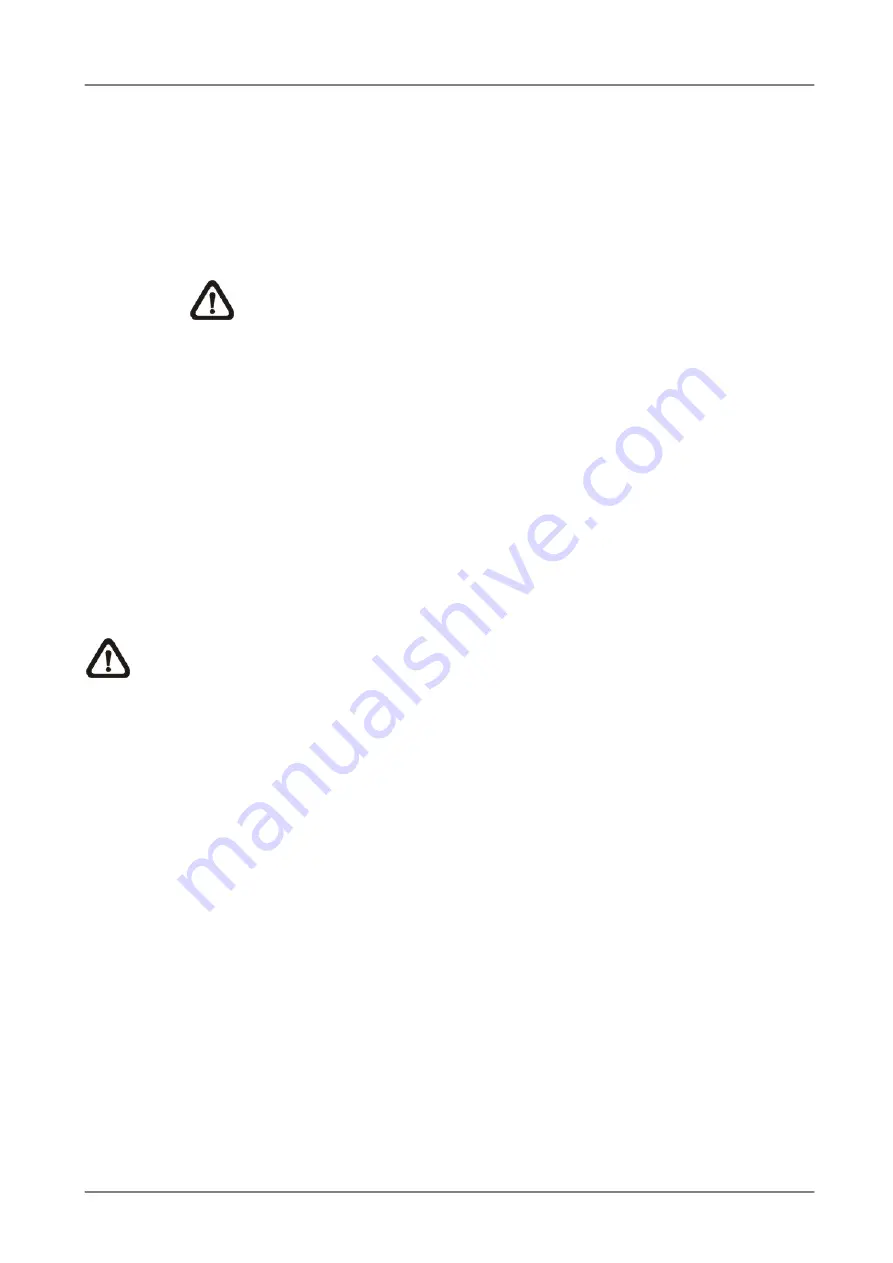
OSD Setup Manual
www.ernitec.com
40
•
Select <Average Normal PPS> and press ENTER, then press UP/DOWN to
choose a desired number of PPS. The <How Many Days To Record> will be
computed automatically.
•
Select <Average Normal Quality> and press ENTER, then press UP/DOWN
to select a desired quality. The <How Many Days To Record> will be
computed automatically.
NOTE:
The current number of connected cameras will affect the
recording quality automatically calculated by the <ezRecord Setup>.
Therefore, when there are cameras disconnected or connected, the
<ezRecord Setup> should be reset.
< Data Lifetime >
Data Lifetime indicates the duration that a video is saved and recallable in the HDD. Only
those video recorded during Data Lifetime can be displayed on the screen and played back.
The video exceeded Data Lifetime will be hidden and cannot be retrieved for playback.
Press ENTER to select this item in Record Setup menu, and then use UP / DOWN keys to
set the data lifetime. The value ranges from <1> to <365> days, or select <0> to disable the
function.
NOTE:
If you want to playback a video which is beyond the data lifetime, please
extend the duration till the recording data/time of the video is included.
<Circular Recording>
Users can choose to record video in circular mode or in linear mode. If circular mode is
selected, the unit will store new video data to overwrite the oldest recorded video. If linear
mode is selected instead, the unit will stop recording when HDD capacity is full, and the
internal buzzer will start beeping.
From the Record Setup menu, move the cursor to <Circular Recording> and press ENTER,
then select <ON> / <OFF> using UP / DOWN keys.
< Audio Recording >
This item allows users to enable / disable Audio recording function of the unit. When it’s set
to <ON>, audio input is recorded and saved with the video. When it’s set to <OFF>, audio is
ignored.






























