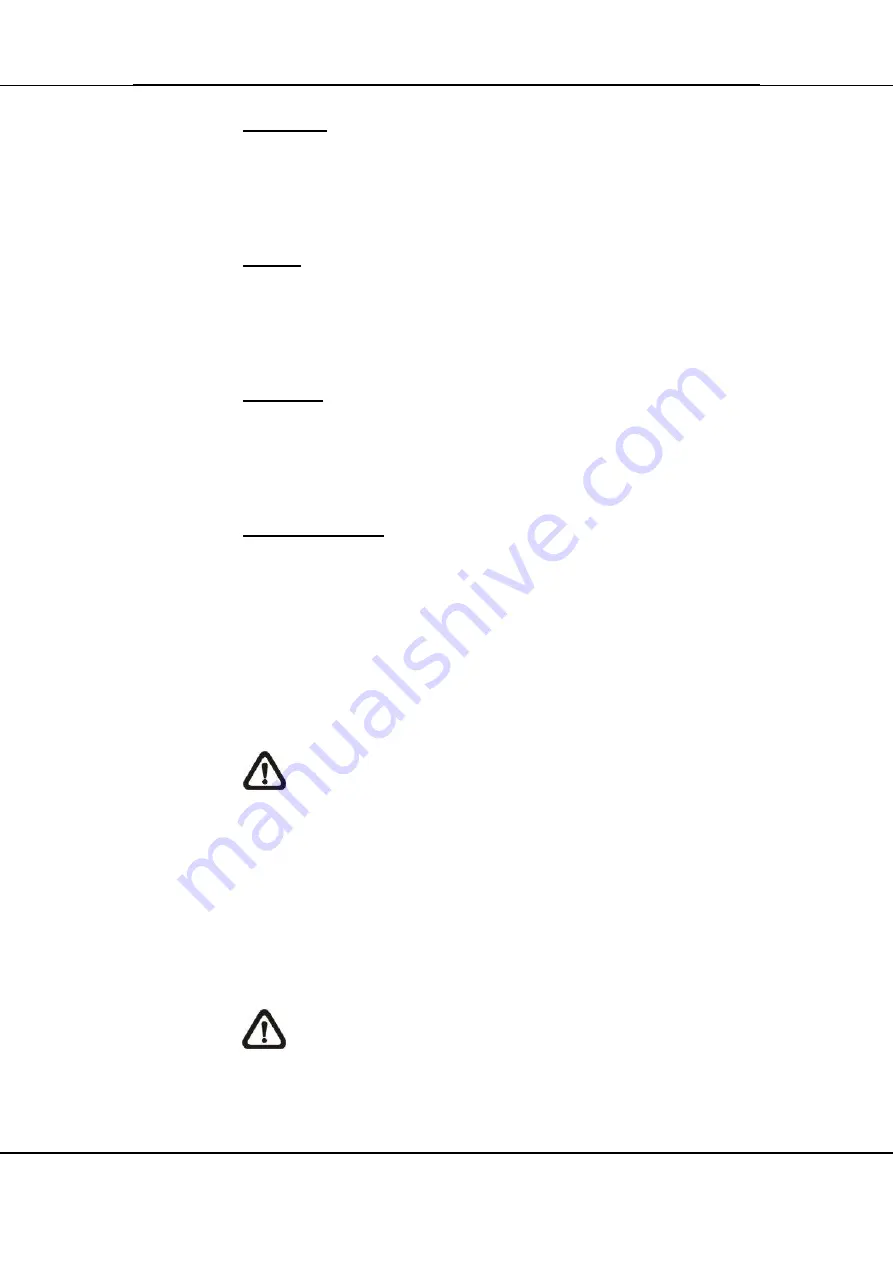
104
Ernitec EDNS V3000 series – user manual
www.ernitec.com
V 2.2.082012
Focus +/
−
Use these buttons to adjust the camera lens to focus on objects
for a clear view. Click on <Focus +> to focus near or <Focus
−>
to focus far.
Iris +/
−
This item is used to open and close the iris to let more or less
light into the camera. Click on <Iris +> to open iris or <Iris
−> to
close iris.
Zoom +/
−
Users are allowed to zoom-in or zoom-out using the adjusting
buttons. Zoom-in to enlarge a certain area and zoom-out to view
more area.
Direction Button
This button is used to pan and/or tilt the dome camera. Click the
arrows in the directions to be viewed.
5.3.2
Instant Recording
The Instant Recording function allows users to record video
quickly to the PC.
NOTE:
The Audio function is set to OFF as the default
setting.
5.3.2.1
Record Video Instantly
Follow the steps to start recording instantly:
Click on the <Instant Recording> button.
Select the destination folder to save the video.
Click on the button again to stop recording.
NOTE:
The instant recording video will be saved as *.drv
file.
Summary of Contents for EDNS V3000 Series
Page 1: ...Ernitec EDNS V3000 series User manual...
Page 29: ...28 Ernitec EDNS V3000 series user manual www ernitec com V 2 2 082012...
Page 37: ...36 Ernitec EDNS V3000 series user manual www ernitec com V 2 2 082012...
Page 54: ...53 Ernitec EDNS V3000 series user manual www ernitec com V 2 2 082012...
Page 86: ...85 Ernitec EDNS V3000 series user manual www ernitec com V 2 2 082012...
Page 95: ...94 Ernitec EDNS V3000 series user manual www ernitec com V 2 2 082012...
Page 99: ...98 Ernitec EDNS V3000 series user manual www ernitec com V 2 2 082012...
Page 117: ...116 Ernitec EDNS V3000 series user manual www ernitec com V 2 2 082012...
Page 120: ...119 Ernitec EDNS V3000 series user manual www ernitec com V 2 2 082012...
Page 122: ...121 Ernitec EDNS V3000 series user manual www ernitec com V 2 2 082012...
Page 124: ...123 Ernitec EDNS V3000 series user manual www ernitec com V 2 2 082012...
















































