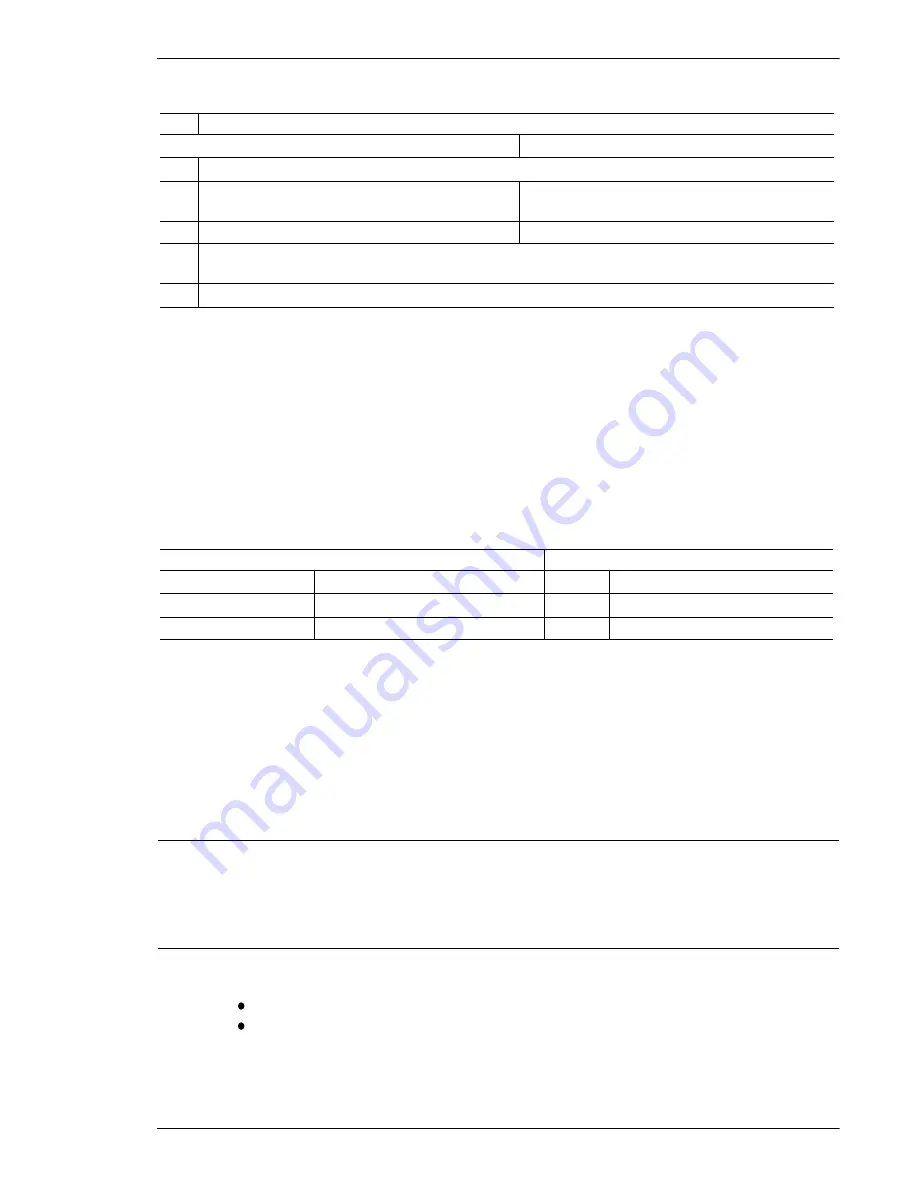
Keyboard connections
The keyboard connections are shown on figure 1.
#
Description
1500M/1501M
1502M/1503M
1-10
Power supply connector for the supplied mains adaptor or for external voltage 9-18 VAC/VDC 2,7 VA
1-11
N/A
ARC-net connector used for interconnection of
SYSTEM 1000M units and keyboards.
1-12
N/A
Switch for ARC-net line termination.
1-13
RS-485/RS-232 connector used for connection of SYSTEM 500M/1000M, alarm printer or direct
connection to Series BDR-500 or ICU's.
1-14
Switch for RS-485 line termination.
Installation
When the installation is completed make sure to set up the keyboard in accordance with the
installation and the intended use; refer to the
Set-up
section.
Power connection
Connect the power supply unit to the keyboard PSU connector 1-10 (refer to figure 1) and to
the mains socket.
ARC-net connection to SYSTEM 1000M
Connect the ARC-net cable to socket 1-11 (refer to figure 1):
SYSTEM 1000M
Keyboard 1502M/1503M
Pin
Description
Pin
Description
1 or 5 Positive signal
1 or 5 Positive signal
6 or 9 Negative signal
6 or 9 Negative signal
All SYSTEM 1000M units are interconnected through the ARC-net. Also the keyboards might
be connected to the ARC-net. Remember to terminate the ARC-net line in both ends of the
cable. This is done by setting the belonging small switches to the 120
Ω
or 100
Ω
position
corresponding to the characteristic impedance of the cable used, refer to fig. 1-12. Make sure,
that only the first and the last physical unit on the cable is terminated, refer to figure 2 for
termination instructions. On all other units the termination switches should be set to the OFF
position.
Maximum cable length is approximately 1700 metres.
Note:
The ARC-net is a Local Area Network, and is as such very dependant on a good quality
cable installation. It is therefore important to use high quality twisted pair data transmission
cable, with a characteristic impedance of 120
Ω
or 100
Ω
.
Warning:
Do not in any way connect an optional cable shield/screen!
Recommended 120
Ω
types are:
Belden 8132 (2 pairs).
Alcatel 6806 Ecomatch (4 pairs).
For further information on suitable cables for ARC-net, refer to the
SYSTEM 1000M Installation
Instruction
.
Installation and Setup instruction for Keyboard Series 1500
Page 3

































