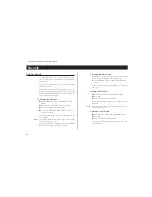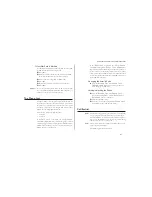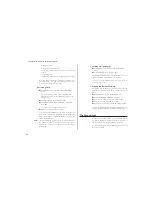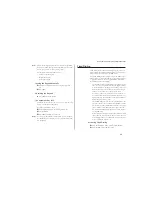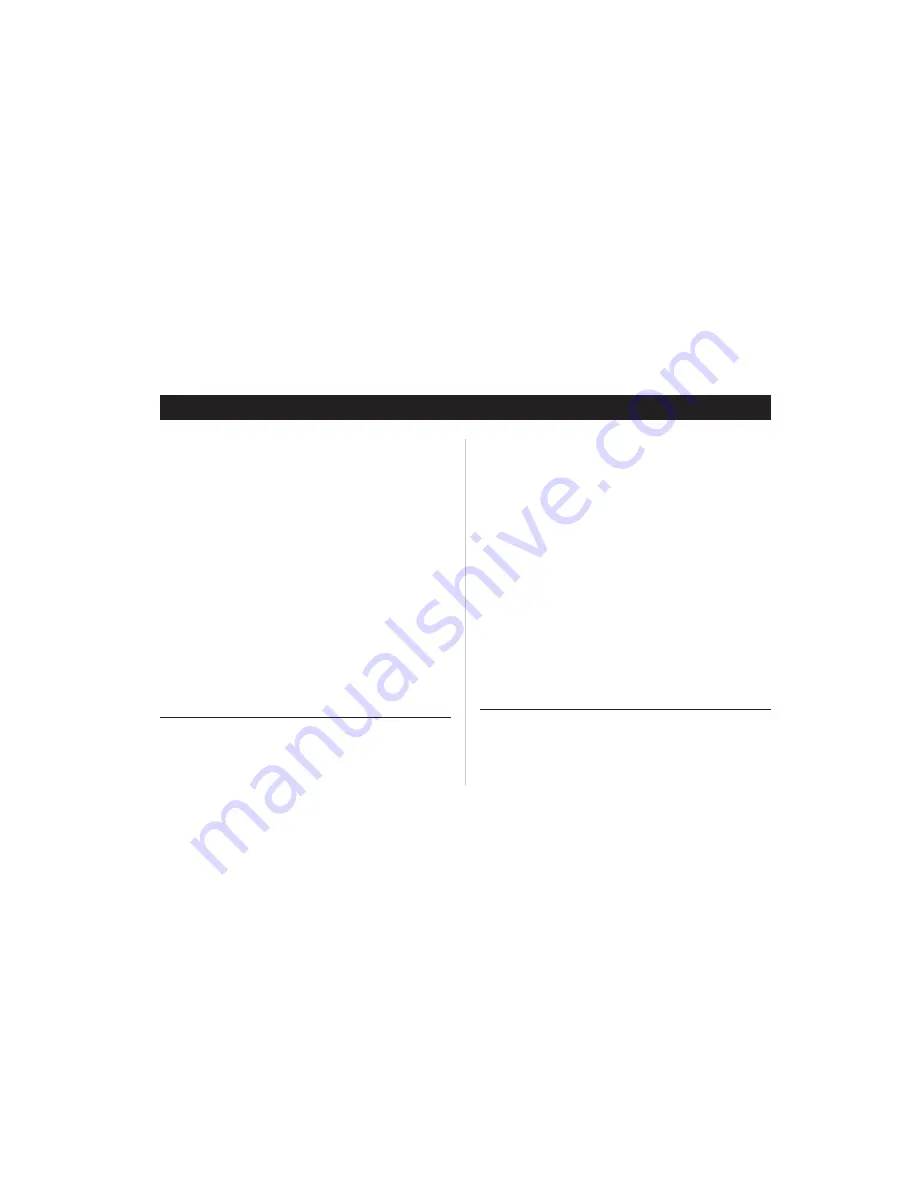
Communicating via the Modem
A very convenient feature of the CF888 is the built-in mo-
dem ( a PC card modem). With this, you can connect a com-
puter to your phone in order to send and receive fax and e-
mail messages, browse the Internet and much more.
With the CF888 you can choose if you want to connect to
your computer via infrared link (IR) or via cable.
To be able to use various communication services you also
need appropriate software, for example a fax application, an
e-mail application or an Internet browser.
Your CF888 comes with either a CD or a set of diskettes (or
both, depending on what country you bought your phone in),
containing a modem script and the
Ericsson Mobile Office Suite
software, among other things.
The Mobile Office Suite is a phone book manager and a mes-
sage manager. See chapter “The Mobile Office Suite” for
more information.
You will also find the Microsoft IrDA driver, the Microsoft
Windows CE driver and modem script.
Before you Start
Before you can start using communication applications there
are a few things that need to be taken care of:
•
First, you need to make sure your computer is configured
for infrared communication. Most computers are already
configured, but if this is not the case, please see your
computer’s user manual for more detailed information.
•
Secondly, you need to install the Microsoft IrDA driver
and the Ericsson CF888 modem script on your com-
puter. These are found on the CD and/or the diskettes
that came with your phone. Detailed instructions are
found in the section ‘Installing the Infrared Modem’ be-
low.
•
For you to be able to use the above mentioned services
most phone network operators require that you have
separate fax and data subscriptions. This way you never
need to worry about whether an incoming call is a fax,
data or normal speech call. If you do not already have
separate fax and data subscriptions, please contact your
operator.
Note!
Do not expose your built-in modem to electrostatic dis-
charge (ESD). The communication link may be lost and
could lead to unintentional loss of data. Should you lose con-
nection, you may need to restart your computer and/or your
mobile phone.
The Data Menus
Analog mode does not support the data menus.
Some of the communication features described in this
chapter require that you have the Data menus in your phone
turned on. To turn them on:
28
Some features/menus are operator dependent