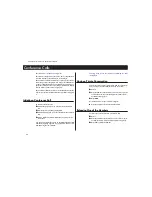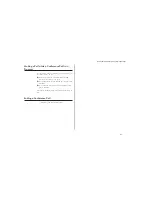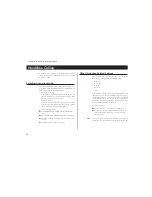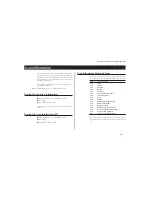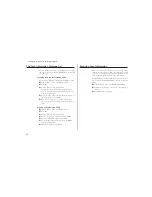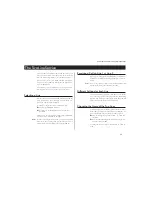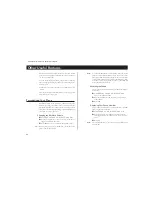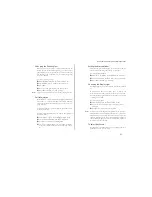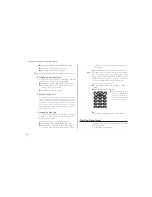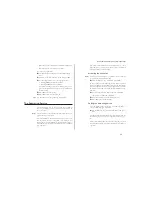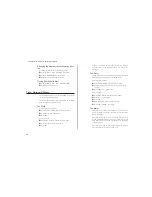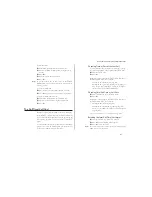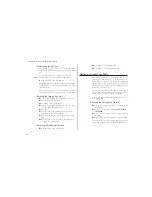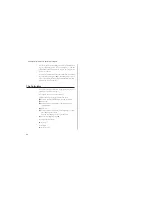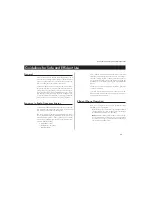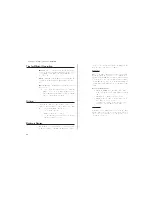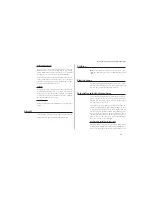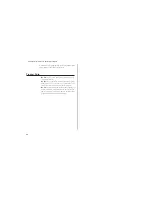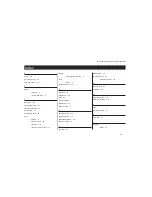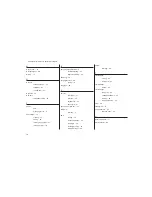The access number to the calling card server is called and dur-
ing the connecting phase, you are prompted to send the
called number and the verification code, in the order chosen
by you (see above).
To send the called number and the verification code during
the connecting phase, press
YES
at the Send prompts or wait
a few seconds and your Ericsson CF888 will send them auto-
matically for your convenience.
The Calculator
The phone’s built-in calculator supports the four rules of
arithmetic as well as percentages.
An example of how to use the calculator:
In this example we are going to divide 134 by 32.
Scroll to the
Calculator
menu and press
YES
.
Enter 134.
Scroll with the navigation key to the division sign (/),
and press
YES
.
Enter 32.
Scroll with the navigation key to the equal sign (=) and
press
YES
to get the result.
You can also simply press # to get the result.
To clear the display, press
CLR
.
To Enter a Decimal Point
l
Press
*
.
To multiply
l
Press
*
twice.
64
Some features/menus are operator dependent