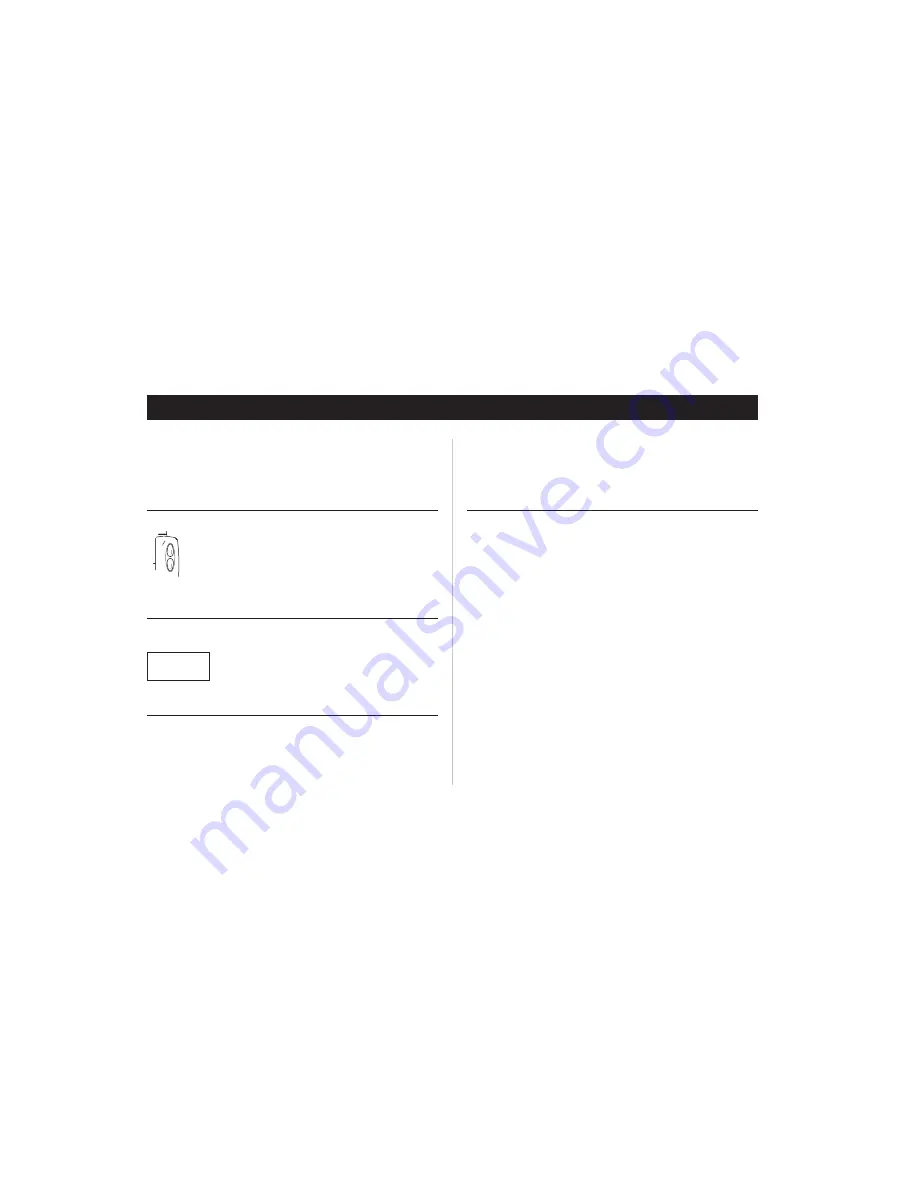
During a Call
When you are engaged in a call, there are several functions in
your CF888 to help you perform actions you might need dur-
ing the conversation.
Changing the Earpiece Volume
If you want to change the earpiece volume during a call:
l
Press the volume key on the side of the phone up or
down.
•
Pressing
UP
increases the volume.
•
Pressing
DOWN
decreases the volume.
Muting the Microphone
To temporarily mute the microphone during a call:
Press and hold the
CLR
key.
Mute
is shown in the dis-
play.
To resume conversation, release the
CLR
key.
Using the Display as a Scratch Pad
If you, during a call, need to write down a phone number, you
can use the Scratch Pad function in the CF888. To do this:
l
Enter the number using the numeric keys.
When you end the call, the number remains in the display.
You can now call the number by pressing
YES
or save it in the
Phone Book (see chapter “The Phone Book”).
Sending Tone Signals
In order to, for example, perform banking by phone or con-
trol a phone answering machine, you need to use codes.
These codes are sent as tone signals (also called DTMF
tones).
To send tone signals/codes during a call:
l
Press the appropriate keys (1-9,
*
and #).
Sending DTMF tones in standby mode:
When dialing a number with pause(s) in standby mode, the
first part of the number is sent as a telephone number. Any
numbers after the
p
are sent as DTMF. A 3-second pause is
generated for each
p
sign, but the 3-second timer can be
forced by pressing SEND.
In Analog mode, the digits between pauses are sent as DTMF
when YES is pressed. If LONG YES is pressed, the digits
between pauses are hookflashed.
Note!
A
p
(pause) is sent by holding down a * key.
13
Some features/menus are operator dependent
4
Mute
7
2
8
13:52






























