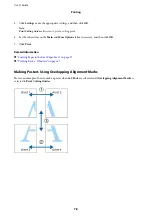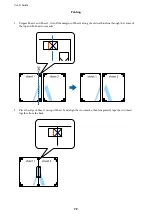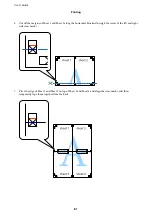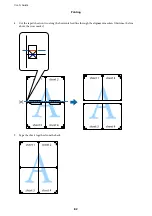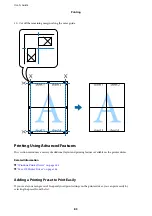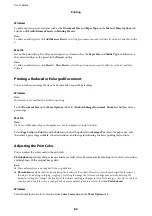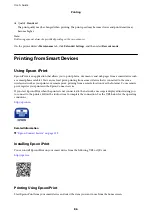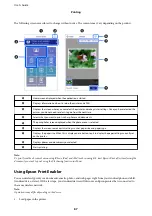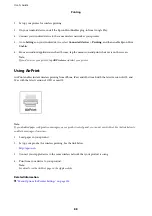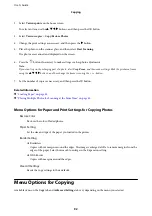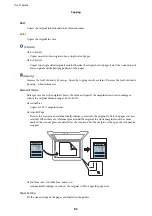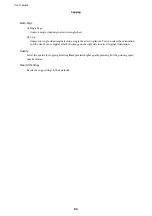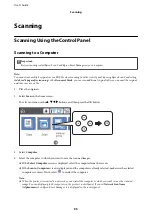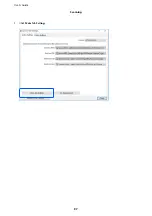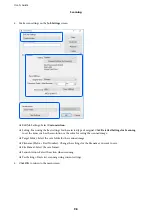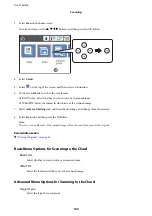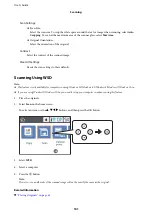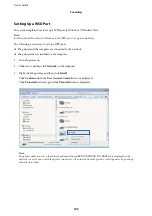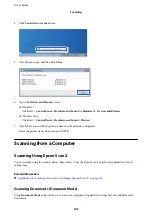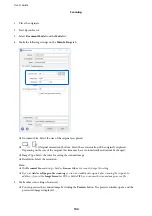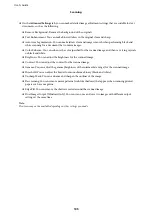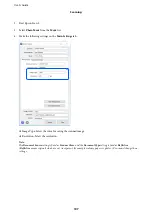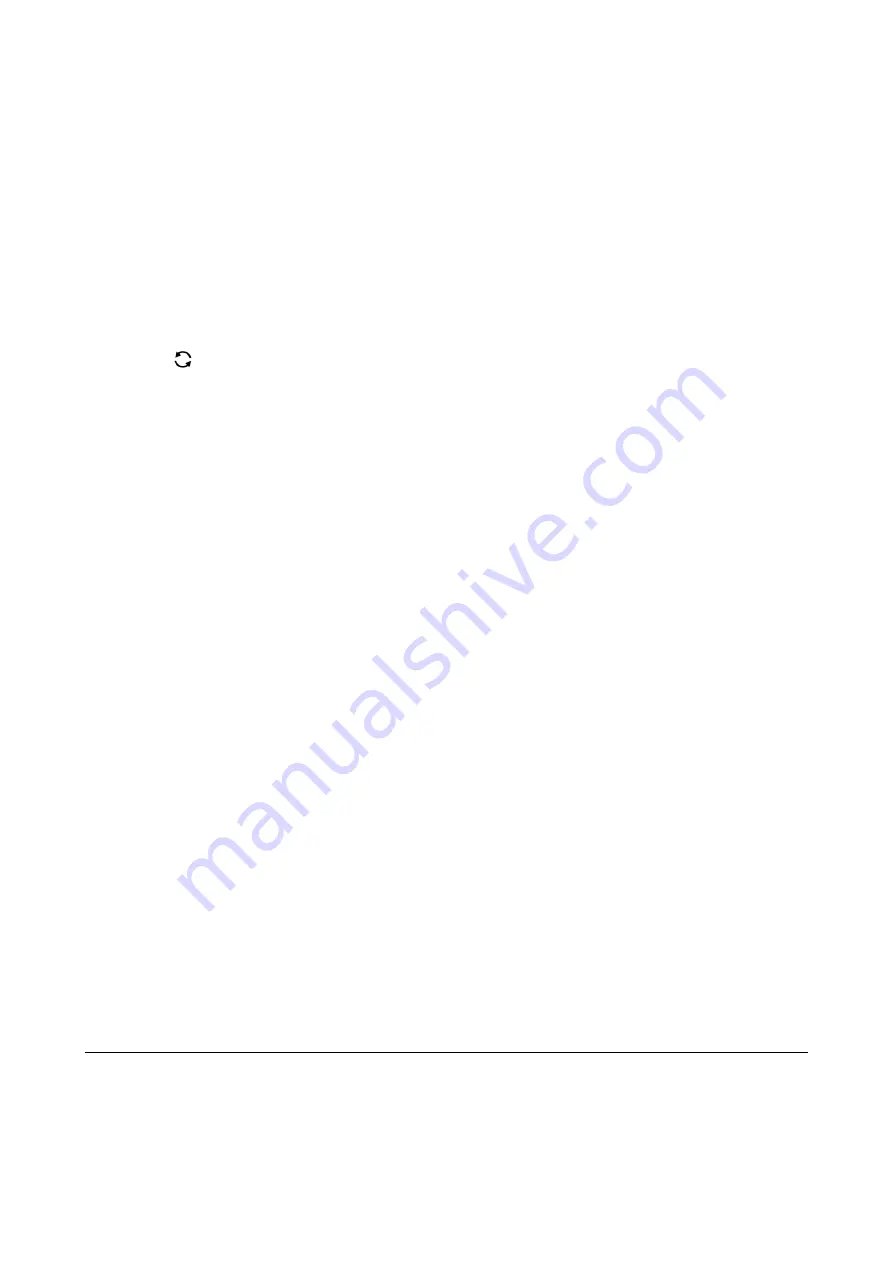
2.
Select
Various prints
on the home screen.
To select an item, use the
u
d
l
r
buttons, and then press the OK button.
3.
Select
Various copies
>
Copy/Restore Photos
.
4.
Change the print settings as necessary, and then press the
r
button.
5.
Place the photos on the scanner glass, and then select
Start Scanning
.
The photos are scanned and displayed on the screen.
6.
Press the
button if necessary to make settings such as photo adjustments.
Note:
If you want to print by enlarging part of a photo, select
Crop/Zoom
, and then make settings. Slide the print area frame
using the
u
d
l
r
buttons, and then change the frame size using the + or - button.
7.
Set the number of copies as necessary, and then press the
x
button.
Related Information
&
&
“Placing Multiple Photos for Scanning at the Same Time” on page 62
Menu Options for Paper and Print Settings for Copying Photos
Restore Color
Restores the color of faded photos.
Paper Setting
Set the size and type of the paper you loaded in the printer.
Border Setting
❏
Borderless
Copies without margins around the edges. The image is enlarged a little to remove margins from the
edges of the paper. Select how much to enlarge in the Expansion setting.
❏
With Border
Copies with margins around the edges.
Clear All Settings:
Resets the copy settings to their defaults.
Menu Options for Copying
Available items on the
Copy
tab and
Advanced Settings
tab vary depending on the menu you selected.
User's Guide
Copying
92