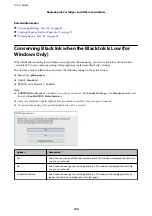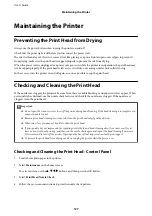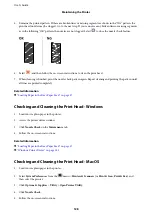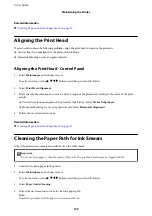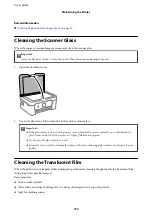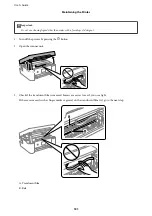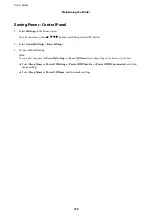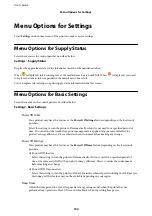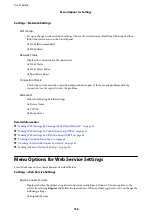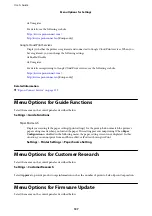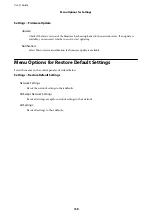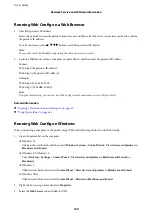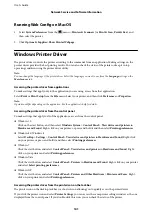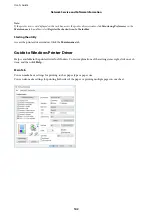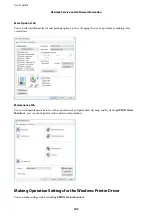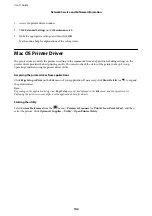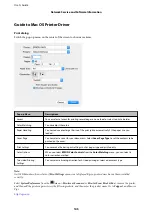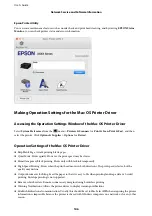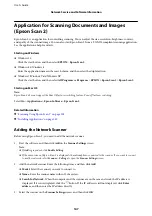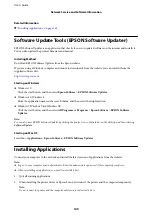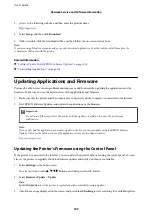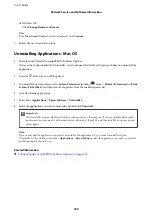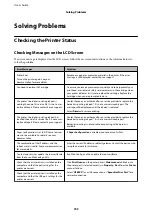Running Web Config on a Web Browser
1.
Check the printer's IP address.
Select the network icon on the printer's home screen, and then select the active connection method to confirm
the printer's IP address.
To select an item, use the
u
d
l
r
buttons, and then press the OK button.
Note:
You can also check the IP address by printing the network connection report.
2.
Launch a Web browser from a computer or smart device, and then enter the printer's IP address.
Format:
IPv4: http://the printer's IP address/
IPv6: http://[the printer's IP address]/
Examples:
IPv4: http://192.168.100.201/
IPv6: http://[2001:db8::1000:1]/
Note:
Using the smart device, you can also run Web Config from the maintenance screen of Epson iPrint.
Related Information
&
“Printing a Network Connection Report” on page 42
&
“Using Epson iPrint” on page 86
Running Web Config on Windows
When connecting a computer to the printer using WSD, follow the steps below to run Web Config.
1.
Open the printer list on the computer.
❏
Windows 10
Click on the start button, and then select
Windows System
>
Control Panel
>
View devices and printers
in
Hardware and Sound
.
❏
Windows 8.1/Windows 8
Select
Desktop
>
Settings
>
Control Panel
>
View devices and printers
in
Hardware and Sound
(or
Hardware
).
❏
Windows 7
Click the start button, and select
Control Panel
>
View devices and printers
in
Hardware and Sound
.
❏
Windows Vista
Click the start button, and select
Control Panel
>
Printers
in
Hardware and Sound
.
2.
Right-click on your printer and select
Properties
.
3.
Select the
Web Service
tab and click the URL.
User's Guide
Network Service and Software Information
140