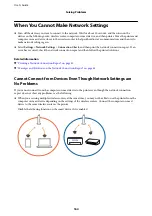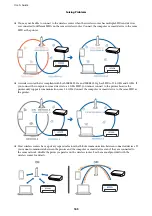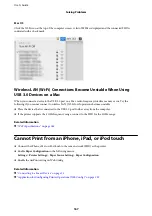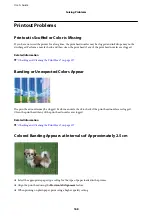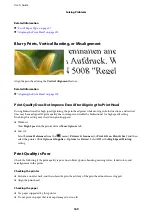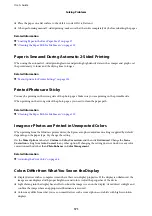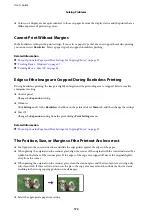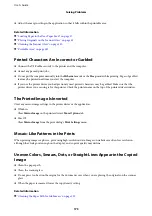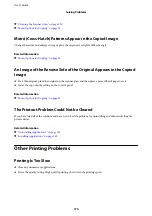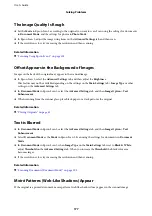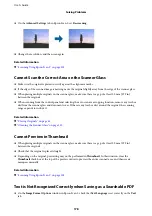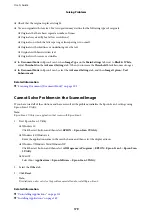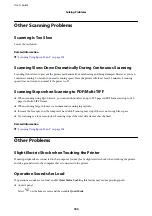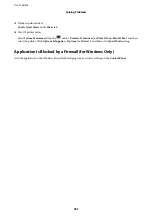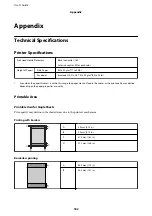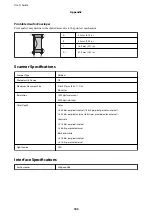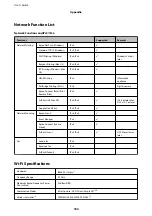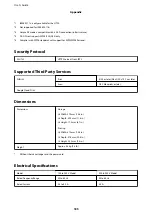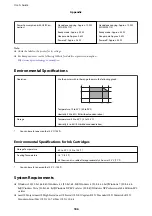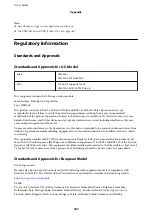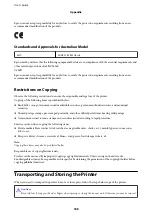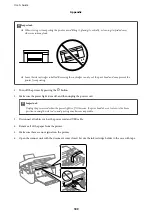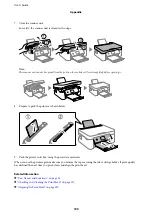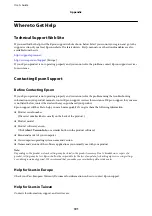❏
On the
Advanced Settings
tab in Epson Scan 2, set
Descreening
.
❏
Change the resolution, and then scan again.
Related Information
&
“Scanning Using Epson Scan 2” on page 103
Cannot Scan the Correct Area on the Scanner Glass
❏
Make sure the original is placed correctly against the alignment marks.
❏
If the edge of the scanned image is missing, move the original slightly away from the edge of the scanner glass.
❏
When placing multiple originals on the scanner glass, make sure there is a gap of at least 20 mm (0.79 in.)
between the originals.
❏
When scanning from the control panel and selecting the auto scan area cropping function, remove any trash or
dirt from the scanner glass and document cover. If there is any trash or dirt around the original, the scanning
range expands to include it.
Related Information
&
“Placing Originals” on page 61
&
“Cleaning the Scanner Glass” on page 130
Cannot Preview in Thumbnail
❏
When placing multiple originals on the scanner glass, make sure there is a gap of at least 20 mm (0.79 in.)
between the originals.
❏
Check that the original is placed straight.
❏
Depending on the original, previewing may not be performed in
Thumbnail
. In this situation, clear the
Thumbnail
check box at the top of the preview widow to preview the entire scanned area, and then create
marquees manually.
Related Information
&
“Scanning Using Epson Scan 2” on page 103
Text is Not Recognized Correctly when Saving as a Searchable PDF
❏
On the
Image Format Options
window in Epson Scan 2, check that
Text Language
is set correctly on the
Text
tab.
User's Guide
Solving Problems
178