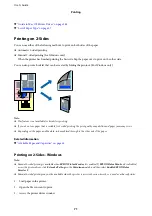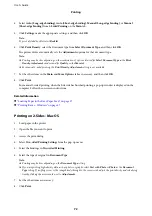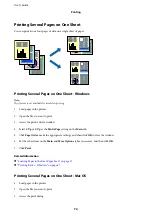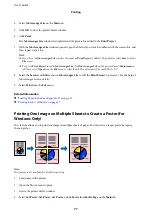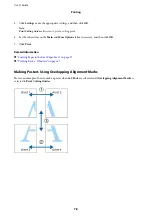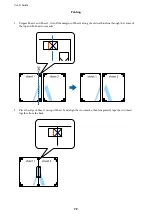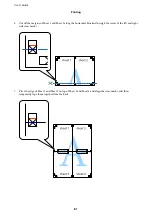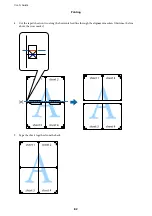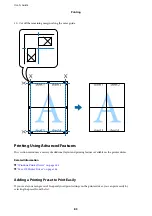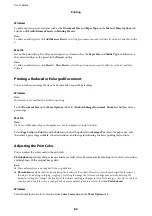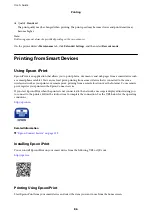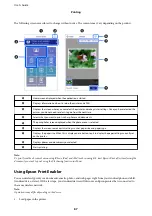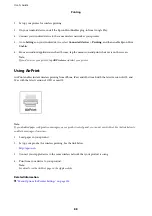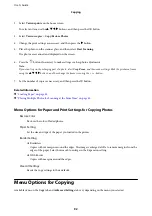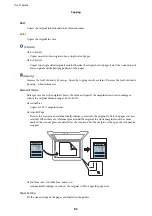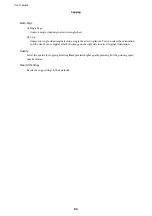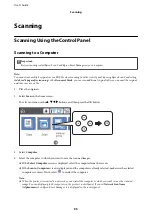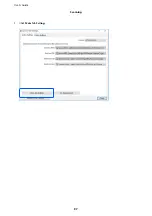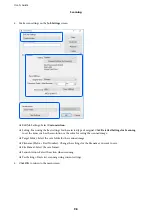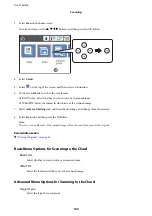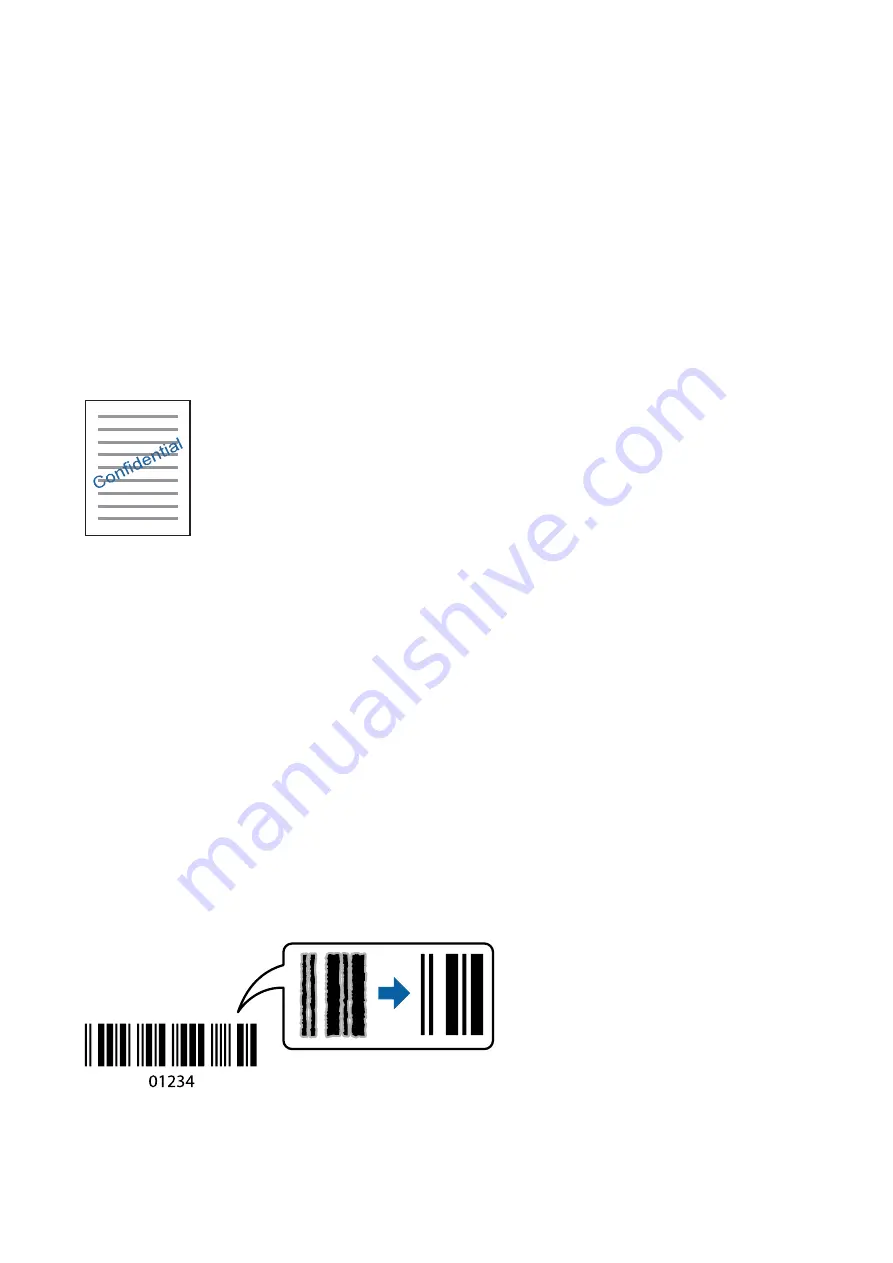
If you select
Automatic
, the colors are automatically adjusted to match the paper type and print quality settings. If
you select
Custom
and click
Advanced
, you can make your own settings.
Mac OS
Access the print dialog. Select
Color Matching
from the pop-up menu, and then select
EPSON Color Controls
.
Select
Color Options
from the pop-up menu, and then select one of the available options. Click the arrow next to
Advanced Settings
and make the appropriate settings.
Printing a Watermark (for Windows Only)
You can print a watermark such as "Confidential" on your printouts. You can also add your own watermark.
Note:
This feature is not available with borderless printing.
Click
Watermark Features
on the
More Options
tab, and then select a watermark. Click
Settings
to change details
such as the density and position of the watermark.
Printing a Header and Footer (for Windows Only)
You can print information such as a user name and printing date as headers or footers.
Click
Watermark Features
in the
More Options
tab, and then select
Header/Footer
. Click
Settings
and select
necessary items from the drop-down list.
Printing Clear Bar Codes (for Windows Only)
You can print a bar code clearly and make it easy to scan. Only enable this feature if the bar code you printed
cannot be scanned.
You can use this feature under the following conditions.
❏
Paper: Plain paper, Copy paper, Letterhead, or Envelope
User's Guide
Printing
85