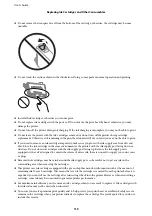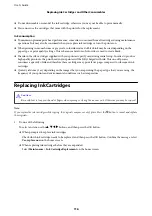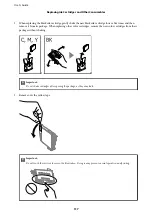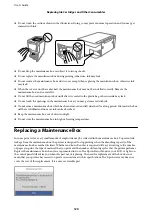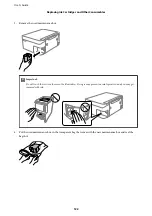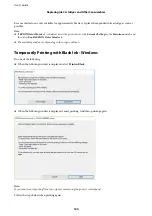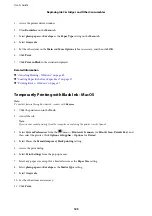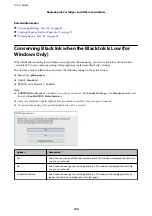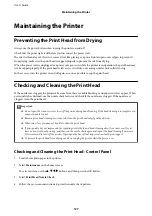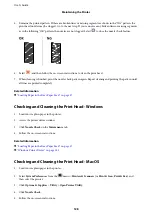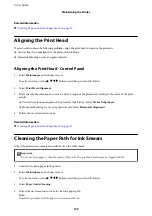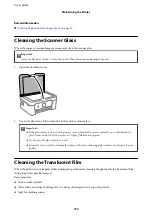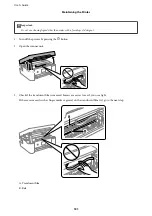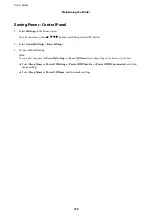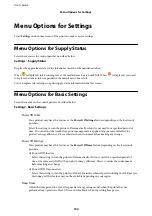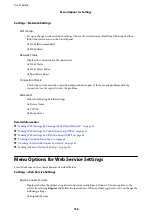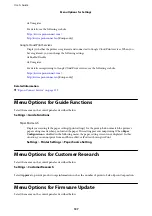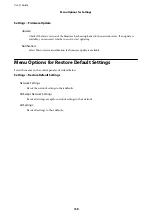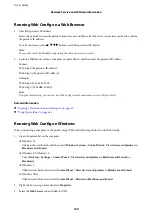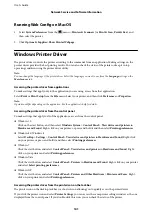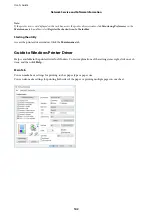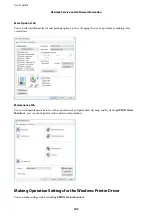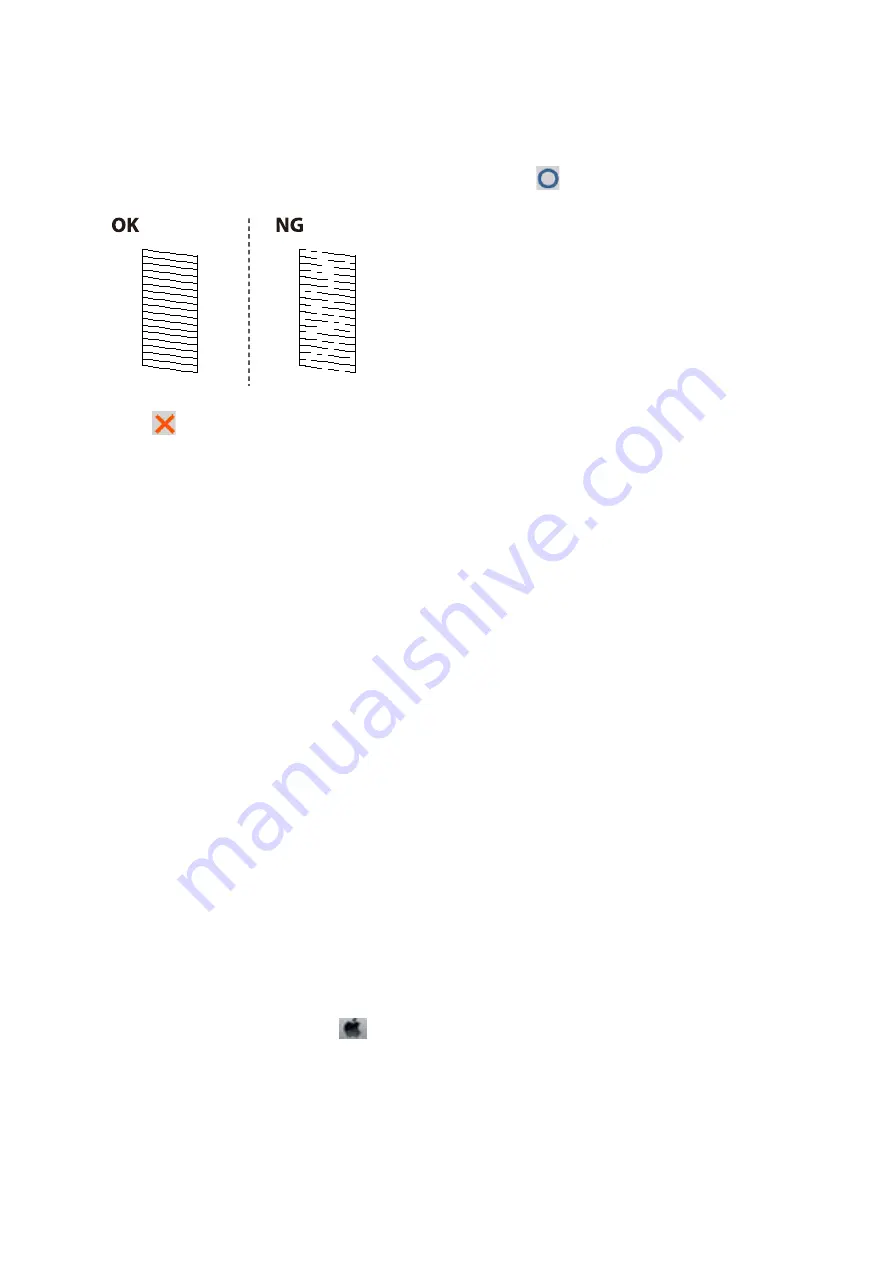
5.
Examine the printed pattern. If there are broken lines or missing segments as shown in the "NG" pattern, the
print head nozzles may be clogged. Go to the next step. If you cannot see any broken lines or missing segments
as in the following "OK" pattern, the nozzles are not clogged. Select
to close the nozzle check feature.
6.
Select
, and then follow the on-screen instructions to clean the print head.
7.
When cleaning is finished, print the nozzle check pattern again. Repeat cleaning and printing the pattern until
all lines are printed completely.
Related Information
&
“Loading Paper in the Rear Paper Feed” on page 57
Checking and Cleaning the Print Head - Windows
1.
Load A4-size plain paper in the printer.
2.
Access the printer driver window.
3.
Click
Nozzle Check
on the
Maintenance
tab.
4.
Follow the on-screen instructions.
Related Information
&
“Loading Paper in the Rear Paper Feed” on page 57
&
“Windows Printer Driver” on page 141
Checking and Cleaning the Print Head - Mac OS
1.
Load A4-size plain paper in the printer.
2.
Select
System Preferences
from the
menu >
Printers & Scanners
(or
Print & Scan
,
Print & Fax
), and
then select the printer.
3.
Click
Options & Supplies
>
Utility
>
Open Printer Utility
.
4.
Click
Nozzle Check
.
5.
Follow the on-screen instructions.
User's Guide
Maintaining the Printer
128