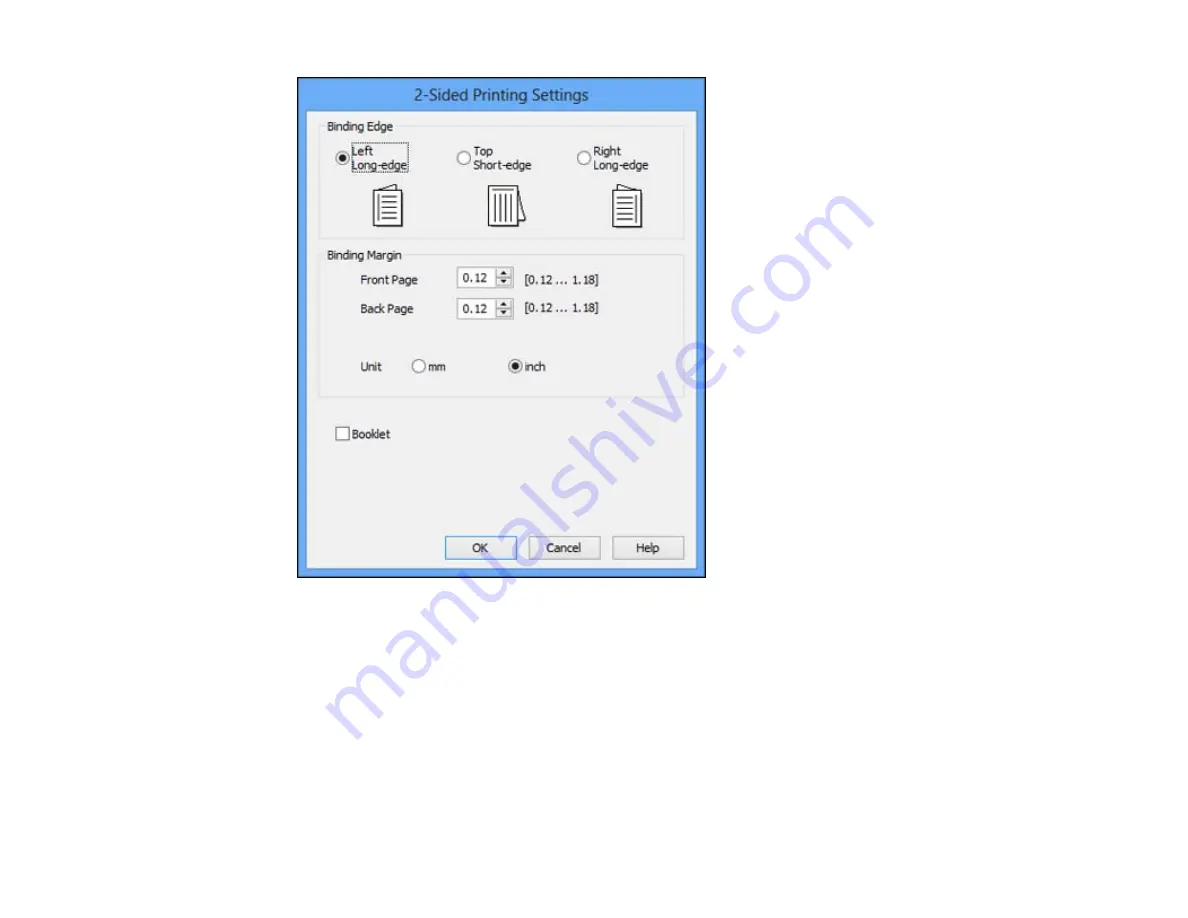
3.
Select the double-sided printing options you want to use.
4.
Click
OK
to return to the Main tab.
5.
Print a test copy of your double-sided document to test the selected settings.
6.
Follow any instructions displayed on the screen during printing.
Note:
The surface of the paper may smear during double-sided printing. Make sure the ink has dried
before reloading the paper.
Double-sided Printing Options - Windows
48
Summary of Contents for WorkForce WF-M1560
Page 1: ...WF M1560 User s Guide ...
Page 2: ......
Page 11: ...WF M1560 User s Guide Welcome to the WF M1560 User s Guide 11 ...
Page 17: ...1 Document cover 2 Scanner glass 3 Control panel Parent topic Product Parts Locations 17 ...
Page 38: ...Related topics Copying Scanning Faxing 38 ...
Page 90: ...90 ...
Page 116: ...1 Telephone wall jack 2 DSL filter 3 DSL modem ISDN connection one phone number 116 ...
Page 117: ...1 ISDN wall jack 2 Terminal adapter or ISDN router ISDN connection two phone numbers 117 ...
Page 118: ...1 ISDN wall jack 2 Terminal adapter or ISDN router 118 ...
Page 141: ...4 Select Speed Dial Group Dial List You see this window 141 ...
Page 188: ...Print Head Cleaning 188 ...
Page 202: ...4 Remove any jammed paper or torn pieces 202 ...
Page 205: ...1 ADF cover 2 Paper feeder 5 Remove any jammed paper or torn pieces 205 ...






























