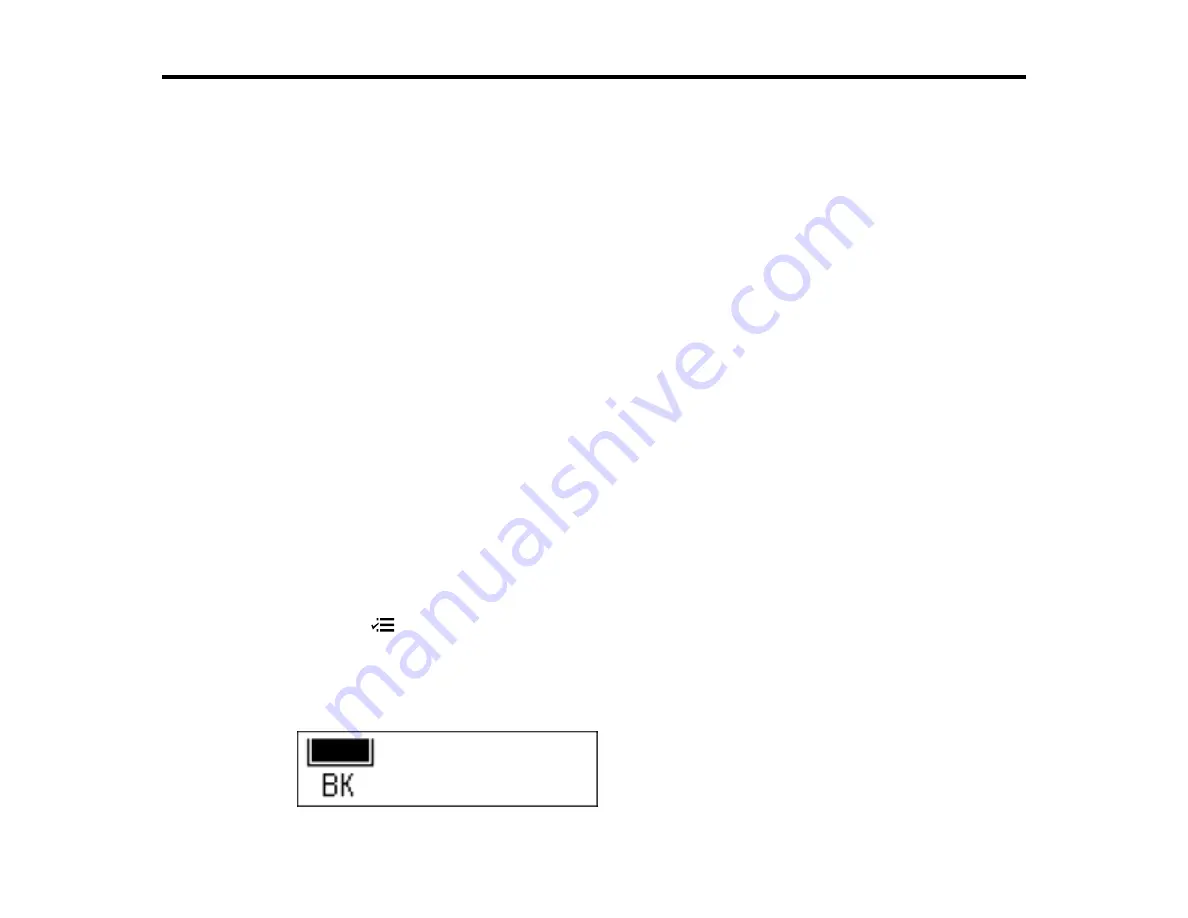
Replacing the Ink Cartridge
When the ink cartridge is expended, you need to replace it.
You may also need to replace a cartridge that is more than six months old, if your printouts do not look
their best, even after cleaning and aligning the print head.
Note:
Please dispose of your used Epson branded ink cartridges responsibly and in accordance with
local requirements. If you would like to return your used ink cartridges to Epson for proper disposal,
please go to
www.epson.com/recycle
for more information.
Check Cartridge Status
Purchase Epson Ink Cartridges
Removing and Installing the Ink Cartridge
Replacing the Ink Cartridge Using a Computer Utility
Check Cartridge Status
Your product and its printing software will let you know when the ink cartridge is low or expended.
Checking Cartridge Status on the LCD Screen
Checking Cartridge Status with Windows
Checking Cartridge Status with Mac OS X
Parent topic:
Replacing the Ink Cartridge
Checking Cartridge Status on the LCD Screen
You can check the status of your ink cartridge using your product's LCD screen.
1.
Press the
Menu
button.
2.
Press the up or down arrow buttons to select
Maintenance
and press the
OK
button.
3.
Press the up or down arrow buttons to select
Ink Level
and press the
OK
button.
You see a screen like this:
157
Summary of Contents for WorkForce WF-M1560
Page 1: ...WF M1560 User s Guide ...
Page 2: ......
Page 11: ...WF M1560 User s Guide Welcome to the WF M1560 User s Guide 11 ...
Page 17: ...1 Document cover 2 Scanner glass 3 Control panel Parent topic Product Parts Locations 17 ...
Page 38: ...Related topics Copying Scanning Faxing 38 ...
Page 90: ...90 ...
Page 116: ...1 Telephone wall jack 2 DSL filter 3 DSL modem ISDN connection one phone number 116 ...
Page 117: ...1 ISDN wall jack 2 Terminal adapter or ISDN router ISDN connection two phone numbers 117 ...
Page 118: ...1 ISDN wall jack 2 Terminal adapter or ISDN router 118 ...
Page 141: ...4 Select Speed Dial Group Dial List You see this window 141 ...
Page 188: ...Print Head Cleaning 188 ...
Page 202: ...4 Remove any jammed paper or torn pieces 202 ...
Page 205: ...1 ADF cover 2 Paper feeder 5 Remove any jammed paper or torn pieces 205 ...






























