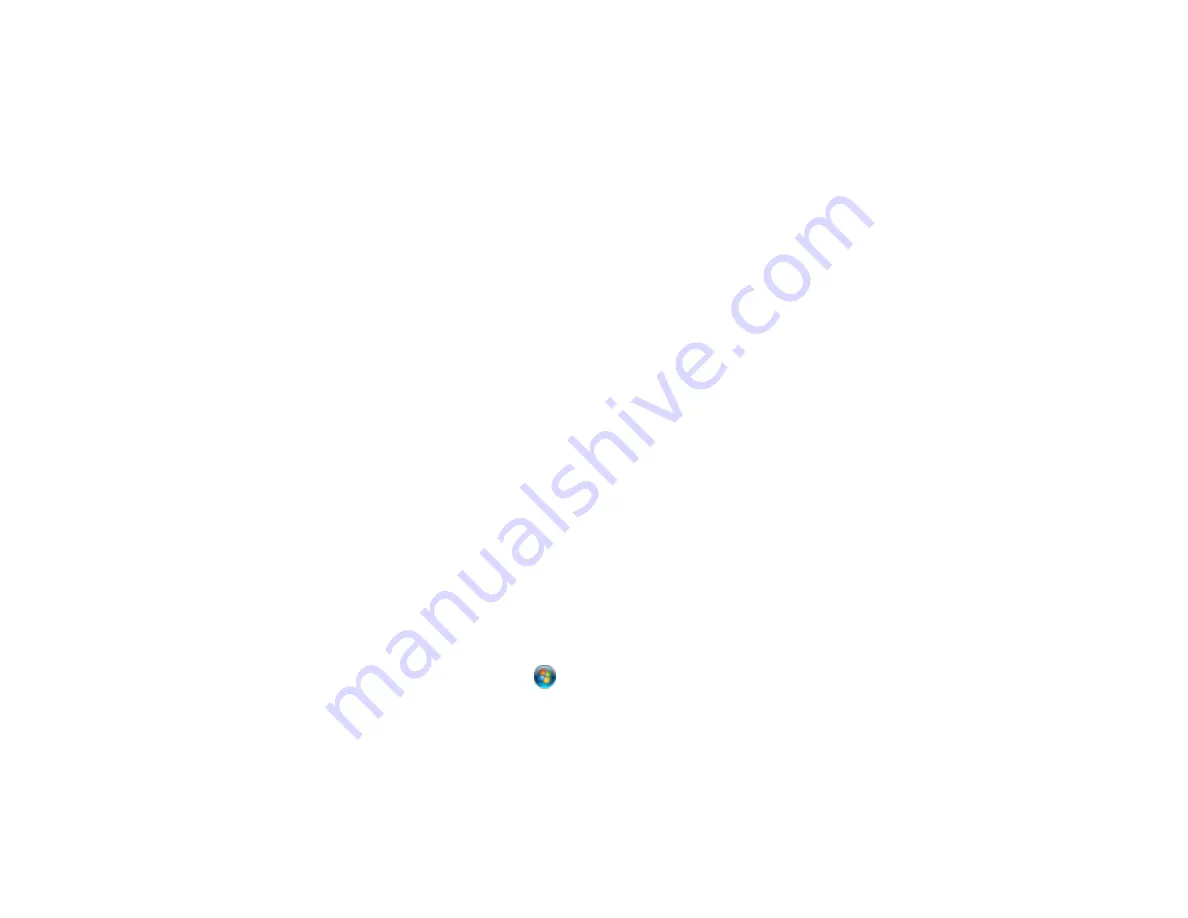
Note:
Avoid placing your product near a microwave oven, 2.4 GHz cordless phone, or large metal
object, such as a filing cabinet.
• Check your wired LAN router or access point to see if the LED for the port to which your product is
connected is on or flashing . If the link LED is off, try the following:
• Make sure the Ethernet cable is securely connected to your product and to your router, access
point, switch, or hub.
• Try connecting your product to a different port or a different router, access point, switch, or hub.
• Try connecting with a different Ethernet cable.
• Try printing to your product from another computer on the network.
• If you are connecting the product via EpsonNet Setup and the WiFi light on your product is not solid
green , make sure your product software was installed correctly. If necessary, reinstall your software.
Parent topic:
Solving Network Problems
Related tasks
Printing a Network Status Sheet
Cannot Scan Over a Network
If you cannot start Epson Scan for scanning over a network, try these solutions:
• If you are scanning a large original at a high resolution, a network communication error may occur. Try
scanning again at a lower resolution.
• If network communication was interrupted while starting Epson Scan, exit Epson Scan, wait a few
seconds, and restart it. If Epson Scan cannot restart, turn off your product, turn it back on, and try
restarting Epson Scan again.
• Check the connection setting and test the connection using Epson Scan Settings:
Windows 8
: Navigate to the
Start
screen and select
EPSON Scan Settings
. Make sure the
Connection
setting is set to
Network
, then click the
Test
button.
Windows (other versions)
: Click
or
Start
>
All Programs
or
Programs
>
EPSON
>
EPSON
Scan
>
EPSON Scan Settings
. Make sure the
Connection
setting is set to
Network
, then click the
Test
button.
Mac OS X
: Open the
Applications
folder, click
Epson Software
, and click
EPSON Scan Settings
.
Make sure the
Connection
setting is set to
Network
, then click the
Test
button.
• Make sure the option selected as the
Timeout Setting
in the Epson Scan Settings program is long
enough to complete scanning over a network.
197
Summary of Contents for WorkForce WF-M1560
Page 1: ...WF M1560 User s Guide ...
Page 2: ......
Page 11: ...WF M1560 User s Guide Welcome to the WF M1560 User s Guide 11 ...
Page 17: ...1 Document cover 2 Scanner glass 3 Control panel Parent topic Product Parts Locations 17 ...
Page 38: ...Related topics Copying Scanning Faxing 38 ...
Page 90: ...90 ...
Page 116: ...1 Telephone wall jack 2 DSL filter 3 DSL modem ISDN connection one phone number 116 ...
Page 117: ...1 ISDN wall jack 2 Terminal adapter or ISDN router ISDN connection two phone numbers 117 ...
Page 118: ...1 ISDN wall jack 2 Terminal adapter or ISDN router 118 ...
Page 141: ...4 Select Speed Dial Group Dial List You see this window 141 ...
Page 188: ...Print Head Cleaning 188 ...
Page 202: ...4 Remove any jammed paper or torn pieces 202 ...
Page 205: ...1 ADF cover 2 Paper feeder 5 Remove any jammed paper or torn pieces 205 ...






























