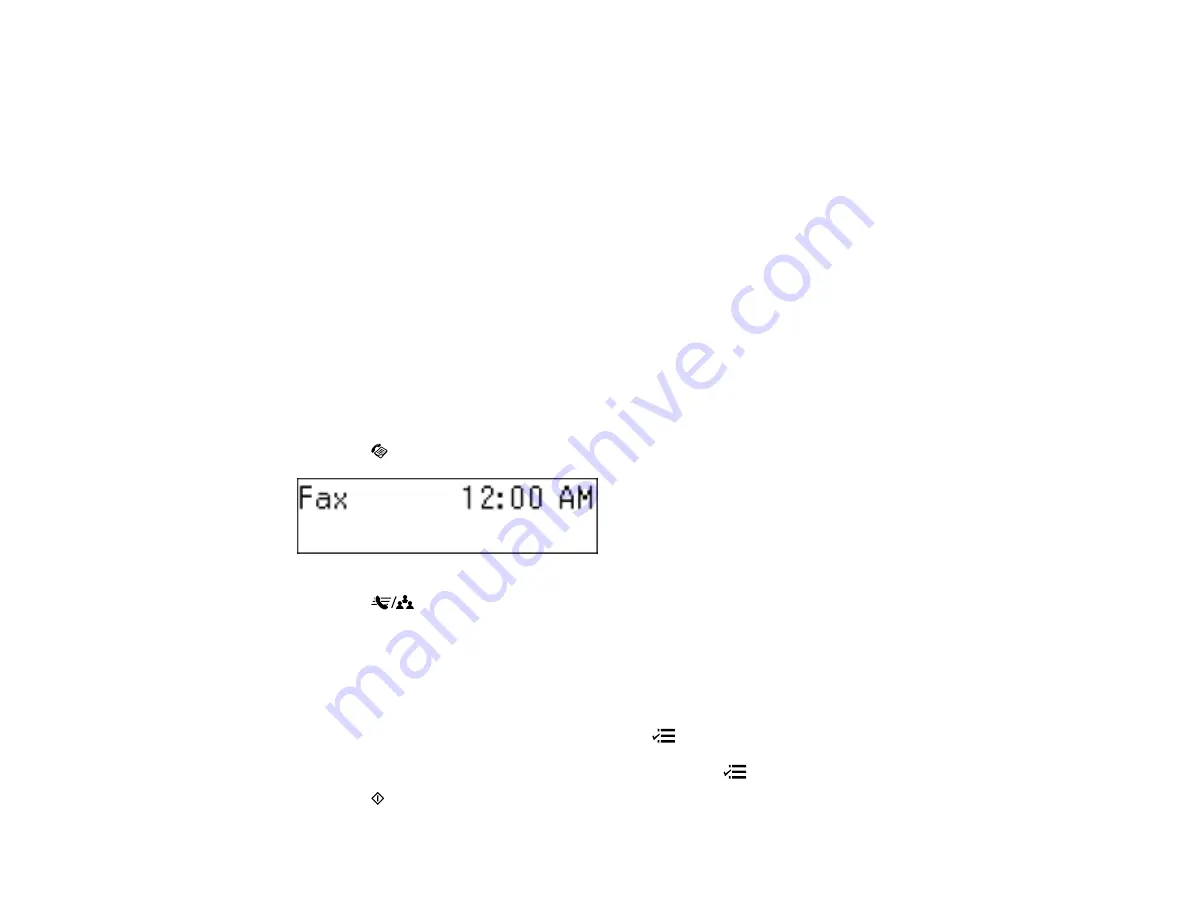
Your product scans your original and prompts you to place additional pages, if necessary.
After scanning your originals, your product dials the number and sends the fax.
Note:
If the number is busy or there is a communication problem, your product displays a redialing
message and will redial the number in a few minutes.
Parent topic:
Sending Faxes from the Product Control Panel
Related tasks
Entering Numbers and Characters for Faxing
Selecting Fax Send and Receive Settings
Related topics
Placing Originals on the Product
Selecting Fax Numbers From Speed or Group Dial Lists
You can send a fax from your product control panel by selecting a speed dial or group dial entry from the
list.
1.
Place your original on the product for faxing.
2.
Press the
Fax
button.
3.
Press the
Speed Dial/Group Dial
button. If you want to select a group dial entry, press the
button twice.
4.
Select the speed dial or group dial entry you want to use, and press the
OK
button.
5.
Press
1
to select
Yes
if you want to enter an additional phone number, then manually dial the
number or add another speed dial or group dial entry. Press
2
to select
No
if you are done entering
phone numbers.
6.
If you need to change any fax settings, press the
Menu
button, press the up or down arrow
buttons to select
Quality
or
Contrast
, press the
OK
button, select your setting, and press the
OK
button again. When you finish selecting settings, press the
Menu
button.
7.
Press the
Start
button.
146
Summary of Contents for WorkForce WF-M1560
Page 1: ...WF M1560 User s Guide ...
Page 2: ......
Page 11: ...WF M1560 User s Guide Welcome to the WF M1560 User s Guide 11 ...
Page 17: ...1 Document cover 2 Scanner glass 3 Control panel Parent topic Product Parts Locations 17 ...
Page 38: ...Related topics Copying Scanning Faxing 38 ...
Page 90: ...90 ...
Page 116: ...1 Telephone wall jack 2 DSL filter 3 DSL modem ISDN connection one phone number 116 ...
Page 117: ...1 ISDN wall jack 2 Terminal adapter or ISDN router ISDN connection two phone numbers 117 ...
Page 118: ...1 ISDN wall jack 2 Terminal adapter or ISDN router 118 ...
Page 141: ...4 Select Speed Dial Group Dial List You see this window 141 ...
Page 188: ...Print Head Cleaning 188 ...
Page 202: ...4 Remove any jammed paper or torn pieces 202 ...
Page 205: ...1 ADF cover 2 Paper feeder 5 Remove any jammed paper or torn pieces 205 ...






























