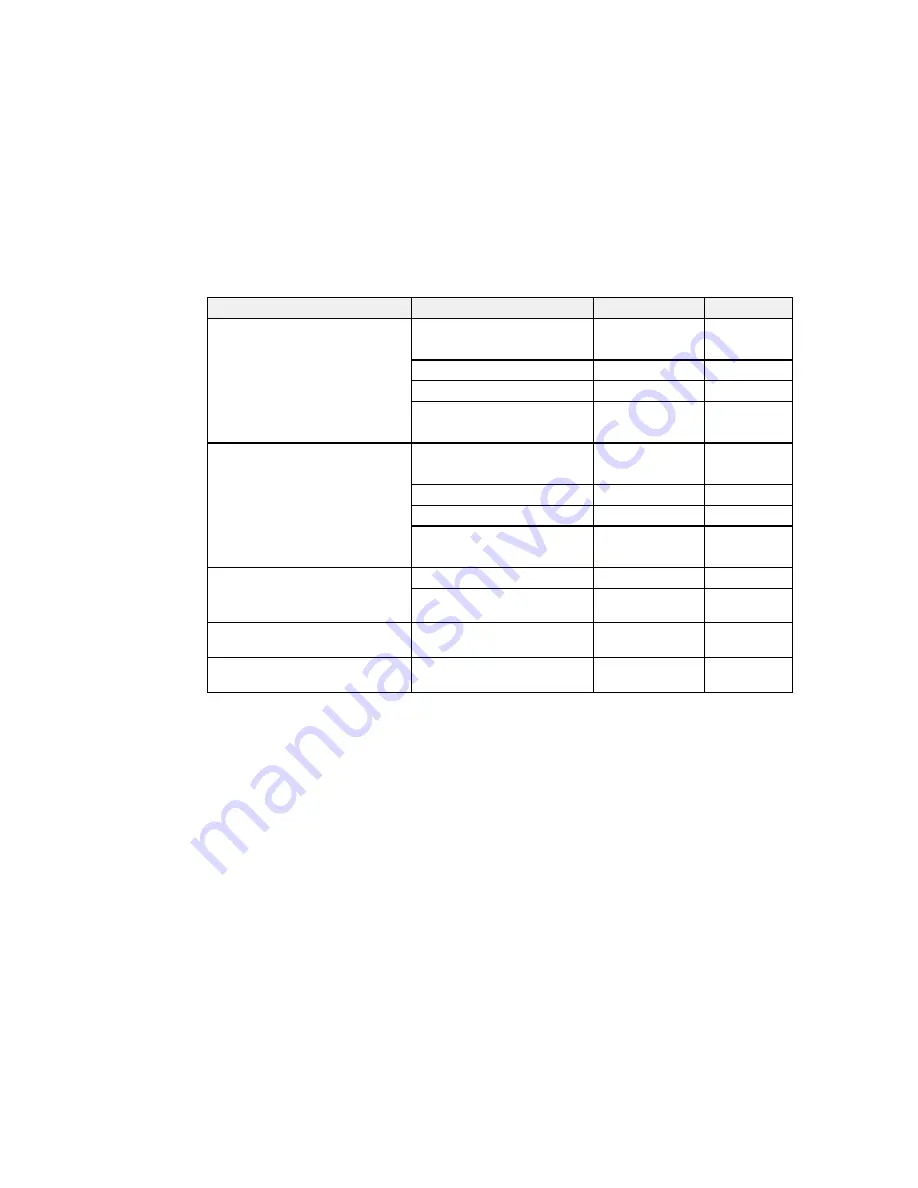
Paper Type
Size
Part number
Sheet count
Epson Premium Photo Paper
4 × 6 inches (102 × 152 mm)
S041808
40
Glossy
S041727
100
5 × 7 inches (127 × 178 mm)
S041464
20
8 × 10 inches (203 × 254 mm)
S041465
20
Letter (8.5 × 11 inches
S042183
25
[216 × 279 mm])
S041667
50
Epson Ultra Premium Photo Paper 4 × 6 inches (102 × 152 mm)
S042181
60
Glossy
S042174
100
5 × 7 inches (127 × 178 mm)
S041945
20
8 × 10 inches (203 × 254 mm)
S041946
20
Letter (8.5 × 11 inches
S042182
25
[216 × 279 mm])
S042175
50
Epson Premium Photo Paper
4 × 6 inches (102 × 152 mm)
S041982
40
Semi-gloss
Letter (8.5 × 11 inches
S041331
20
[216 × 279 mm])
Epson Photo Quality Self-adhesive A4 (8.3 × 11.7 inches
S041106
10
Sheets
[210 × 297 mm])
Epson Iron-on Cool Peel Transfer
Letter (8.5 × 11 inches
S041153
10
paper
[216 × 279 mm])
Parent topic:
Loading Paper
Borderless Paper Type Compatibility
You can print borderless photos on compatible paper types in compatible sizes:
Borderless Paper Types
• Epson Brochure & Flyer Paper Matte Double-sided
• Epson Ultra Premium Presentation Paper Matte
• Epson Premium Presentation Paper Matte
55
Summary of Contents for WorkForce WF-3540
Page 1: ...WF 3540 User s Guide ...
Page 2: ......
Page 13: ...WF 3540 User s Guide Welcome to the WF 3540 User s Guide 13 ...
Page 37: ...4 Slide the edge guide to your paper size 37 ...
Page 41: ...1 Close the paper stopper and output tray if necessary 2 Pull out the paper cassette 41 ...
Page 42: ...3 Slide the edge guides outward 4 Slide the edge guide to your paper size 42 ...
Page 46: ...2 Pull out the paper cassette 3 Slide the edge guides outward 46 ...
Page 70: ...Parent topic Copying 70 ...
Page 129: ...129 ...
Page 156: ...1 Telephone wall jack 2 DSL filter 3 DSL modem ISDN connection one phone number 156 ...
Page 157: ...1 ISDN wall jack 2 Terminal adapter or ISDN router ISDN connection two phone numbers 157 ...
Page 158: ...1 ISDN wall jack 2 Terminal adapter or ISDN router 158 ...
Page 176: ...3 Select Fax Settings for Printer Select your product if prompted You see this window 176 ...
Page 185: ...3 Select Fax Settings for Printer Select your product if prompted You see this window 185 ...
Page 285: ...3 Carefully remove any jammed paper 4 Remove any jammed paper from the duplexer 285 ...
Page 286: ...5 Open the duplexer 286 ...
Page 287: ...6 Carefully remove any jammed paper stuck inside 7 Reattach the duplexer 287 ...
Page 290: ...6 Carefully remove any jammed pages in the direction shown 290 ...






























