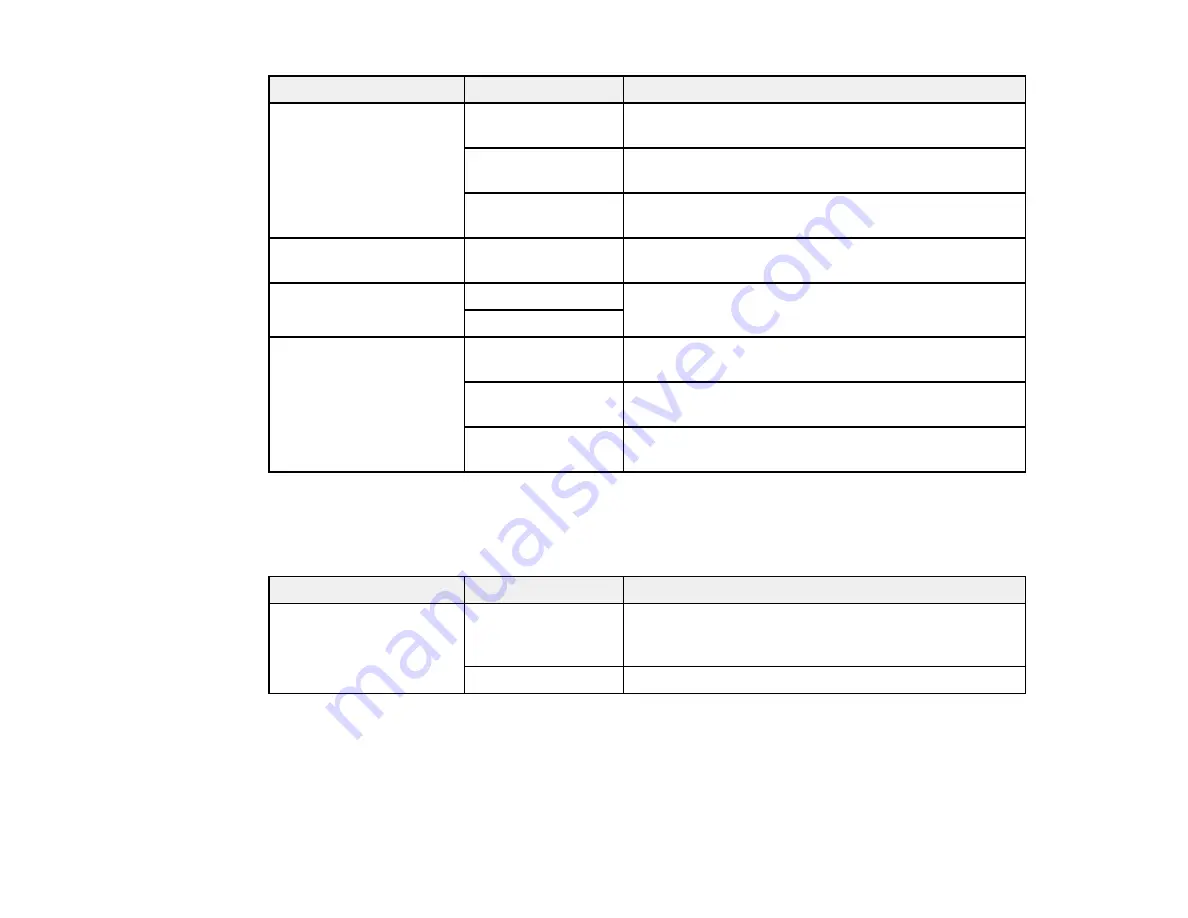
Setting
Options
Description
Resolution
Standard
Provides good scan resolution and print quality for
most faxes.
Fine
Provides best scan resolution and print quality for
faxes of small print and line art.
Photo
Provides best scan resolution and print quality for
faxed photos.
Contrast
–4
to
+4
Adjusts the contrast for faxes; negative settings make
faxes lighter and positive settings make faxes darker.
2-Sided Faxing
Off
Lets you fax 2-sided originals placed in the ADF.
On
Last Transmission
On Error
Prints a report on the last transmitted fax only if a fax
Report
error occurs (default setting).
On Send
Prints a report on the last transmitted fax after every
fax you send.
Off
Does not print a report on the last transmitted fax after
you send a fax.
Parent topic:
Setting Up Fax Features Using the Product Control Panel
Fax Receive Options
Set the printing options you want to use for incoming faxes.
Setting
Options
Description
Auto Answer
Off
Allows you confirm if an incoming fax should be
printed. (A telephone must be connected to the
product.)
On
Automatically receive and print faxes.
164
Summary of Contents for WorkForce WF-3520
Page 1: ...WF 3520 WF 3530 User s Guide ...
Page 2: ......
Page 13: ...WF 3520 WF 3530 User s Guide Welcome to the WF 3520 WF 3530 User s Guide 13 ...
Page 33: ...4 Slide the edge guide to your paper size 33 ...
Page 37: ...2 Pull out the paper cassette 3 Slide the edge guides outward 37 ...
Page 41: ...1 Close the paper stopper and output tray if necessary 2 Pull out the paper cassette 41 ...
Page 65: ...Parent topic Copying 65 ...
Page 103: ...Parent topic Starting a Scan Related topics Selecting Epson Scan Settings 103 ...
Page 122: ...122 ...
Page 149: ...1 Telephone wall jack 2 DSL filter 3 DSL modem ISDN connection one phone number 149 ...
Page 150: ...1 ISDN wall jack 2 Terminal adapter or ISDN router ISDN connection two phone numbers 150 ...
Page 151: ...1 ISDN wall jack 2 Terminal adapter or ISDN router 151 ...
Page 168: ...3 Select Fax Settings for Printer Select your product if prompted You see this window 168 ...
Page 180: ...4 Select Speed Dial Group Dial List You see this window 180 ...
Page 276: ...3 Carefully remove any jammed paper 4 Remove any jammed paper from the duplexer 276 ...
Page 277: ...5 Open the duplexer 277 ...
Page 278: ...6 Carefully remove any jammed paper stuck inside 7 Reattach the duplexer 278 ...
Page 281: ...6 Carefully remove any jammed pages in the direction shown 281 ...
















































