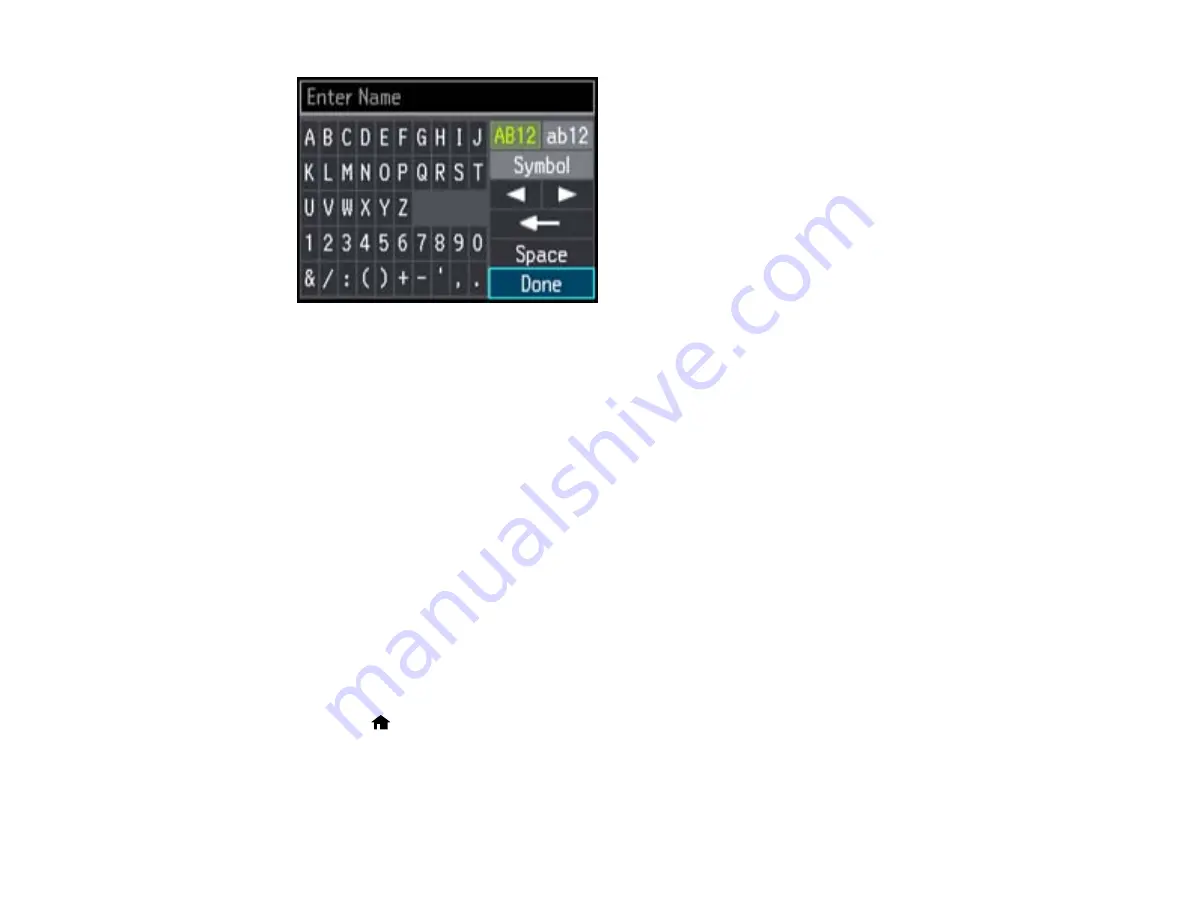
8.
Use the keypad to enter a name for the group dial entry. You can enter up to 30 characters.
9.
Select
Done
, then press
OK
.
10. Highlight the speed dial entry you want to add to the group and press the right arrow to select it.
11. Continue selecting speed dial entries as necessary.
12. When you are finished, press
OK
.
You return to the group dial setup screen.
13. Do the following as necessary:
• To create additional entries, select
Group Dial Setup
and repeat the steps above.
• To edit an existing entry, select
Edit
, select the entry, and change the information.
• To delete an entry, select
Delete
, select the entry, press
OK
, and confirm the deletion.
Parent topic:
Setting Up Speed/Group Dial Lists Using the Product Control Panel
Printing Your Group Dial List
You can print your group dial list for easy reference.
1.
Make sure you loaded letter-size or larger paper in your product.
2.
Press the
home button, if necessary.
177
Summary of Contents for WorkForce WF-3520
Page 1: ...WF 3520 WF 3530 User s Guide ...
Page 2: ......
Page 13: ...WF 3520 WF 3530 User s Guide Welcome to the WF 3520 WF 3530 User s Guide 13 ...
Page 33: ...4 Slide the edge guide to your paper size 33 ...
Page 37: ...2 Pull out the paper cassette 3 Slide the edge guides outward 37 ...
Page 41: ...1 Close the paper stopper and output tray if necessary 2 Pull out the paper cassette 41 ...
Page 65: ...Parent topic Copying 65 ...
Page 103: ...Parent topic Starting a Scan Related topics Selecting Epson Scan Settings 103 ...
Page 122: ...122 ...
Page 149: ...1 Telephone wall jack 2 DSL filter 3 DSL modem ISDN connection one phone number 149 ...
Page 150: ...1 ISDN wall jack 2 Terminal adapter or ISDN router ISDN connection two phone numbers 150 ...
Page 151: ...1 ISDN wall jack 2 Terminal adapter or ISDN router 151 ...
Page 168: ...3 Select Fax Settings for Printer Select your product if prompted You see this window 168 ...
Page 180: ...4 Select Speed Dial Group Dial List You see this window 180 ...
Page 276: ...3 Carefully remove any jammed paper 4 Remove any jammed paper from the duplexer 276 ...
Page 277: ...5 Open the duplexer 277 ...
Page 278: ...6 Carefully remove any jammed paper stuck inside 7 Reattach the duplexer 278 ...
Page 281: ...6 Carefully remove any jammed pages in the direction shown 281 ...






























