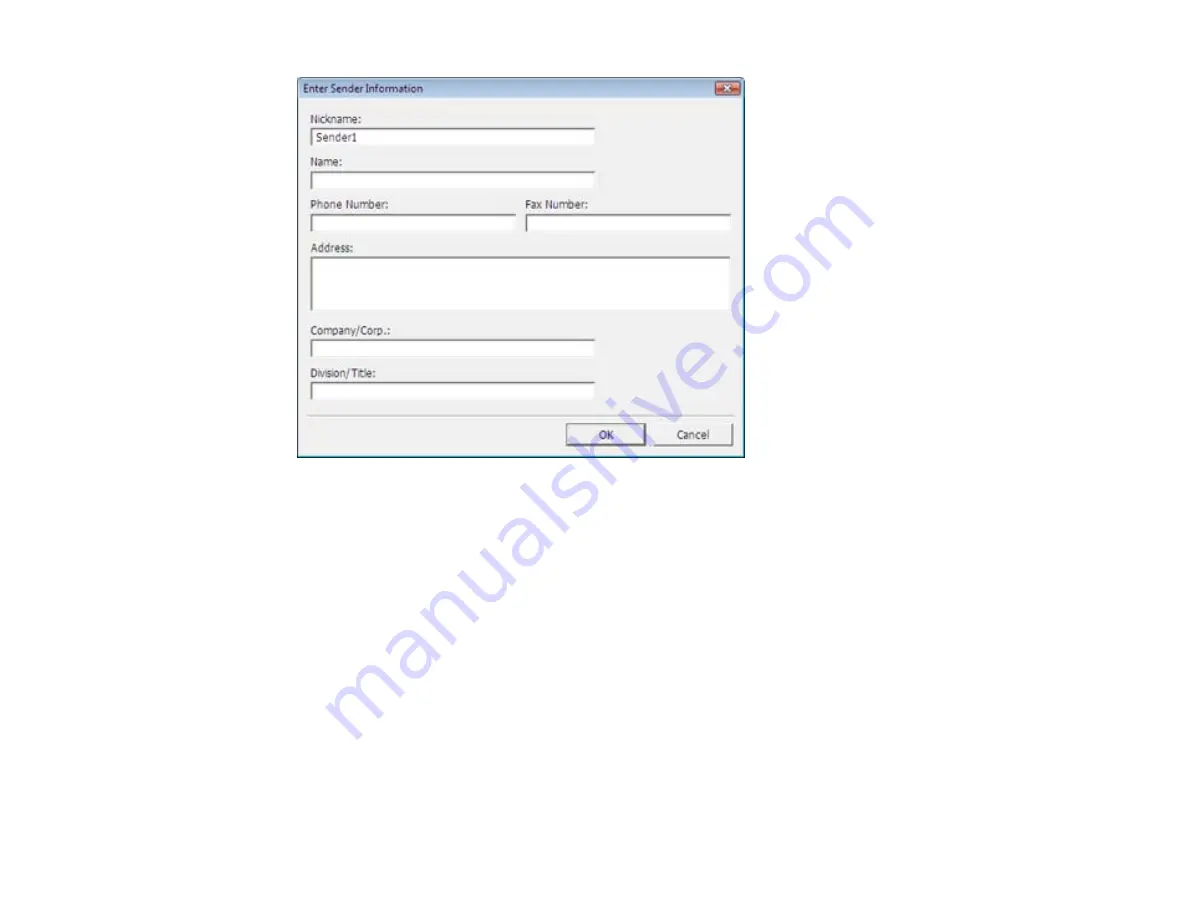
6.
Enter your sender information so that recipients can identify the origin of the fax. Then click
OK
to
save the sender information.
7.
Add a cover sheet, input a fax number, or set up a phone book of numbers for future use, then click
Next
.
Note:
For detailed instructions on using the EPSON FAX Utility, click
Help
.
8.
If you added a cover sheet to your fax, select a cover sheet style, enter your subject and comment
information, then click
Next.
9.
Click
Send
to transmit your fax.
Parent topic:
Sending Faxes Using the Fax Utility - Mac OS X
You can send a fax from a Mac OS X printing program using the FAX Utility. You can fax up to 100
pages at a time, including a cover sheet.
218
Summary of Contents for WorkForce Pro WP-4590
Page 1: ...WorkForce Pro WP 4590 User s Guide ...
Page 2: ......
Page 13: ...WorkForce Pro WP 4590 User s Guide Welcome to the WorkForce Pro WP 4590 User s Guide 13 ...
Page 25: ...4 Click Add a network wireless or Bluetooth printer You see a window like this 25 ...
Page 30: ...8 Click Next You see this window 30 ...
Page 36: ...4 Load a stack of paper printable side down in the cassette as shown 36 ...
Page 62: ...62 ...
Page 68: ...Parent topic Placing Originals on the Product 68 ...
Page 105: ...105 ...
Page 152: ...152 ...
Page 205: ...5 Select Fax Settings for Printer Select your product if prompted You see this window 205 ...
Page 206: ...6 Select Speed Dial Group Dial List You see this window 206 ...
Page 246: ...246 ...
Page 251: ...251 ...
Page 278: ...6 Lower the document cover 7 Raise the ADF input tray 8 Carefully remove the jammed pages 278 ...
Page 328: ...Parent topic Technical Specifications Related references PCL5 Mode Fonts PCL6 Mode Fonts 328 ...
















































