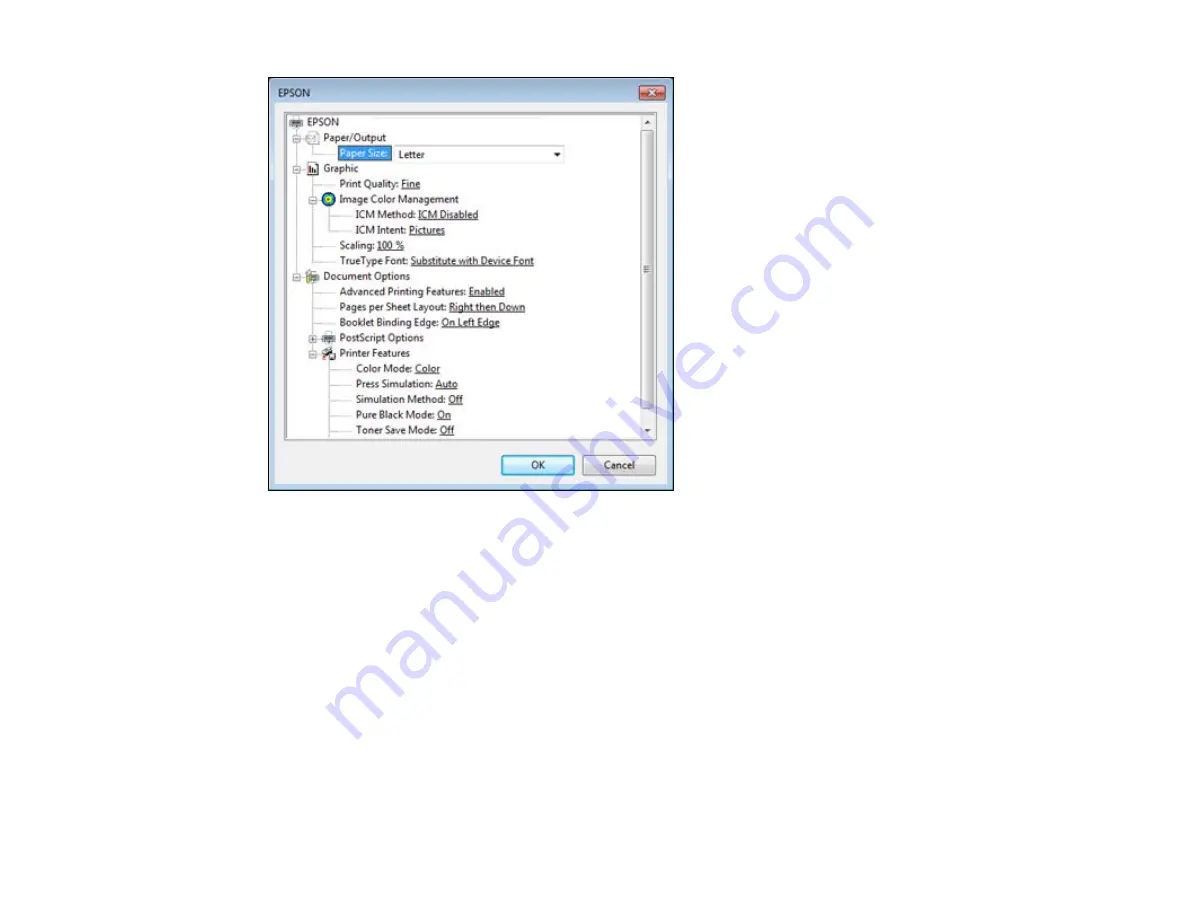
1.
Select the size of the paper you loaded as the
Paper Size
setting.
2.
Select the
Print Quality
option that matches the print quality you want to use.
3.
Adjust the
Scaling
setting to reduce or enlarge your document or photo by a specific percentage.
4.
To utilize the Windows Image Color Management system, set the
ICM Method
option to one of the
ICM Handling
options and select the
ICM Intent
setting you want to use.
5.
Adjust the
Pages Per Sheet Layout
setting to change the order of multiple pages on a single sheet
of paper when you have adjusted the
Pages Per Sheet
setting on the
Layout
tab.
6.
Adjust the
Booklet Binding Edge
setting to change the orientation of your printed booklet.
7.
Expand the PostScript Options heading to access the advanced PostScript printer software features.
8.
Select any of the remaining
Printer Features
options to customize your printouts.
Parent topic:
Printing with the PostScript (PS3) Printer Software - Windows
115
Summary of Contents for WorkForce Pro WP-4590
Page 1: ...WorkForce Pro WP 4590 User s Guide ...
Page 2: ......
Page 13: ...WorkForce Pro WP 4590 User s Guide Welcome to the WorkForce Pro WP 4590 User s Guide 13 ...
Page 25: ...4 Click Add a network wireless or Bluetooth printer You see a window like this 25 ...
Page 30: ...8 Click Next You see this window 30 ...
Page 36: ...4 Load a stack of paper printable side down in the cassette as shown 36 ...
Page 62: ...62 ...
Page 68: ...Parent topic Placing Originals on the Product 68 ...
Page 105: ...105 ...
Page 152: ...152 ...
Page 205: ...5 Select Fax Settings for Printer Select your product if prompted You see this window 205 ...
Page 206: ...6 Select Speed Dial Group Dial List You see this window 206 ...
Page 246: ...246 ...
Page 251: ...251 ...
Page 278: ...6 Lower the document cover 7 Raise the ADF input tray 8 Carefully remove the jammed pages 278 ...
Page 328: ...Parent topic Technical Specifications Related references PCL5 Mode Fonts PCL6 Mode Fonts 328 ...
















































