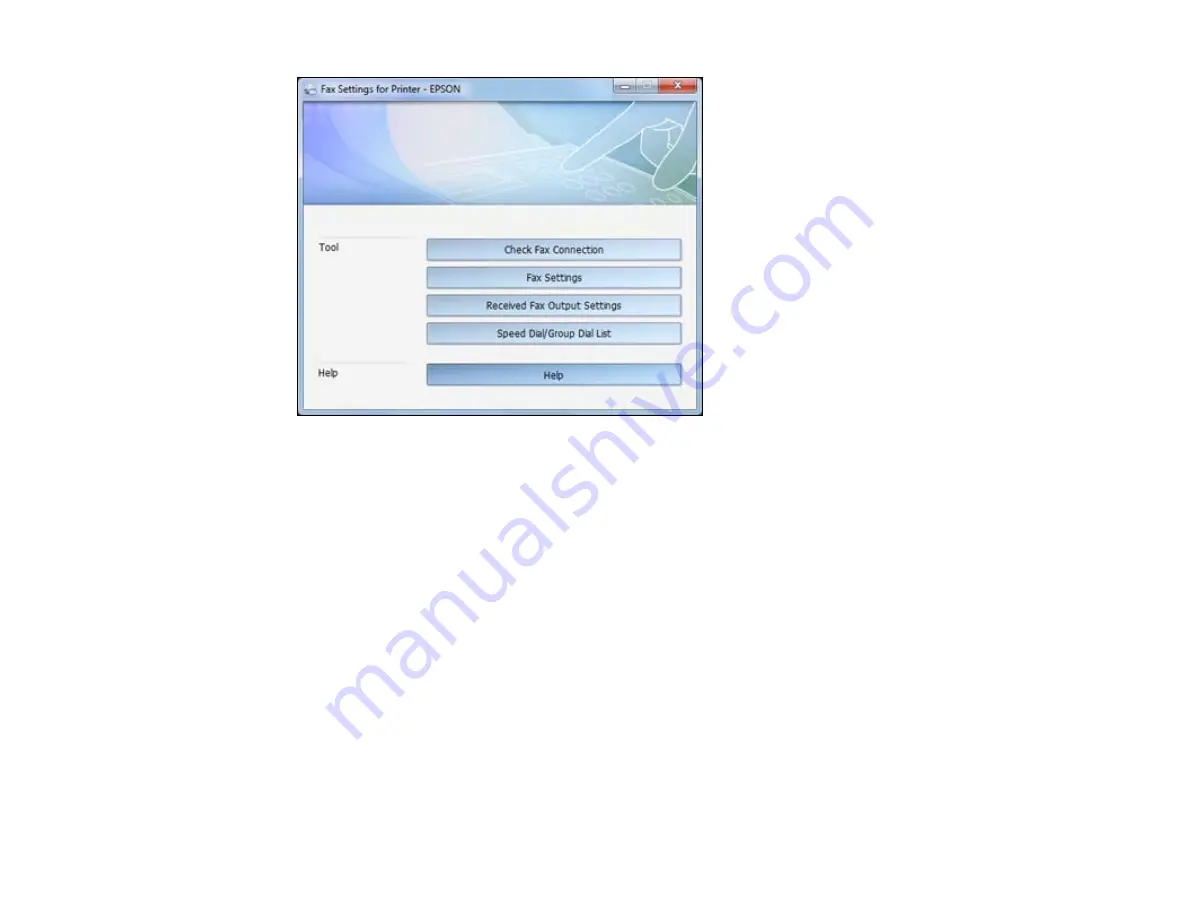
6.
Select
Fax Settings
.
7.
Follow the prompts that appear on the screen to enter your fax header information and select your
fax settings.
Note:
For detailed information, select the FAX Utility
Help
option.
Parent topic:
Setting Up Fax Features Using the Fax Utility - Mac OS X
You can set up your fax header and select your fax settings using the FAX Utility for Mac OS X.
1.
Do one of the following:
•
Mac OS X 10.6/10.7/10.8
: In the Apple menu or the Dock, select
System Preferences
. Select
Print & Fax
or
Print & Scan
, select the
FAX
option for your product, and select
Options &
Supplies
. Select
Utility
and select
Open Printer Utility
.
•
Mac OS X 10.5
: In the Apple menu or the Dock, select
System Preferences
. Select
Print & Fax
,
select the
FAX
option for your product, and select
Open Print Queue
or
Print Queue
. Select
Utility
.
194
Summary of Contents for WorkForce Pro WP-4590
Page 1: ...WorkForce Pro WP 4590 User s Guide ...
Page 2: ......
Page 13: ...WorkForce Pro WP 4590 User s Guide Welcome to the WorkForce Pro WP 4590 User s Guide 13 ...
Page 25: ...4 Click Add a network wireless or Bluetooth printer You see a window like this 25 ...
Page 30: ...8 Click Next You see this window 30 ...
Page 36: ...4 Load a stack of paper printable side down in the cassette as shown 36 ...
Page 62: ...62 ...
Page 68: ...Parent topic Placing Originals on the Product 68 ...
Page 105: ...105 ...
Page 152: ...152 ...
Page 205: ...5 Select Fax Settings for Printer Select your product if prompted You see this window 205 ...
Page 206: ...6 Select Speed Dial Group Dial List You see this window 206 ...
Page 246: ...246 ...
Page 251: ...251 ...
Page 278: ...6 Lower the document cover 7 Raise the ADF input tray 8 Carefully remove the jammed pages 278 ...
Page 328: ...Parent topic Technical Specifications Related references PCL5 Mode Fonts PCL6 Mode Fonts 328 ...






























