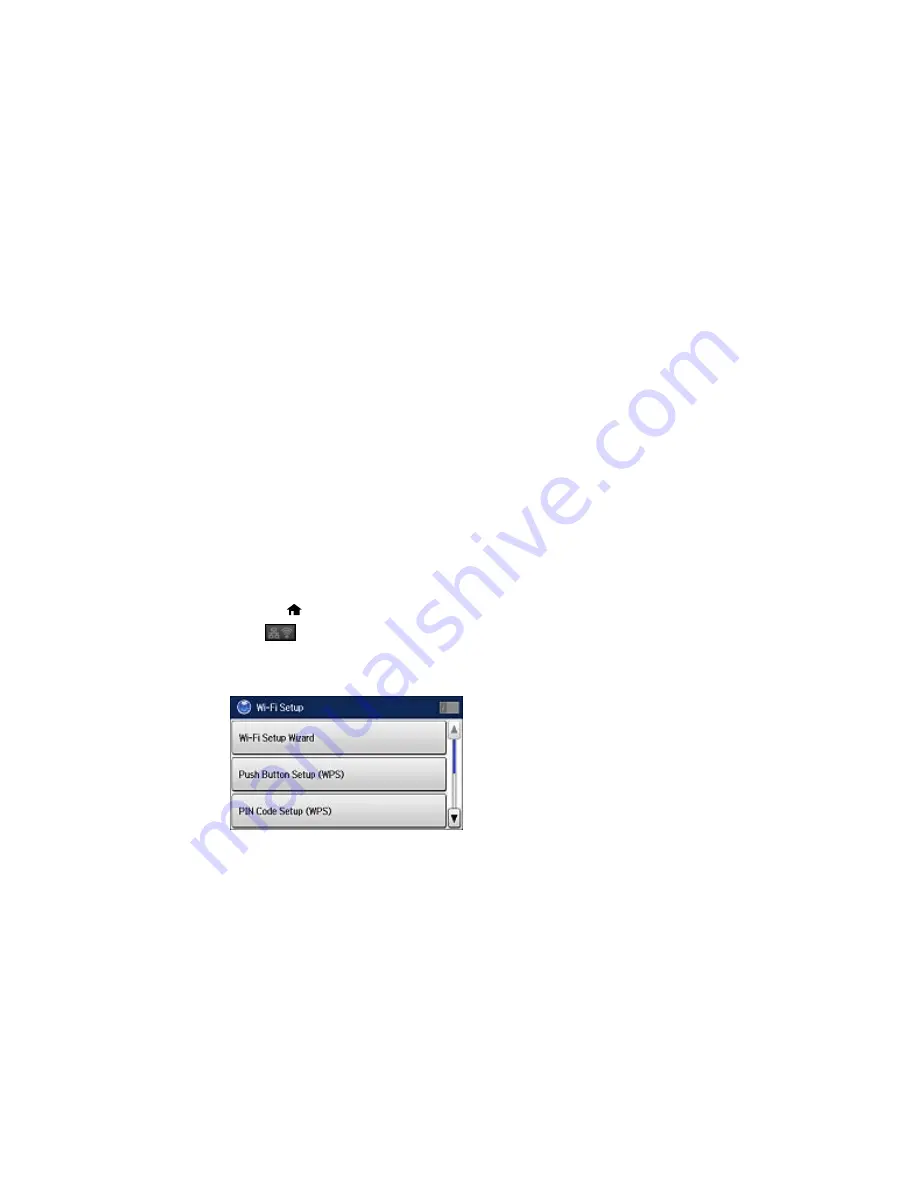
3
Computer with a wireless interface
4
Computer
5
Internet
6
Ethernet cable (used only for wired connection to the wireless router or access point)
Selecting Wireless Network Settings From the Control Panel
Parent topic:
Wi-Fi or Wired Networking
Selecting Wireless Network Settings From the Control Panel
You can select or change wireless network settings using your product control panel.
To install your product on a wireless network, follow the instructions on the
Start Here
sheet and install
the necessary software by downloading it from the Epson website. The installer program guides you
through network setup.
Note:
Breakdown or repair of this product may cause loss of fax and network data and settings. Epson is
not responsible for backing up or recovering data and settings during or after the warranty period. We
recommend that you make your own backup or print out your fax and network data and settings.
1.
Press the
home button, if necessary.
2.
Press
.
3.
Select
Wi-Fi Setup
.
You see a screen like this:
47
Summary of Contents for WF-R8590
Page 1: ...WF R8590 User s Guide ...
Page 2: ......
Page 93: ...Note Secure the optional cassette to the cabinet as shown here 93 ...
Page 219: ...You see this window 219 ...
Page 242: ...4 Click OK Parent topic Scanning 242 ...
Page 245: ...DSL connection 1 Telephone wall jack 2 DSL filter 3 DSL modem 245 ...
Page 246: ...ISDN connection 1 ISDN wall jack 2 Terminal adapter or ISDN router 246 ...
Page 268: ...You see this window 3 Select Fax Settings for Printer Select your product if prompted 268 ...
Page 279: ...You see this window 3 Select Fax Settings for Printer Select your product if prompted 279 ...
Page 280: ...You see this window 4 Select Speed Dial Group Dial List 280 ...
Page 305: ...Parent topic Printing Fax Reports 305 ...
Page 380: ...4 Carefully remove any jammed pages 380 ...
Page 381: ...5 Close the ADF cover then raise the document cover 381 ...
Page 382: ...6 Carefully remove any jammed pages 7 Lower the document cover 382 ...
















































