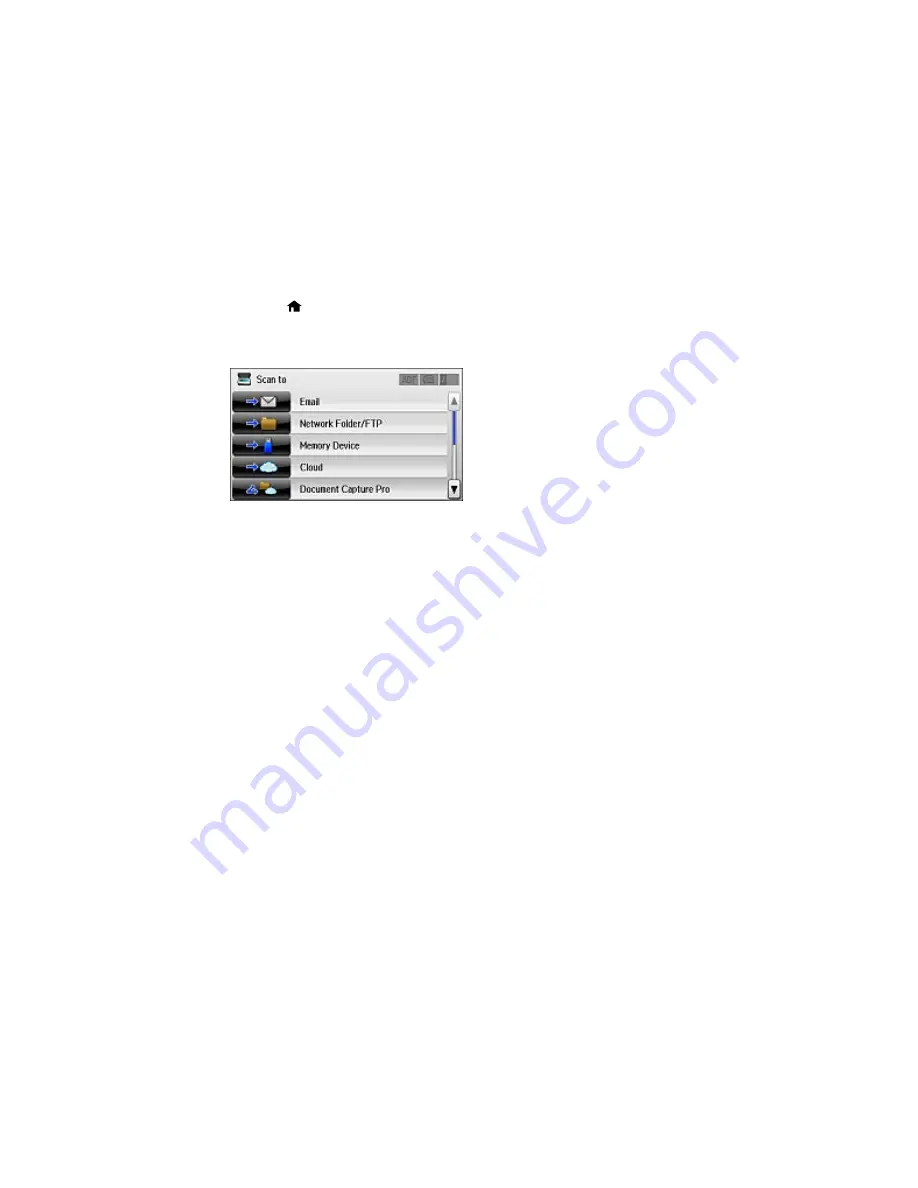
3.
Press the
home button, if necessary.
4.
Select
Scan
.
You see a screen like this:
5.
Select one of the following
Scan to
options:
•
lets you send scanned files through a pre-configured email server.
•
Network Folder/FTP
saves your scan file to a specified folder on a network.
•
Memory Device
saves your scan file on a memory or USB device and lets you select the file
format, quality, and other settings.
•
Cloud
sends your scanned files to a destination that you have registered with Epson Connect.
•
Document Capture Pro
allows you to scan over a network using your saved job settings in
Document Capture Pro or Document Capture.
Note:
You cannot use this option to scan an image to Document Capture or Document Capture
Pro when your product is connected to your computer's USB port.
•
Computer (WSD)
lets you manage network scanning in Windows 8.x, Windows 7, or Windows
Vista (English only). To use this feature, you must first set up WSD (Web Services for Devices) on
the computer.
6.
Select
Preset
to save your scan settings.
Note:
Presets can be locked by an administrator. If you cannot access or change this setting,
contact your administrator for assistance.
193
Summary of Contents for WF-R8590
Page 1: ...WF R8590 User s Guide ...
Page 2: ......
Page 93: ...Note Secure the optional cassette to the cabinet as shown here 93 ...
Page 219: ...You see this window 219 ...
Page 242: ...4 Click OK Parent topic Scanning 242 ...
Page 245: ...DSL connection 1 Telephone wall jack 2 DSL filter 3 DSL modem 245 ...
Page 246: ...ISDN connection 1 ISDN wall jack 2 Terminal adapter or ISDN router 246 ...
Page 268: ...You see this window 3 Select Fax Settings for Printer Select your product if prompted 268 ...
Page 279: ...You see this window 3 Select Fax Settings for Printer Select your product if prompted 279 ...
Page 280: ...You see this window 4 Select Speed Dial Group Dial List 280 ...
Page 305: ...Parent topic Printing Fax Reports 305 ...
Page 380: ...4 Carefully remove any jammed pages 380 ...
Page 381: ...5 Close the ADF cover then raise the document cover 381 ...
Page 382: ...6 Carefully remove any jammed pages 7 Lower the document cover 382 ...






























