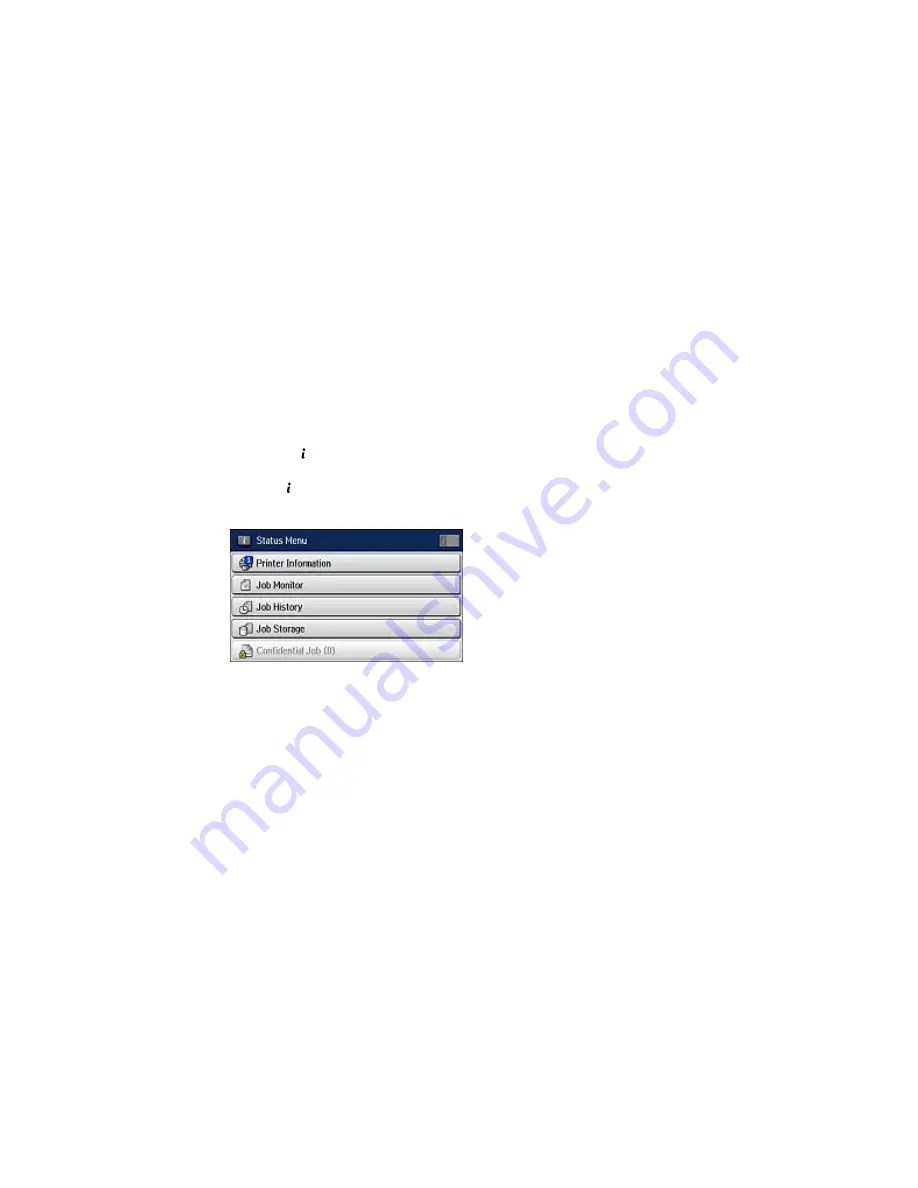
6.
Select
Menu
.
7.
Select one of the printer/deleting options and follow the on-screen instructions.
Note:
Delete faxes after you print or view them to prevent the product's memory from filling up. When the
memory is full, you cannot receive or send faxes.
Parent topic:
Receiving Faxes
Checking Fax Status
You can use the
Status
button to check the status of current fax jobs, or faxes that have been received
or sent.
1.
Press the
Status
button.
You see a screen like this:
2.
Do one of the following:
• To check the status of currrent fax jobs, select
Job Monitor
, select
Communication Job
, and
select the fax job you want to check.
• To check the history of faxes that have been sent or received, select
Job History
, select
Receive
Job
or
Send Job
, and select the job you want to check.
• To check received faxes that have been saved in the product's memory, select
Job Storage
and
select
Inbox
.
Parent topic:
Faxing
303
Summary of Contents for WF-R8590
Page 1: ...WF R8590 User s Guide ...
Page 2: ......
Page 93: ...Note Secure the optional cassette to the cabinet as shown here 93 ...
Page 219: ...You see this window 219 ...
Page 242: ...4 Click OK Parent topic Scanning 242 ...
Page 245: ...DSL connection 1 Telephone wall jack 2 DSL filter 3 DSL modem 245 ...
Page 246: ...ISDN connection 1 ISDN wall jack 2 Terminal adapter or ISDN router 246 ...
Page 268: ...You see this window 3 Select Fax Settings for Printer Select your product if prompted 268 ...
Page 279: ...You see this window 3 Select Fax Settings for Printer Select your product if prompted 279 ...
Page 280: ...You see this window 4 Select Speed Dial Group Dial List 280 ...
Page 305: ...Parent topic Printing Fax Reports 305 ...
Page 380: ...4 Carefully remove any jammed pages 380 ...
Page 381: ...5 Close the ADF cover then raise the document cover 381 ...
Page 382: ...6 Carefully remove any jammed pages 7 Lower the document cover 382 ...






























