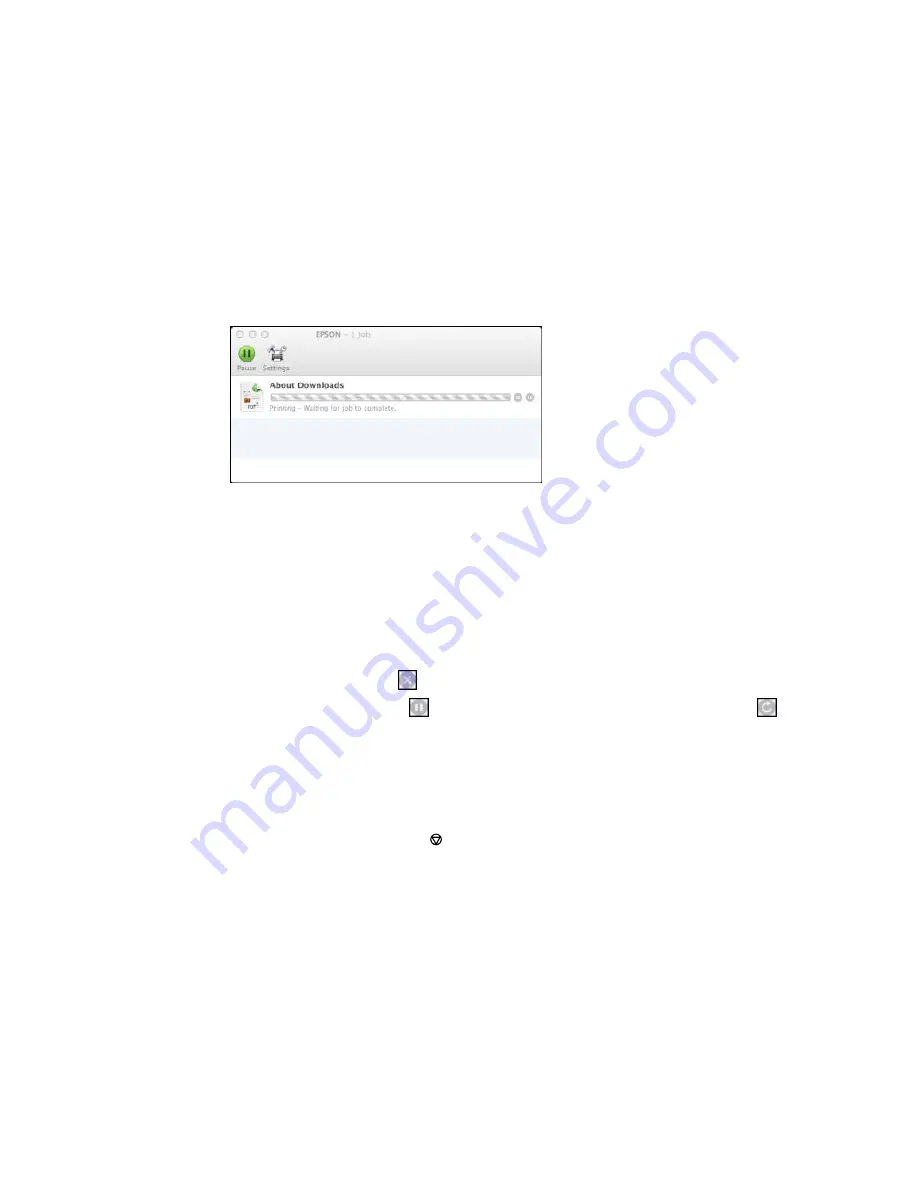
You see the print status window:
2.
Select the following options as necessary:
OS X 10.6/10.7:
• To cancel printing, click the print job and click the
Delete
icon.
• To pause a print job, click the print job and click the
Hold
icon. To resume a print job, click the print
job marked "Hold" and click the
Resume
icon.
• To pause printing for all queued print jobs, click the
Pause Printer
icon.
• To check ink status, click the
Supply Levels
icon.
OS X 10.8/10.9/10.10
:
• To cancel printing, click the
button next to the print job.
• To pause a print job, click the
button next to the print job. To resume a print job, click the
button.
• To pause printing for all queued print jobs, click the large
Pause
button.
• To check ink status, click the
Settings
icon, then click the
Supply Levels
tab.
Parent topic:
Printing Your Document or Photo - PostScript Printer Software - OS X
Cancelling Printing Using a Product Button
If you need to cancel printing, press the
Stop
button on your product.
Parent topic:
Printing from a Computer
191
Summary of Contents for WF-R8590
Page 1: ...WF R8590 User s Guide ...
Page 2: ......
Page 93: ...Note Secure the optional cassette to the cabinet as shown here 93 ...
Page 219: ...You see this window 219 ...
Page 242: ...4 Click OK Parent topic Scanning 242 ...
Page 245: ...DSL connection 1 Telephone wall jack 2 DSL filter 3 DSL modem 245 ...
Page 246: ...ISDN connection 1 ISDN wall jack 2 Terminal adapter or ISDN router 246 ...
Page 268: ...You see this window 3 Select Fax Settings for Printer Select your product if prompted 268 ...
Page 279: ...You see this window 3 Select Fax Settings for Printer Select your product if prompted 279 ...
Page 280: ...You see this window 4 Select Speed Dial Group Dial List 280 ...
Page 305: ...Parent topic Printing Fax Reports 305 ...
Page 380: ...4 Carefully remove any jammed pages 380 ...
Page 381: ...5 Close the ADF cover then raise the document cover 381 ...
Page 382: ...6 Carefully remove any jammed pages 7 Lower the document cover 382 ...
















































