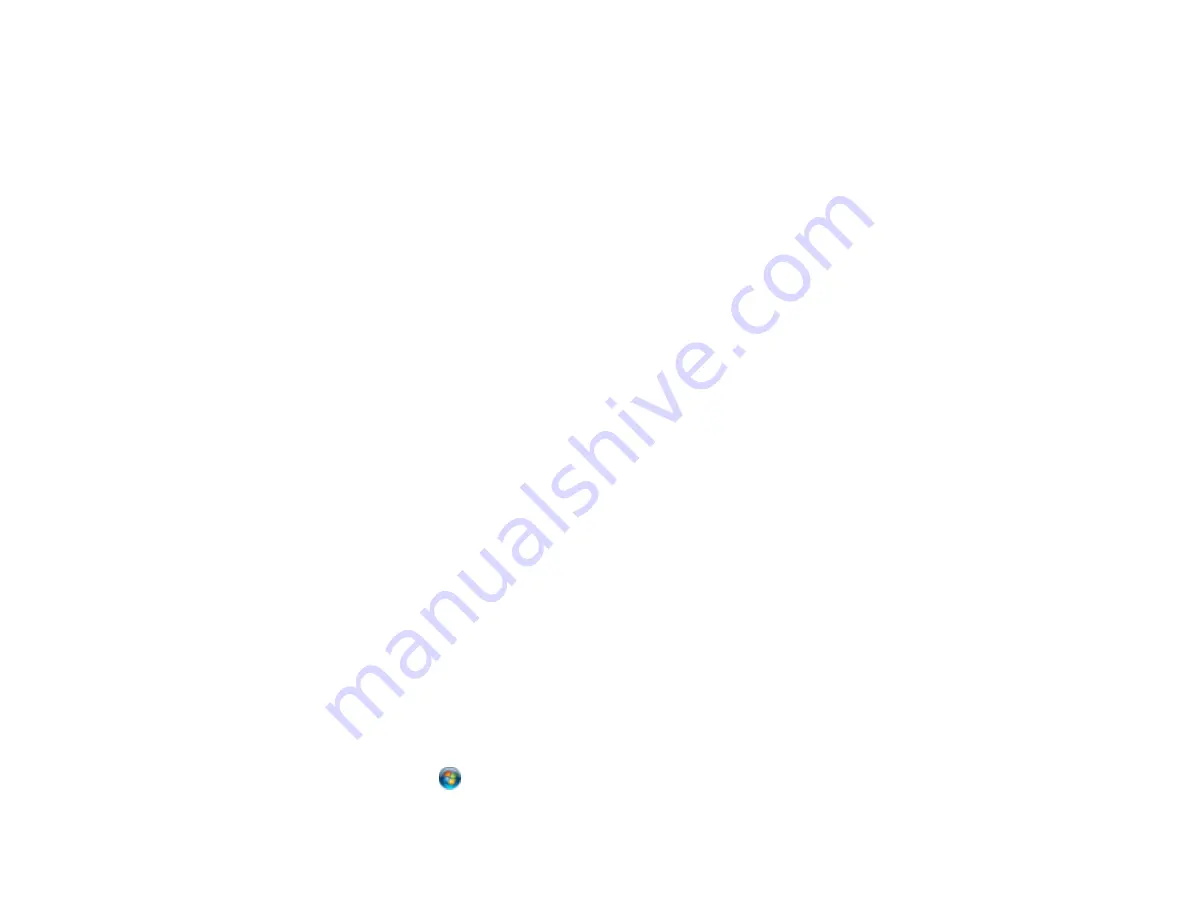
351
• Run a product check to see if a test page prints. If the test page prints, check to see if your product
software is installed correctly.
• If you are printing a large image, the computer may not have enough memory. Print the image at a
lower resolution or a smaller file size.
• In Windows, click
Print Queue
on the Maintenance tab in the printer settings window and check for
the following:
• Check for any stalled or paused print jobs. Cancel or unpause any jobs as necessary.
• Open the Printer menu and make sure the product is not offline.
• Open the Printer menu and set the product as the default printer, if necessary.
• In OS X, select
System Preferences
from the Apple menu or Dock, select
Print & Scan
or
Printers
& Scanners
, then double-click your printer icon. Check to see if any jobs are paused. Cancel or
resume any jobs as necessary.
• If the user restriction feature (Access Control) is enabled, a user ID and password is required to print.
If you do not know the user ID or password, contact your administrator for assistance.
Note:
In OS X, you may not be able to print if the user restriction feature is enabled. Contact your
administrator for assistance.
• If you are using AirPrint, make sure AirPrint is enabled with the correct settings using Web Config.
Parent topic:
Solving Problems Printing from a Computer
Related tasks
Running a Product Check
Using AirPrint
Entering a User ID and Password for Printing
Product Icon Does Not Appear in Windows Taskbar
If you do not see your product icon in the Windows taskbar, first try restarting your computer. If that does
not work, try this solution:
1. Do one of the following:
•
Windows 8.x
: Navigate to the
Apps
screen and select
Control Panel
>
Hardware and Sound
>
Devices and Printers
.
•
Windows 7
: Click
and select
Devices and Printers
.
Summary of Contents for WF-R5690
Page 1: ...WF R5690 User s Guide ...
Page 2: ......
Page 42: ...42 Parent topic Using Google Cloud Print Related topics Wi Fi or Wired Networking ...
Page 74: ...74 2 Open the feeder guard and pull up the paper support 3 Slide out the edge guides ...
Page 193: ...193 You see this window ...
Page 215: ...215 4 Click OK Parent topic Scanning ...
Page 238: ...238 You see this window 3 Select Fax Settings for Printer Select your product if prompted ...
Page 249: ...249 You see this window 3 Select Fax Settings for Printer Select your product if prompted ...
Page 250: ...250 You see this window 4 Select Speed Dial Group Dial List ...
Page 416: ...416 3 16 CPD 41354R2 Parent topic Copyright Notice ...






























