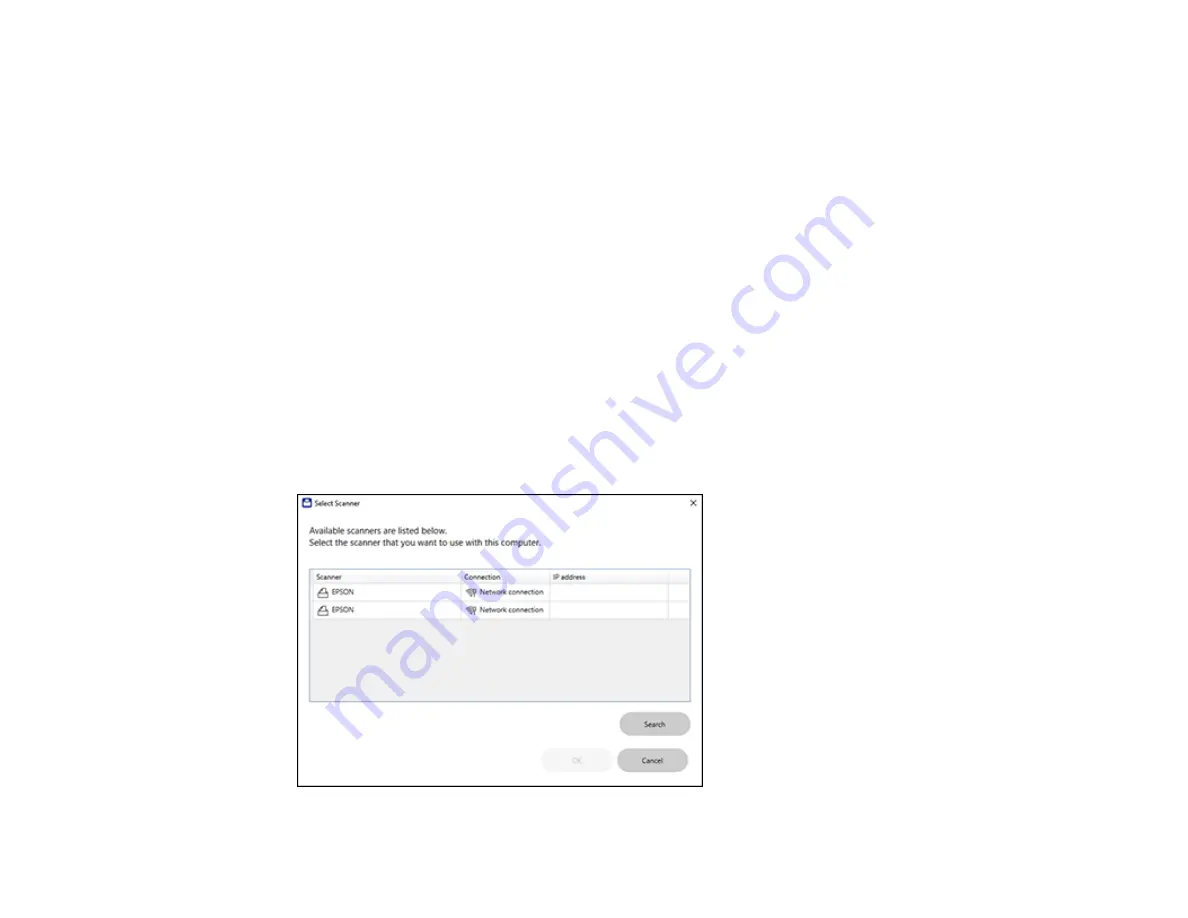
139
Selecting Epson ScanSmart Settings
After starting Epson ScanSmart, you can change various scanning settings.
Changing the Epson Product
Changing the Scan Settings
Changing the File Name Settings
Changing the Save Settings
Customizing Action Icons
Parent topic:
Changing the Epson Product
If you are using more than one Epson product with Epson ScanSmart, you can change the product that
you are using with your computer.
Note:
A product connected to your computer via USB takes priority over a product with a Wi-Fi
connection.
1.
On the main screen, click
Change
.
You see a screen like this:
Summary of Contents for WF-2930
Page 1: ...WF 2930 User s Guide ...
Page 2: ......
Page 128: ...128 You see an Epson Scan 2 window like this ...
Page 130: ...130 You see an Epson Scan 2 window like this ...
Page 144: ...144 You see a screen like this 2 Click the Save Settings tab ...
Page 149: ...149 You see this window ...
Page 267: ...267 3 Open the ADF cover 4 Carefully remove any jammed pages from beneath the ADF ...
Page 269: ...269 6 Remove the jammed paper 7 Lower the ADF input tray ...






























