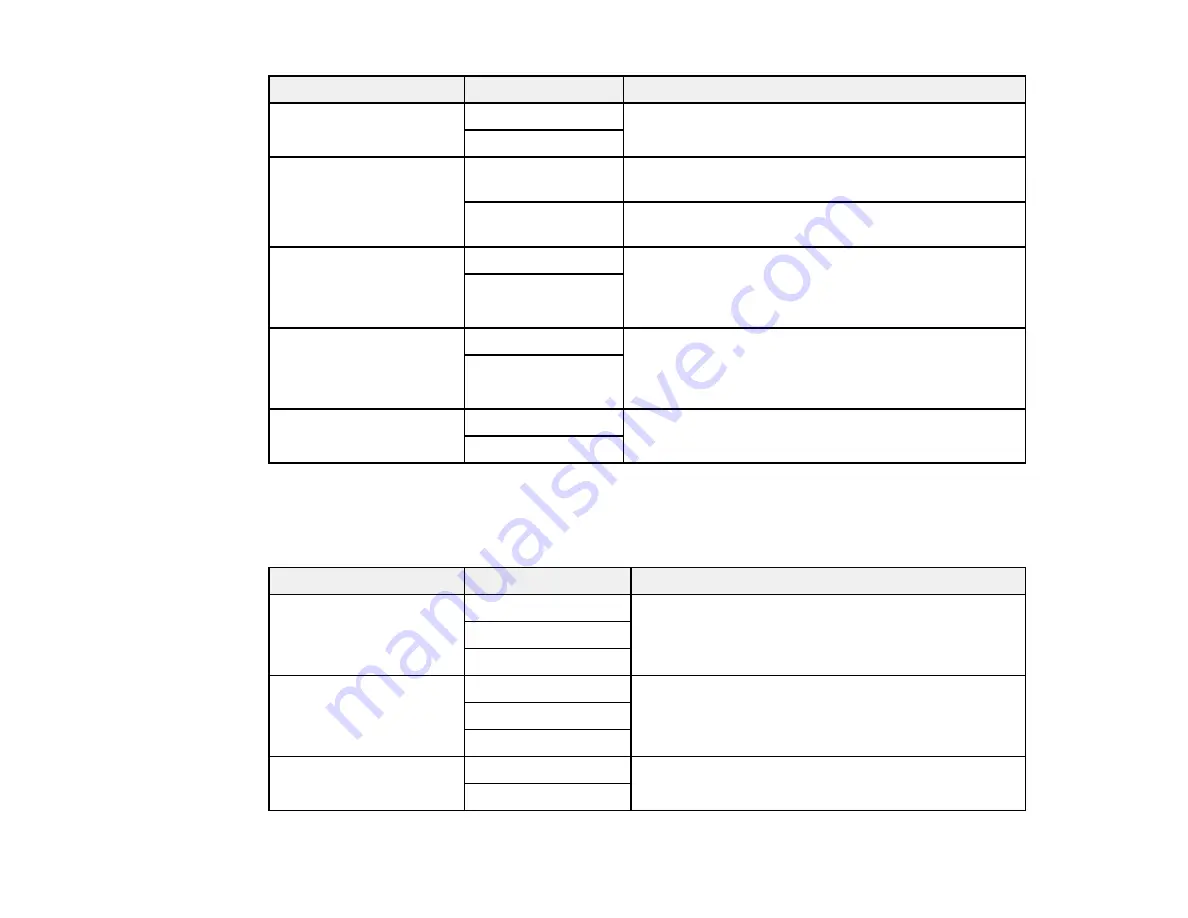
169
Setting
Options
Description
2-Sided
Off
Select
On
to print incoming faxes double sided. You
can also select the
Binding Margin
.
On
Print Start Timing
All Pages
Received
Select to print incoming faxes after the product
receives all of the pages of the document.
First Page
Received
Select to print incoming faxes as soon as the product
receives the first page of the document.
Collation Stack
Off
Select
On
to print incoming faxes so that the pages
are stacked in the correct page order. (When the
product is low on memory, this option may not be
available.)
On
Print Suspend Time
Off
Select
On
to set a time period to stop automatic
printing of faxes or reports and save received faxes in
the product’s memory. (Make sure there is enough
free memory before using this function.)
On
Quiet Mode
Off
Select
On
to reduce noise during printing. (Printing
speed may be reduced.)
On
Parent topic:
Selecting Advanced Fax Settings
Report Settings - Fax
Set the fax report options you want to use.
Setting
Options
Description
Fax Log Auto Print
Off
Select when to automatically print the fax log
On(Every 30)
On(Time)
Attach Fax image to
report
Off
Prints a transmission report with an image of the first
page of the faxed document
On(Large Image)
On(Small Image)
Report Format
Simple
Selects a format for the printed fax report. Select
Detail
to include error codes.
Detail
Summary of Contents for WF-2930
Page 1: ...WF 2930 User s Guide ...
Page 2: ......
Page 128: ...128 You see an Epson Scan 2 window like this ...
Page 130: ...130 You see an Epson Scan 2 window like this ...
Page 144: ...144 You see a screen like this 2 Click the Save Settings tab ...
Page 149: ...149 You see this window ...
Page 267: ...267 3 Open the ADF cover 4 Carefully remove any jammed pages from beneath the ADF ...
Page 269: ...269 6 Remove the jammed paper 7 Lower the ADF input tray ...






























