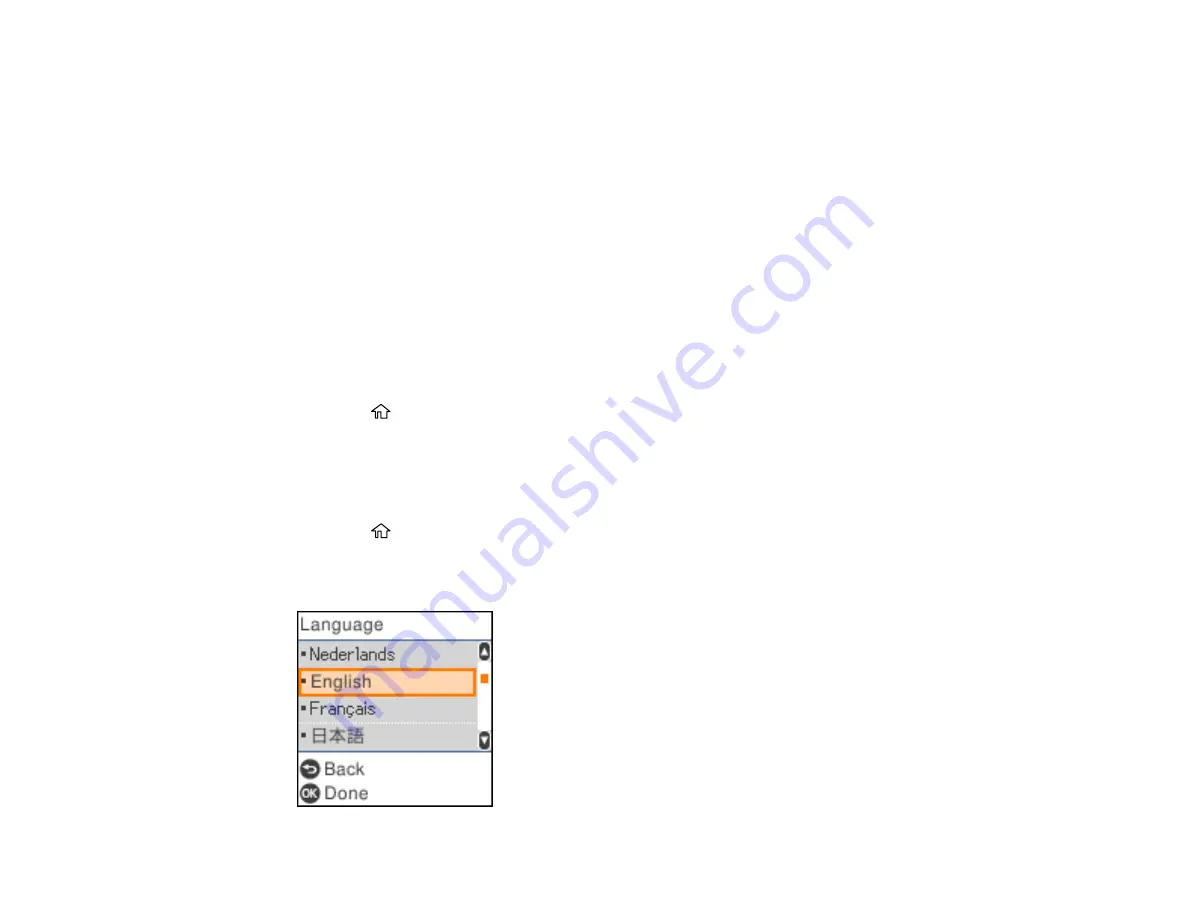
24
3.
Select
Daylight Saving Time
.
4.
Select the setting that applies to your area:
•
Winter
: it is winter or your region does not use Daylight Saving Time (DST)
•
Summer
: it is spring or summer and your region uses Daylight Saving Time (DST)
Note:
If your region uses Daylight Saving Time (DST), you must change this setting to match the
season. When you change from
Winter
to
Summer
, your product automatically sets its clock ahead
one hour. When you change from
Summer
to
Winter
, it sets its clock back one hour.
5.
Select
Date/Time
.
6.
Select the date format you want to use.
7.
Use the numeric keypad to enter the current date. Press the
OK
button when finished.
8.
Select the time format you want to use.
9.
Use the numeric keypad to enter the current time. Press the
OK
button when finished.
10. Press the
home button to exit.
Parent topic:
Changing LCD Screen Language
You can change the language used on the LCD screen.
1.
Press the
home button, if necessary.
2.
Select
Settings
>
Printer Setup
>
Language
.
You see a screen like this:
Summary of Contents for WF-2930
Page 1: ...WF 2930 User s Guide ...
Page 2: ......
Page 128: ...128 You see an Epson Scan 2 window like this ...
Page 130: ...130 You see an Epson Scan 2 window like this ...
Page 144: ...144 You see a screen like this 2 Click the Save Settings tab ...
Page 149: ...149 You see this window ...
Page 267: ...267 3 Open the ADF cover 4 Carefully remove any jammed pages from beneath the ADF ...
Page 269: ...269 6 Remove the jammed paper 7 Lower the ADF input tray ...






























