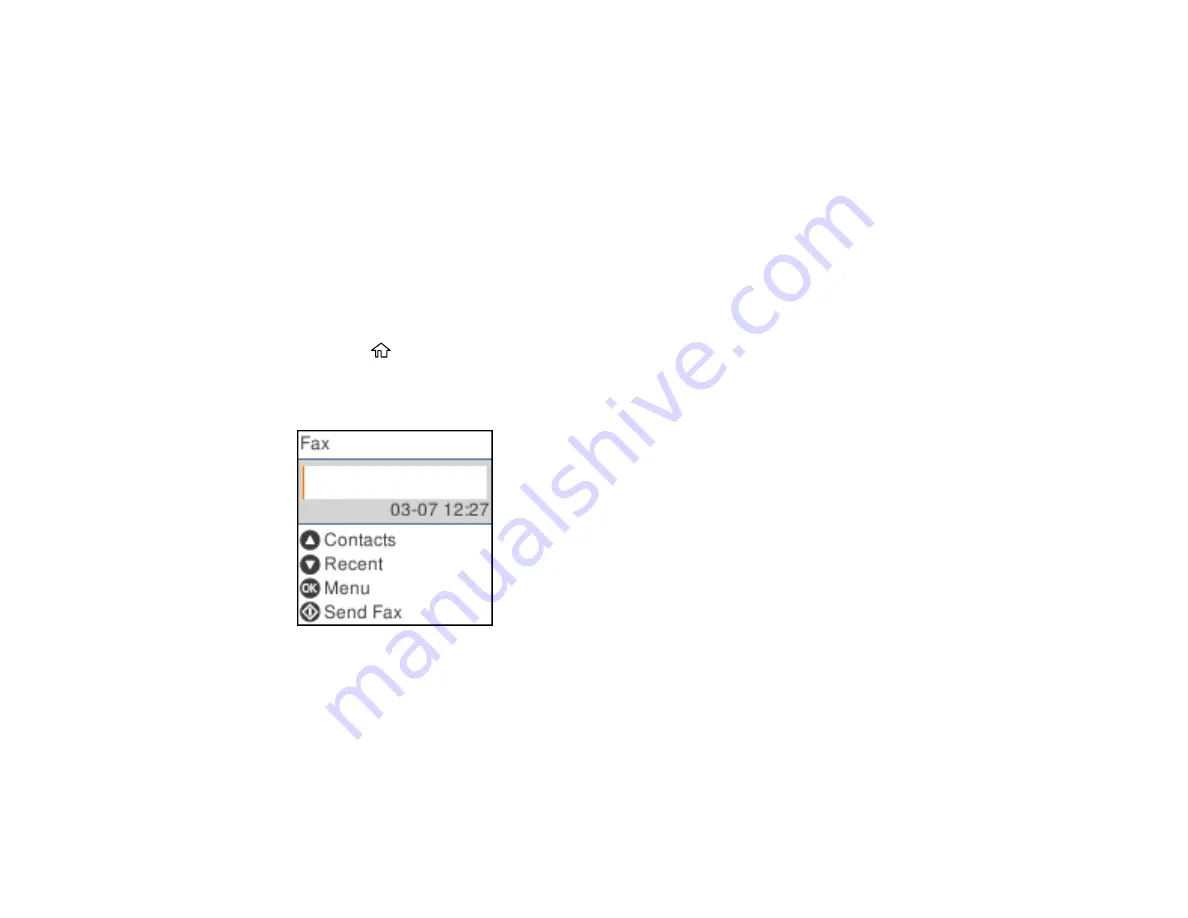
176
9.
Use the keypad to enter the fax number. You can enter up to 64 characters. Press the
OK
button
when you are done.
Note:
If necessary, enter an outside line access code (such as
9
) at the beginning of the fax number.
If the access code has been set up in the
Line Type
setting, enter the
#
pound sign instead of the
code.
10. Select the communication mode speed.
11. Review the entry details and press the
OK
button to select
Add Entry
.
Parent topic:
Setting Up Contacts Using the Product Control Panel
Editing or Deleting a Contact
You can edit or delete any of the contacts on your list.
1.
Press the
home button, if necessary.
2.
Select
Fax
.
You see a screen like this:
3.
Press the
OK
button to select
Menu
.
Summary of Contents for WF-2930
Page 1: ...WF 2930 User s Guide ...
Page 2: ......
Page 128: ...128 You see an Epson Scan 2 window like this ...
Page 130: ...130 You see an Epson Scan 2 window like this ...
Page 144: ...144 You see a screen like this 2 Click the Save Settings tab ...
Page 149: ...149 You see this window ...
Page 267: ...267 3 Open the ADF cover 4 Carefully remove any jammed pages from beneath the ADF ...
Page 269: ...269 6 Remove the jammed paper 7 Lower the ADF input tray ...






























