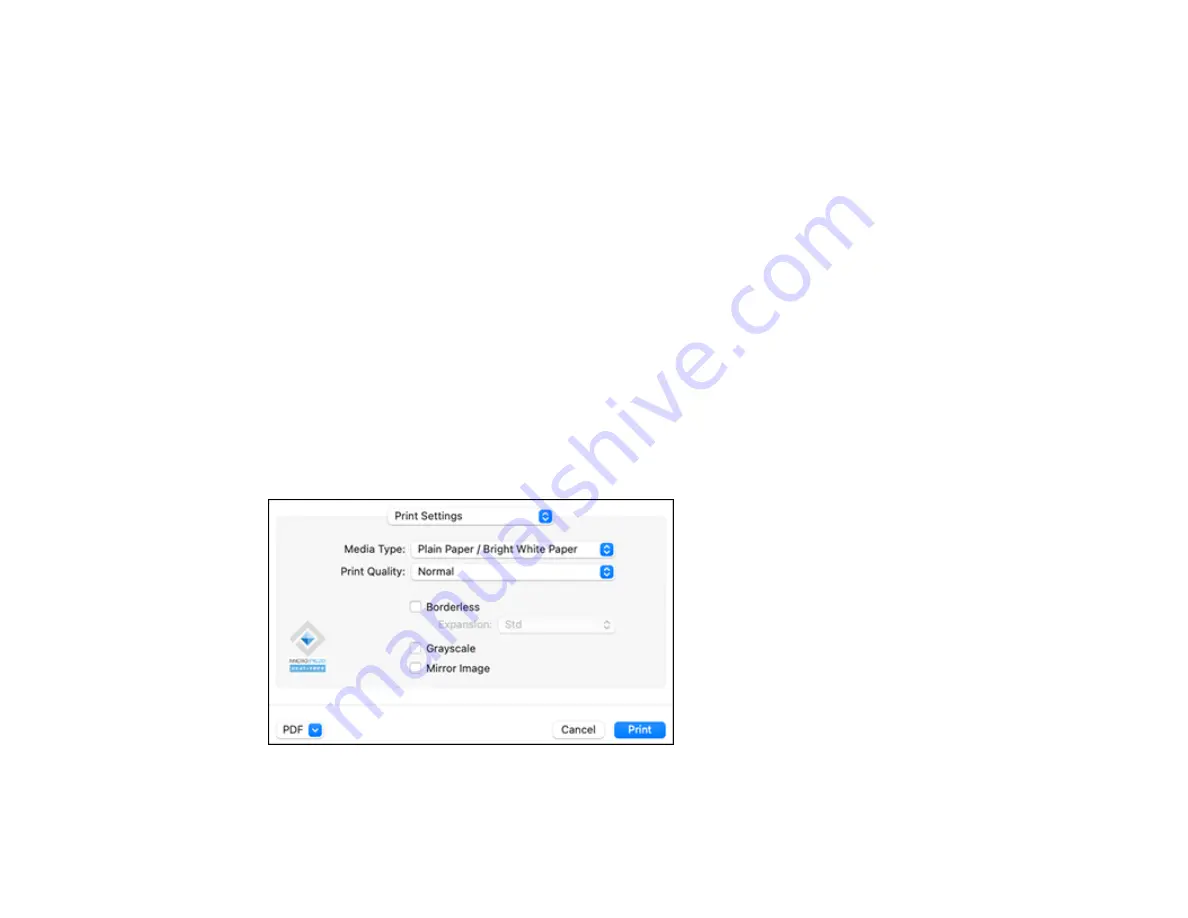
120
Bidirectional printing
Prints in both directions (right-to-left and left-to-right), speeding up printing, but may reduce print
quality.
Output documents for filing
Outputs all landscape, portrait, 1-sided, and 2-sided documents in the same orientation for easier
filing.
Remove white borders
Removes white margins that may appear when you print borderless photos.
Warning Notifications
Lets you choose whether or not to receive warning notifications from the printer software for various
operating conditions.
Establish bidirectional communication
Allows the product to communicate with the computer. Do not change the default setting unless you
experience issues when using a shared printing pool.
Parent topic:
Selecting Printing Preferences - Mac
Printing Your Document or Photo - Mac
Once you have selected your print settings, you are ready to print.
Click
at the bottom of the print window.
Summary of Contents for WF-2930
Page 1: ...WF 2930 User s Guide ...
Page 2: ......
Page 128: ...128 You see an Epson Scan 2 window like this ...
Page 130: ...130 You see an Epson Scan 2 window like this ...
Page 144: ...144 You see a screen like this 2 Click the Save Settings tab ...
Page 149: ...149 You see this window ...
Page 267: ...267 3 Open the ADF cover 4 Carefully remove any jammed pages from beneath the ADF ...
Page 269: ...269 6 Remove the jammed paper 7 Lower the ADF input tray ...






























