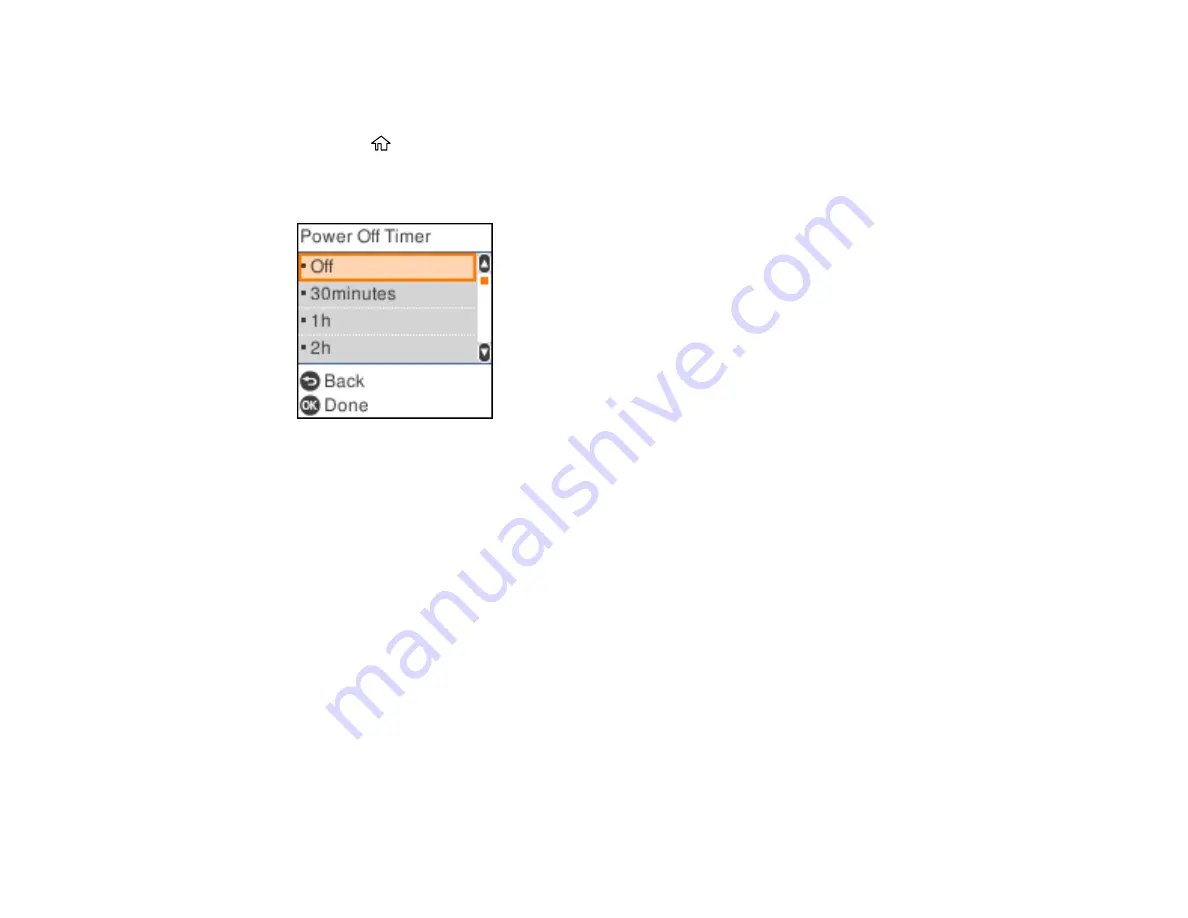
27
Changing the Power Off Timer Settings
You can have the product turn off automatically if it is not used for a specified period of time.
1.
Press the
home button, if necessary.
2.
Select
Settings
>
Printer Setup
>
Power Off Timer
.
You see a screen like this:
3.
Select a time period, or select
Off
.
Parent topic:
Using the Epson Smart Panel Mobile App
Use this free Apple and Android app to set up and control your Epson product. Epson Smart Panel also
lets you check product status.
Note:
App features may vary depending on your Epson product.
1.
Visit
(U.S.) or
(Canada) to learn more about Epson Smart
Panel and check the compatibility of your mobile device.
2.
Download Epson Smart Panel from the Apple App Store or Google Play.
3.
Do one of the following:
• If your Epson product is already connected to a wireless network, connect your mobile device to
the same network. Then open Epson Smart Panel and select your Epson product, if necessary.
Summary of Contents for WF-2930
Page 1: ...WF 2930 User s Guide ...
Page 2: ......
Page 128: ...128 You see an Epson Scan 2 window like this ...
Page 130: ...130 You see an Epson Scan 2 window like this ...
Page 144: ...144 You see a screen like this 2 Click the Save Settings tab ...
Page 149: ...149 You see this window ...
Page 267: ...267 3 Open the ADF cover 4 Carefully remove any jammed pages from beneath the ADF ...
Page 269: ...269 6 Remove the jammed paper 7 Lower the ADF input tray ...






























