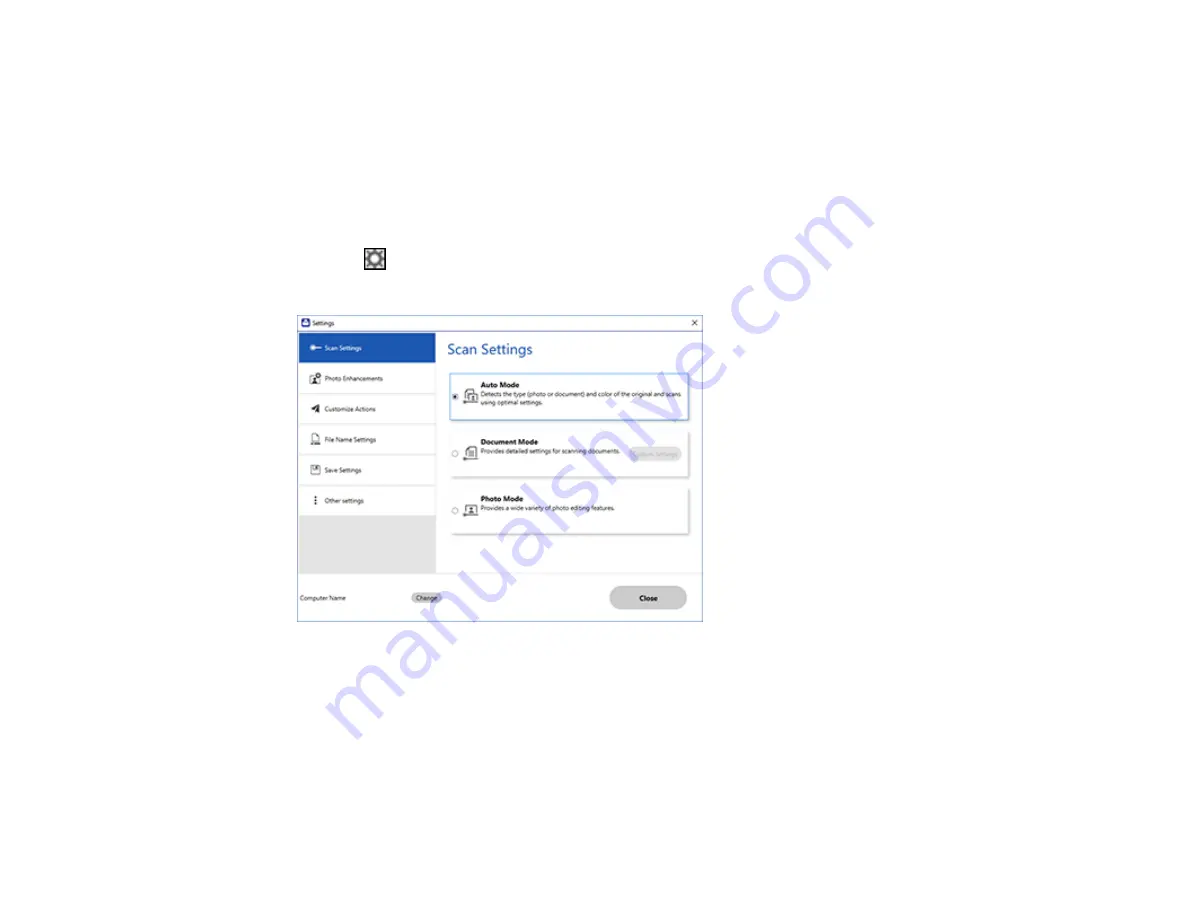
140
2.
Select the Epson product you want to use with your computer and click
OK
.
Parent topic:
Selecting Epson ScanSmart Settings
Changing the Scan Settings
You can change detailed scan settings such as the resolution, document size, and more.
Note:
If you select
Auto Mode
, you cannot change the scan settings.
1.
Click the
Settings
button.
You see a screen like this:
2.
Do one of the following:
• To change Document Mode settings, select
Document Mode
>
Custom Settings
.
• To change Photo Mode settings, select
Photo Mode
and click
Close
. When you start a scan, you
will be prompted to select scan settings.
Summary of Contents for WF-2930
Page 1: ...WF 2930 User s Guide ...
Page 2: ......
Page 128: ...128 You see an Epson Scan 2 window like this ...
Page 130: ...130 You see an Epson Scan 2 window like this ...
Page 144: ...144 You see a screen like this 2 Click the Save Settings tab ...
Page 149: ...149 You see this window ...
Page 267: ...267 3 Open the ADF cover 4 Carefully remove any jammed pages from beneath the ADF ...
Page 269: ...269 6 Remove the jammed paper 7 Lower the ADF input tray ...






























