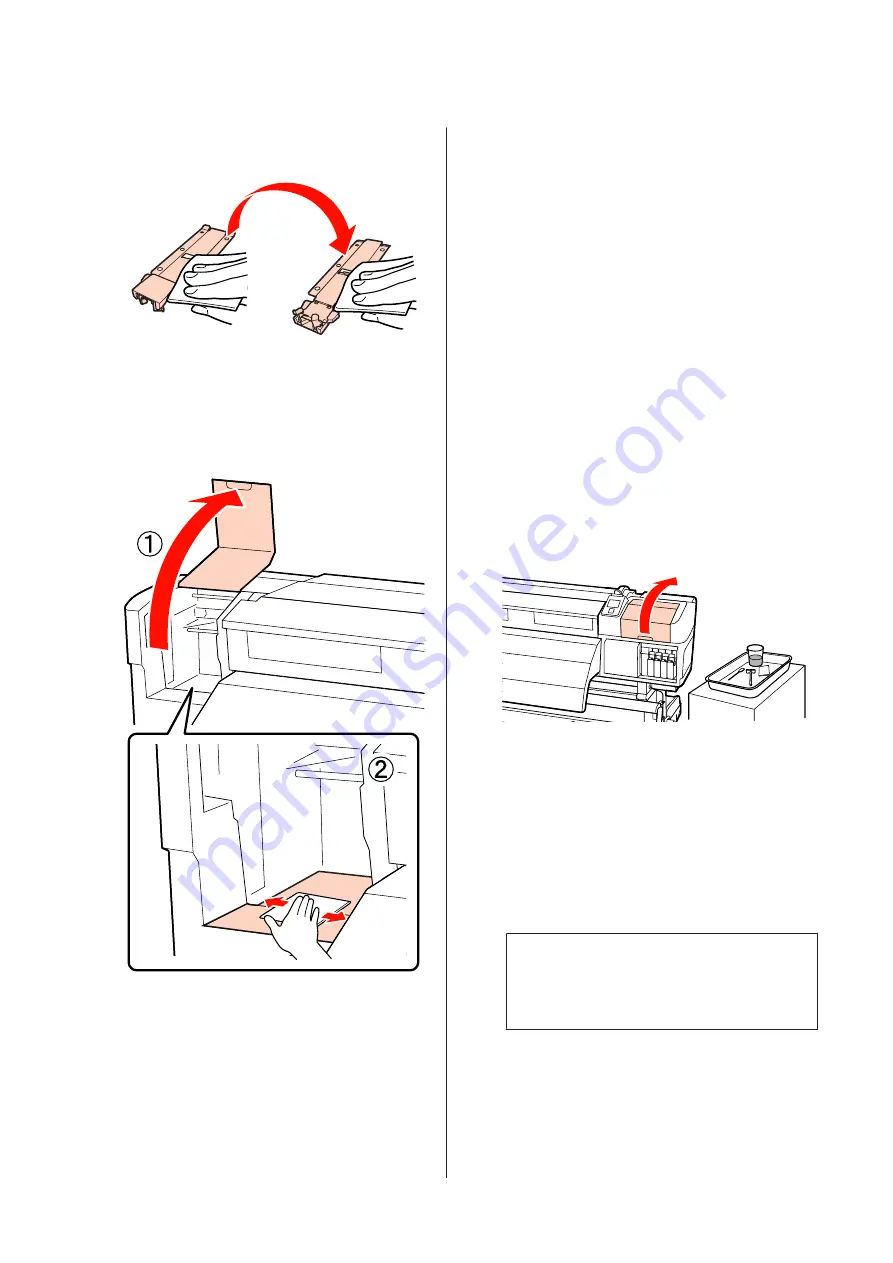
Removing and attaching the media holding
plates
U
User's Guide
(PDF)
H
Open the left maintenance cover and clean
inside.
Wipe lint and dust with a brush or soft cloth that
has been soaked in water and squeezed well.
I
After cleaning, close the front cover and left
maintenance cover.
Cleaning the Flushing Pad
(When It Is Dirty)
If lint or dust adhere to the surface of the flushing pad, it
may contact the the print head and clog nozzles. Use the
following procedure for cleaning.
Before starting this procedure, be sure to read the
following:
U
“Precautions Regarding Maintenance” on page 29
A
Position the print head for maintenance
purposes.
U
“Moving the Print Head” on page 29
B
After the print head moves to the left end of the
printer, open the right maintenance cover.
C
Dampen the cleaning stick with ink cleaner.
Use new cleaning stick and ink cleaner.
U
“Using Ink Cleaner” on page 30
D
Clean the top surface of the flushing pad.
Wipe lint and dust with the tip of a cleaning stick.
c
Important:
Do not deform the metal section of the top
surface. If they are deformed, they may
damage the print head.
EPSON SC-S70600 series/SC-S50600 series Operator's Guide
Maintenance
41














































