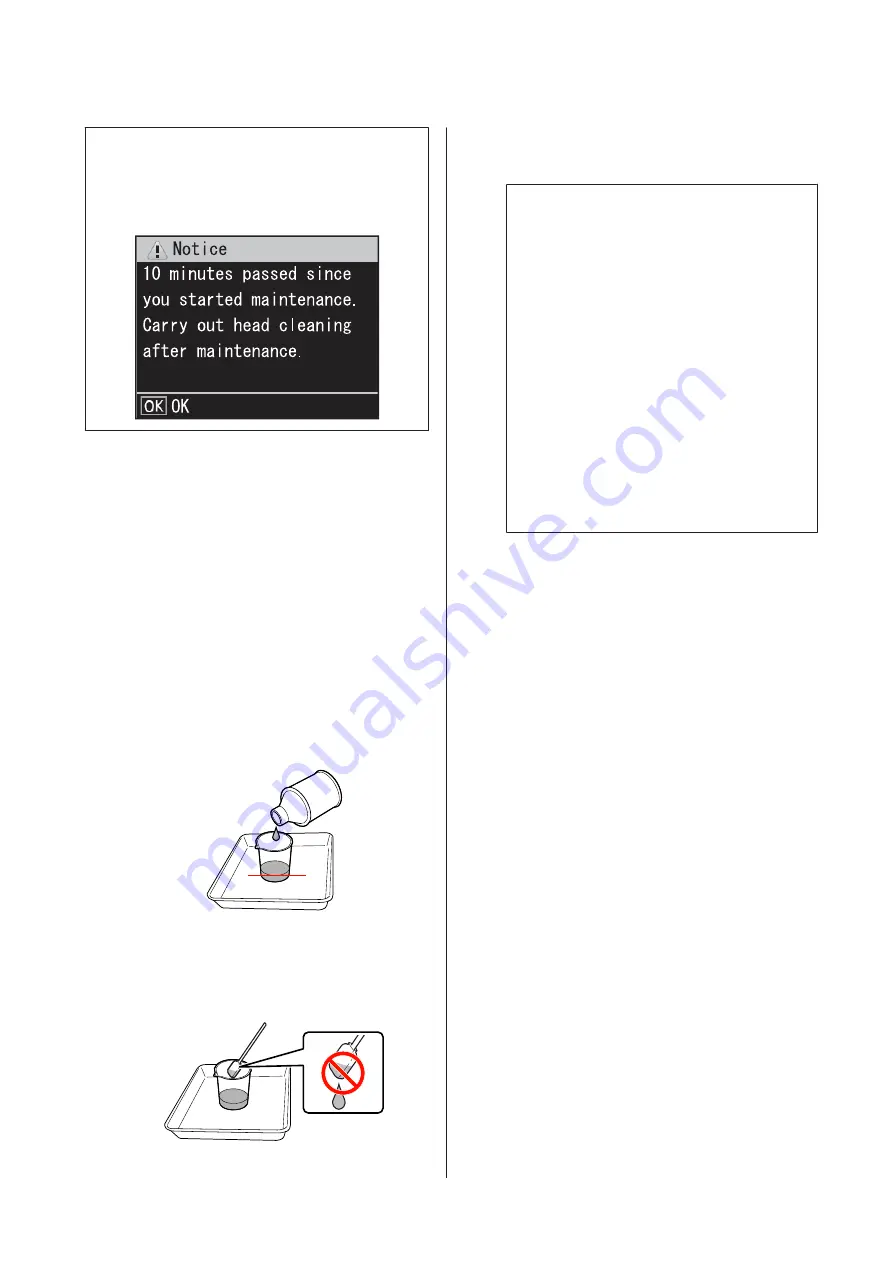
Note:
The buzzer sounds 10 minutes after the print head is
moved (default setting). Press the
Z
button to continue
the cleaning process. After 10 more minutes have passed,
the buzzer sounds again.
Using Ink Cleaner
Use ink cleaner to clean around the print head, around
the caps, and the flushing pad only. Using ink cleaner on
other parts of the printer could damage the product.
Before starting this procedure, be sure to read the
following:
U
“Precautions Regarding Maintenance” on page 29
A
Put the cup supplied with the ink cleaner on the
metal tray, and pour approximately 10 ml of ink
cleaner into the cup.
B
Dampen the cleaning stick with ink cleaner.
Do not allow ink cleaner to drip from the
cleaning stick.
When dampening a clean-room wiper with ink
cleaner, use ink cleaner poured into a cup.
c
Important:
❏
Do not reuse ink cleaner. Using dirty ink
cleaner will make staining worse.
❏
Used ink cleaner, cleaning stick, and
clean-room wipers are industrial waste.
Dispose of them in the same way as for
waste inks.
U
“Disposal of used consumables” on
❏
Store ink cleaner at room temperature
out of direct sunlight.
❏
After using the ink cleaner, be sure to first
close the inner cap and then the outer
cap. Failure to securely close these caps
may cause a leakage or volatilization of
the ink cleaner.
Cleaning Around the Print
Head (Daily)
If you notice any ink clots, lint, or dust when checking
the area around the print head, clean the area by
following the steps below.
The printer has two print heads. Clean both.
Before starting this procedure, be sure to read the
following:
U
“Precautions Regarding Maintenance” on page 29
A
Position the print head for maintenance
purposes.
U
“Moving the Print Head” on page 29
EPSON SC-S70600 series/SC-S50600 series Operator's Guide
Maintenance
30
















































