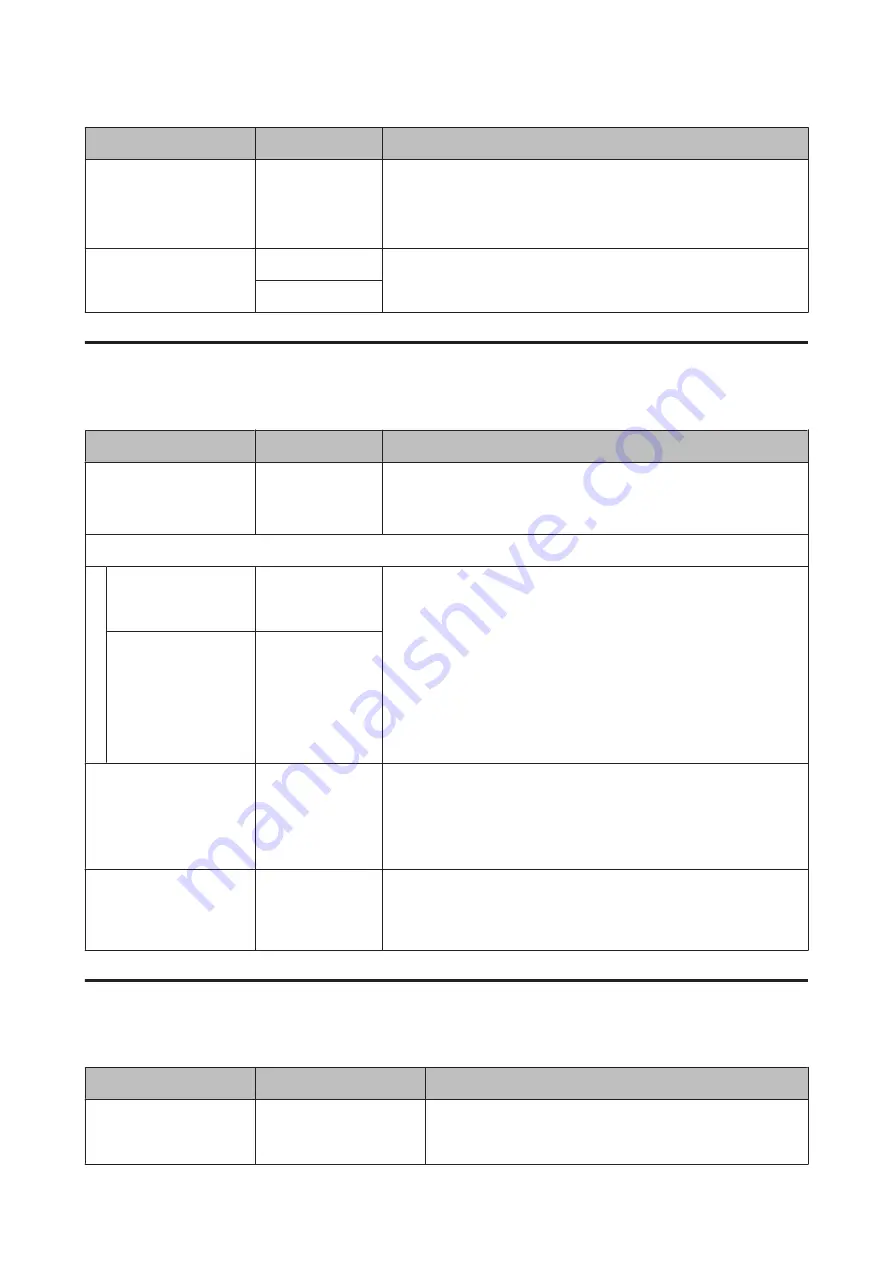
Item
Parameter
Explanation
Sleep Mode
15 to 240 minutes
The printer will enter sleep mode if no errors have occurred, no print jobs
have been received, and no actions are performed on the control panel for
an extended period of time.
This setting selects the amount of time until the printer enters sleep mode.
Restore Settings
Yes
Select
Yes
to restore all items in the
Printer Setup
menu to their default
settings.
No
The Maintenance Menu
The Maintenance menu can be accessed directly by pressing the
#
button.
Item
Parameter
Explanation
Nozzle Check
A nozzle pattern will be printed. Inspect the pattern visually and perform
head cleaning if you detect faint or missing colors.
U
“Checking for clogged nozzles” on page 51
Cleaning
All Nozzles
Execute (Light)/
Execute (Medium)/
Execute (Heavy)
Note the numbers of patterns that contain faint or missing colors and
clean all or selected nozzles.
All Nozzles
performs head cleaning for all
nozzles. Choose
Selected Nozzles
to clean only the nozzles in selected
arrays.
The level of cleaning can be selected from
Execute (Light)
,
Execute
(Medium)
, and
Execute (Heavy)
. Select
Execute (Light)
first. If the
problem persists after you have used
Execute (Light)
, choose
Execute
(Medium)
. If the problem persists after you have used
Execute (Medium)
,
choose
Execute (Heavy)
.
U
Selected Nozzles
Execute (Light)/
Execute (Medium)/
Execute (Heavy)
Head Maintenance
Move Head
Position the print head for maintenance. Perform such maintenance as
cleaning the wiper, caps, and the area around print head only after using
this option to position the head for cleaning. Moving the print head
manually could cause malfunction.
U
“Maintenance Around the Print Head” on page 53
Waste Ink Counter
-
Use this item to reset the waste ink counter after placing a new waste ink
bottle. Only reset the counter when replacing the waste ink bottle.
Resetting the counter before the waste ink bottle is replaced will result in
the printer being unable to accurately track the waste ink level.
The Print Logs Menu
These items are used to track consumables.
Item
Parameter
Explanation
Print Job Log Sheet
You can print the job information saved in the printer (up to 10
jobs). The information includes the media and ink used in each job,
making it easier to track the use of consumables.
SC-F7000 Series User’s Guide
Using the Control Panel Menu
75






























