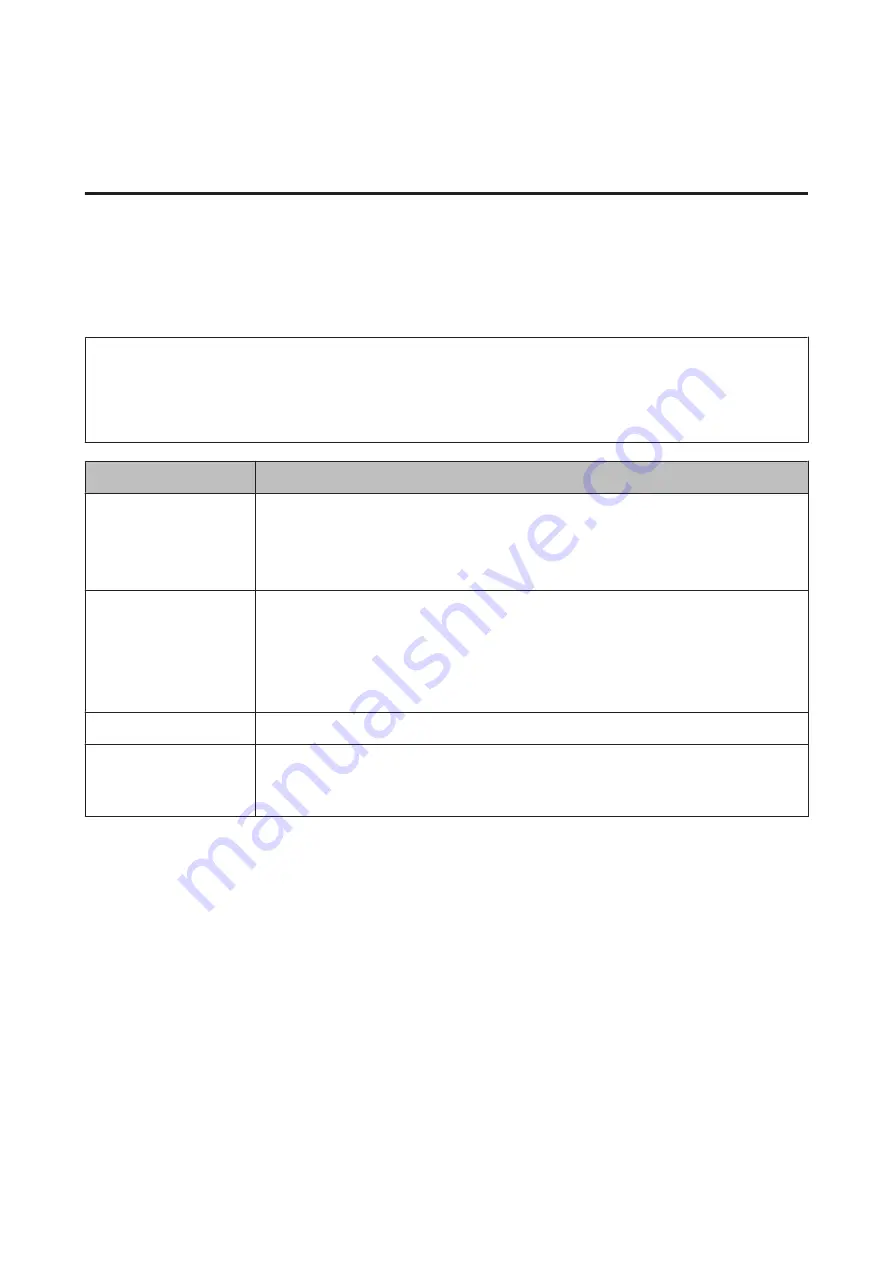
Using the Supplied Software
Contents of the Software Disc
The following applications are available on the supplied software disc. Install as required.
For information about these applications, see the
Network Guide
(pdf) or the on-line help for the application in
question.
Note:
❏
The supplied disc does not contain printer drivers. A software RIP is required for printing. Software not on the supplied
software disc (including software RIPs for this printer) is available from the Epson website.
❏
The latest applications can be downloaded from the Epson website.
Software Name
Summary
EPSON LFP Remote Panel 2
EPSON LFP Remote Panel 2 is used to update firmware from a computer and copy media settings
bank created in the printer’s setup menu to a computer.
U
“Starting EPSON LFP Remote Panel 2” on page 22
U
“Exiting EPSON LFP Remote Panel 2” on page 22
Epson Driver and Utilities
Installs the Epson communications driver (EPSON SC-F7000 Series Comm Driver).
The Epson communications driver is required if the EPSON LFP Remote Panel 2 is to be used to
copy media settings. It is not a printer driver. In addition, the software RIP may not display printer
status if the Epson communications driver is not installed when the printer is connected to a
computer via USB. See the software RIP documentation for more information on the status
display.
Epson Network Utilities
Install and launch a wizard that will help you enter IP addresses for a simple network connection.
EpsonNet Config
With this software, you can configure various network settings for the printer from your computer.
This is useful as it allows you to enter addresses and names using the keyboard.
The manual is also installed along with the software.
SC-F7000 Series User’s Guide
Introduction
21






























