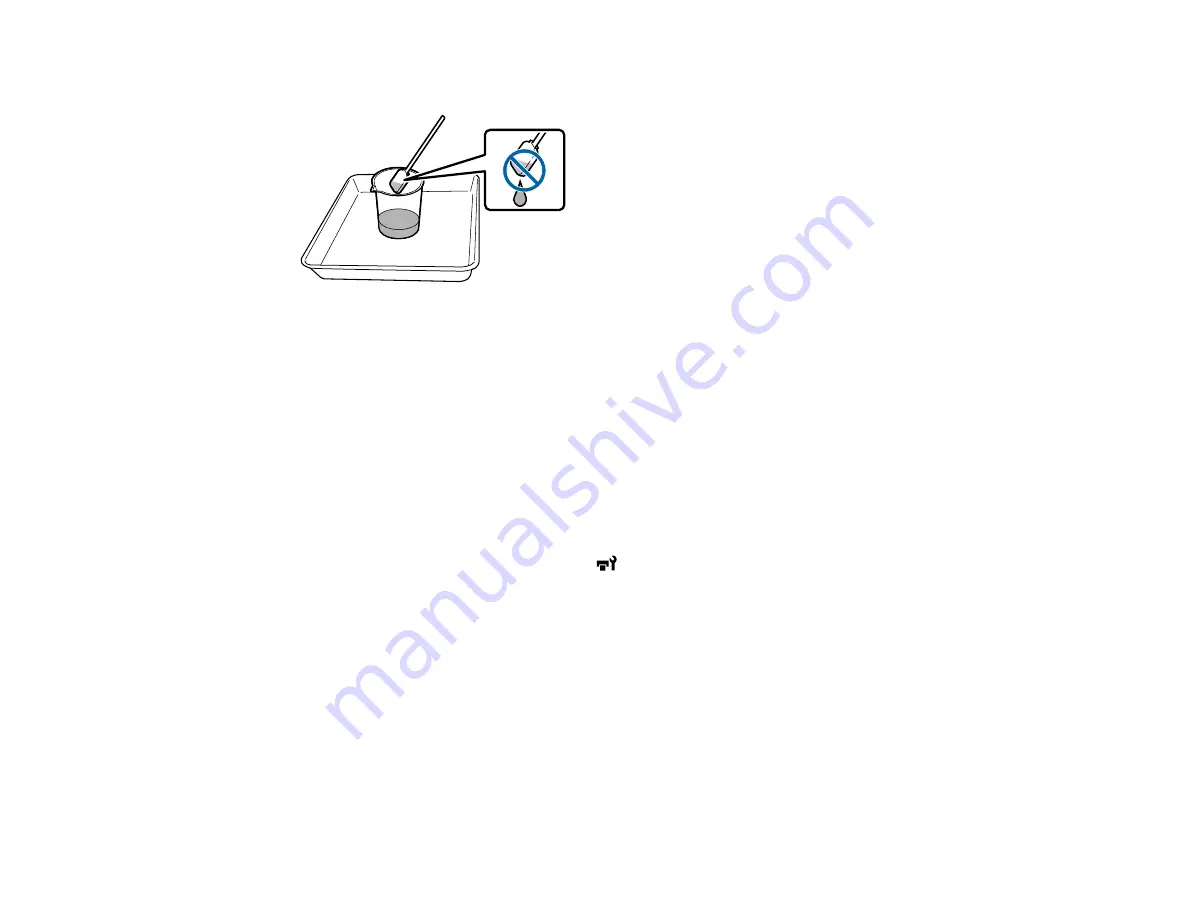
97
3.
Dip a fresh cleaning stick into the ink cleaner and let any excess cleaning solution drip into the cup.
Parent topic:
Related references
Moving the Print Head for Maintenance
Certain maintenance tasks require that you move the print head as described here before performing the
task.
Caution:
Always move the print head as described here. Do not move the print head manually or you
may cause your product to malfunction.
1.
When the product is turned on, press the
maintenance button on the control panel.
You see the
Maintenance
menu.
2.
Press the down arrow button to select
Head Maintenance
and press the
OK
button.
3.
Press the down arrow button to select
Regular Cleaning
and press the
OK
button.
The print head moves into maintenance position.
4.
Perform your maintenance task as necessary.
Note:
After 10 minutes, an alarm sounds to warning you that the print head is still in the maintenance
position. You also see a notice on the LCD screen telling you to clean the print heads after
maintenance. After completing your maintenance task, press the
OK
button to clean the print heads.
The alarm sounds again at 10 minute intervals if the print heads are not in the home position.
Summary of Contents for SureColor F9470
Page 1: ...Epson SureColor F9470 F9470H User s Guide ...
Page 2: ......
Page 30: ...30 11 Firmly push the right roll core holder into the roll core ...
Page 53: ...53 Move the switch to the position for printable side in media ...
Page 58: ...58 3 Align the right roll core holder with the right edge of the media ...
Page 78: ...78 Parent topic Using the Auto Take up Reel Related tasks Cutting Media ...
Page 99: ...99 1 Open the ink inlet cover for the ink you want to stir ...
Page 100: ...100 2 Grasp the loop at the top of the ink inlet cap and slowly remove the ink inlet cap ...
Page 112: ...112 Rest the stirring stick on the tab at the edge of the tank as shown ...
Page 113: ...113 10 Cut or tear off the ink pack spout seal ...
Page 133: ...133 2 Lift up the waste ink bottle and remove it from the holder as shown ...
Page 137: ...137 3 Grip the back of the wiper unit and tilt it up slightly ...
Page 139: ...139 8 Lift up the tab on the flushing pad and remove the pad ...
Page 143: ...143 5 Align the white line on a new media edge guide with the edge of the platen ...
Page 152: ...152 Maintenance Supplies Maintenance Menu Settings ...
Page 176: ...176 14 Rotate the left roll core handle until part A is fully inserted as shown ...
Page 185: ...185 28 Remove the roll core 29 Remove the adjustment tool from the roll core ...
















































