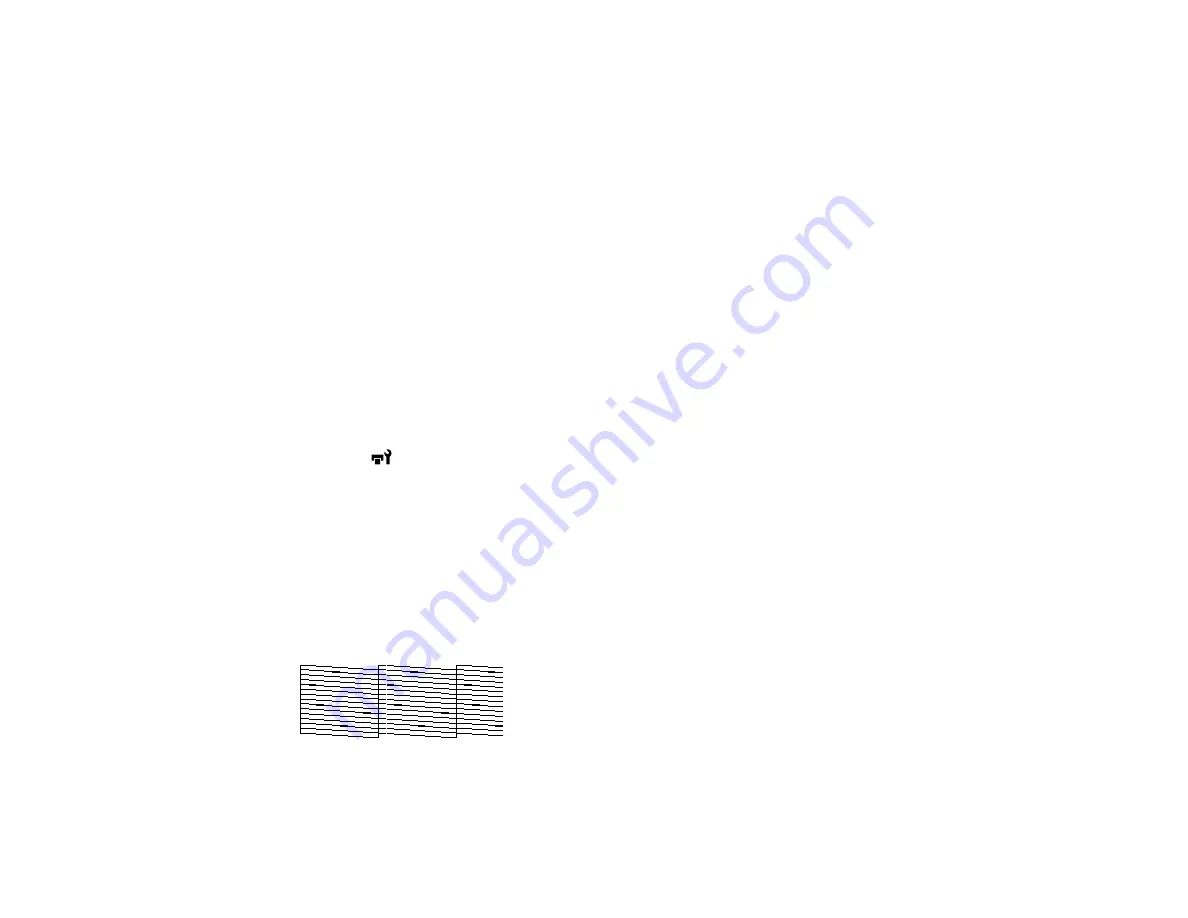
118
Perform the following maintenance as necessary:
•
Nozzle Check
: Check for clogged nozzles before each print job or if you have not used the printer for
an extended period of time. Inspect the printed check pattern and clean the print head if you notice
faint or missing areas.
•
Head Cleaning
: Clean the print head if you notice faint areas or gaps in your printouts.
•
Head Alignment
: Align the print head if your printouts are grainy or out of focus.
Checking for Clogged Print Head Nozzles
Cleaning the Print Head
Parent topic:
Checking for Clogged Print Head Nozzles
To maintain optimum print quality, perform a nozzle check before printing. This lets you visually inspect
the printed check pattern and clean the nozzles, if necessary. There are two ways to check the nozzles:
• Set up the product to automatically print a check pattern before each print job. You can select how
often the product performs a nozzle check in the
Printer Setup
menu.
• Manually run a nozzle check from the product control panel, as described here.
1.
Press the
maintenance button.
You see the
Maintenance
menu.
2.
Press the
OK
button to select
Nozzle Check
.
3.
Press the up or down arrow button to select a print position for the check pattern and press the
OK
button.
The product prints a nozzle check pattern.
4.
Check the printed pattern to see if there are gaps in the lines.
Nozzles are clean
Summary of Contents for SureColor F9470
Page 1: ...Epson SureColor F9470 F9470H User s Guide ...
Page 2: ......
Page 30: ...30 11 Firmly push the right roll core holder into the roll core ...
Page 53: ...53 Move the switch to the position for printable side in media ...
Page 58: ...58 3 Align the right roll core holder with the right edge of the media ...
Page 78: ...78 Parent topic Using the Auto Take up Reel Related tasks Cutting Media ...
Page 99: ...99 1 Open the ink inlet cover for the ink you want to stir ...
Page 100: ...100 2 Grasp the loop at the top of the ink inlet cap and slowly remove the ink inlet cap ...
Page 112: ...112 Rest the stirring stick on the tab at the edge of the tank as shown ...
Page 113: ...113 10 Cut or tear off the ink pack spout seal ...
Page 133: ...133 2 Lift up the waste ink bottle and remove it from the holder as shown ...
Page 137: ...137 3 Grip the back of the wiper unit and tilt it up slightly ...
Page 139: ...139 8 Lift up the tab on the flushing pad and remove the pad ...
Page 143: ...143 5 Align the white line on a new media edge guide with the edge of the platen ...
Page 152: ...152 Maintenance Supplies Maintenance Menu Settings ...
Page 176: ...176 14 Rotate the left roll core handle until part A is fully inserted as shown ...
Page 185: ...185 28 Remove the roll core 29 Remove the adjustment tool from the roll core ...






























