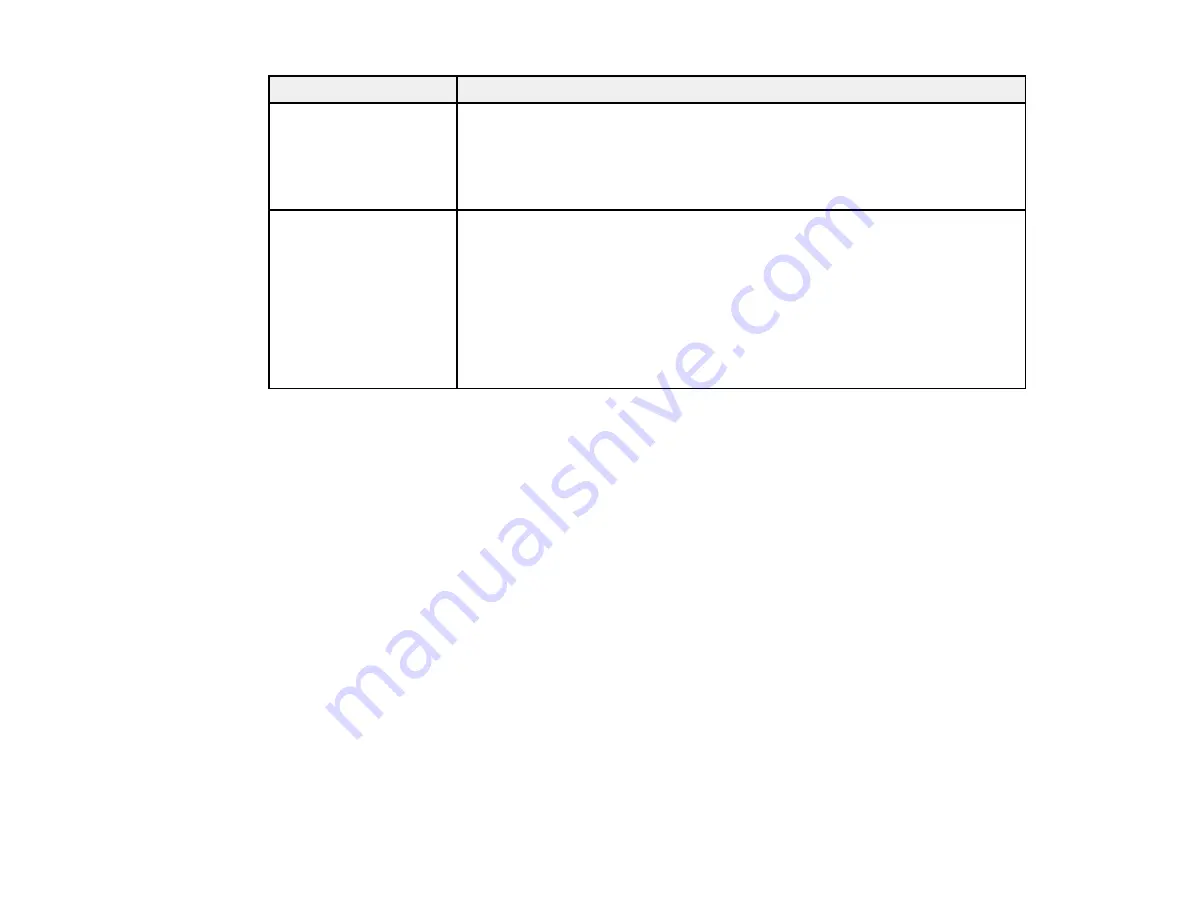
159
LCD screen message
Solution
Maintenance Request
Replace Part
Now/Replace Part Soon
XXXXXXXXXX
The indicated product part is nearing or at the end of its service life. Contact
Epson for support and provide them with the service code shown on the LCD
screen.
You must replace the part before printing again. If you continue to print, a call
for service occurs.
Call For Service
XXX Error XXX
Power off and then on. If
this doesn't work, note
the code and call for
service.
A call for service occurs when:
• The power cable is not connected securely
• An error occurs that cannot be cleared
When a call for service has occurred, the printer automatically stops printing.
Turn off the printer, disconnect the power cable from both the outlet and the
printer, and then reconnect them. Turn the printer on and off several times. If
the same call for service is displayed on the LCD screen, contact Epson for
support and provide them with the service code shown on the LCD screen.
Parent topic:
Related references
Where to Get Help
Environmental Specifications
Media Setup Menu Settings
Printer Setup Menu Settings
Related tasks
Replacing the Waste Ink Bottle
Replacing the Chip Unit and Refilling Ink
Cleaning the Print Head
Solving Printer Problems
Check these sections if you have problems operating your product.
Printer Does Not Turn On
LCD Screen Shuts Off
After Heater Shuts Off
Forgot the Administrator Password
Red Light Shines Inside the Printer
Summary of Contents for SureColor F9470
Page 1: ...Epson SureColor F9470 F9470H User s Guide ...
Page 2: ......
Page 30: ...30 11 Firmly push the right roll core holder into the roll core ...
Page 53: ...53 Move the switch to the position for printable side in media ...
Page 58: ...58 3 Align the right roll core holder with the right edge of the media ...
Page 78: ...78 Parent topic Using the Auto Take up Reel Related tasks Cutting Media ...
Page 99: ...99 1 Open the ink inlet cover for the ink you want to stir ...
Page 100: ...100 2 Grasp the loop at the top of the ink inlet cap and slowly remove the ink inlet cap ...
Page 112: ...112 Rest the stirring stick on the tab at the edge of the tank as shown ...
Page 113: ...113 10 Cut or tear off the ink pack spout seal ...
Page 133: ...133 2 Lift up the waste ink bottle and remove it from the holder as shown ...
Page 137: ...137 3 Grip the back of the wiper unit and tilt it up slightly ...
Page 139: ...139 8 Lift up the tab on the flushing pad and remove the pad ...
Page 143: ...143 5 Align the white line on a new media edge guide with the edge of the platen ...
Page 152: ...152 Maintenance Supplies Maintenance Menu Settings ...
Page 176: ...176 14 Rotate the left roll core handle until part A is fully inserted as shown ...
Page 185: ...185 28 Remove the roll core 29 Remove the adjustment tool from the roll core ...
















































