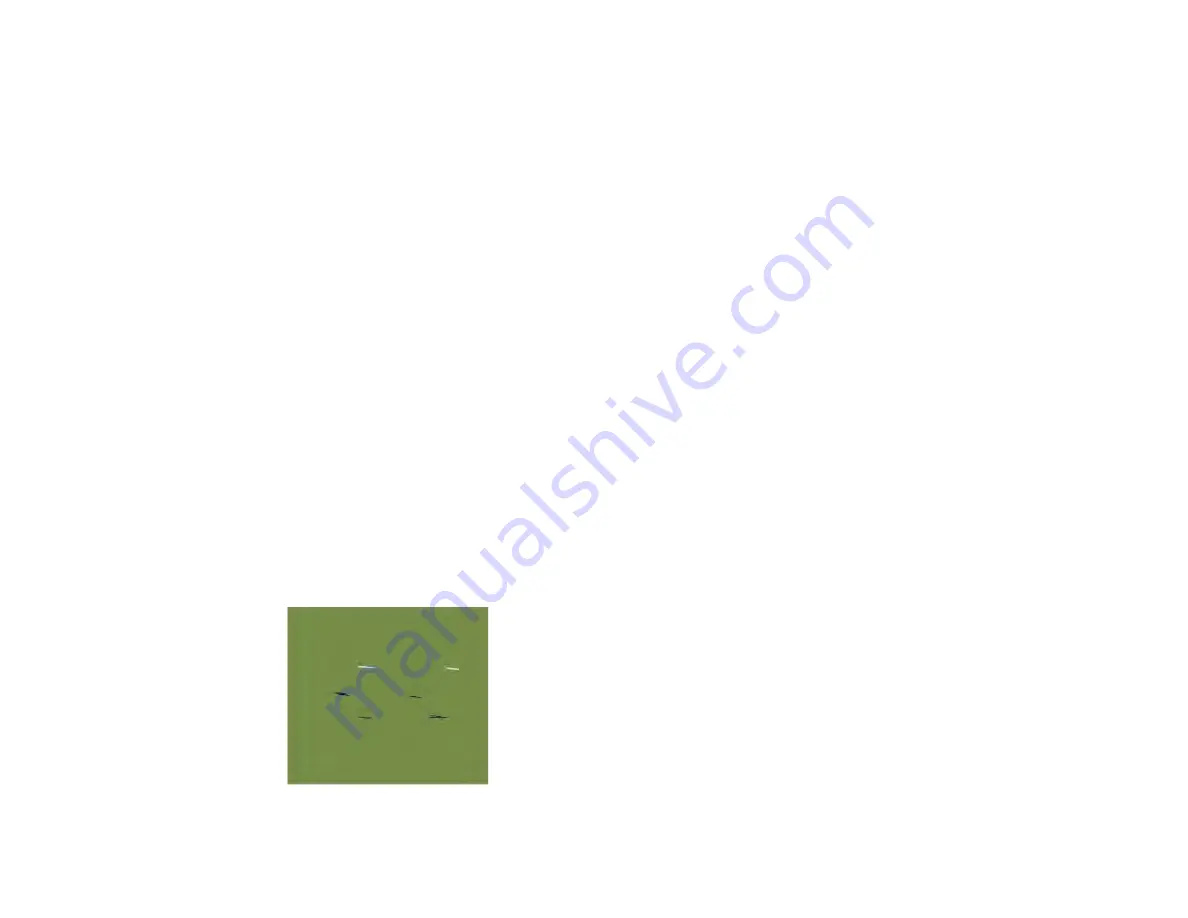
190
Related references
Media Setup Menu Settings
Consumables and Replacement Parts
Related tasks
Checking for Clogged Print Head Nozzles
Cleaning the Print Head
Aligning the Print Head
Stirring High Density Black Ink and Fluorescent Ink
Printed Media Is Stained or Marred
If the printed media is stained or the surface is marred, try these solutions:
• Make sure the media is not too thick or thin. Check that it meets the media specifications for your
product and RIP software.
• Check that the media is not creased or folded, causing it to contact the print head. If necessary, load
new media.
• If your media is wavy, press the down arrow button on the product control panel to feed the media past
the affected area. Make sure your printing environment is not too hot or humid to avoid wavy media.
• Clean the print head, wiper, and caps as necessary to remove ink that may have stained these parts
and transferred to your printout.
• Adjust the
Platen Gap
setting on the product control panel to prevent the print head from striking the
media as you print.
• If your printouts contain marks that look like those shown here, the print head is striking the media as
you print:
Summary of Contents for SureColor F9470
Page 1: ...Epson SureColor F9470 F9470H User s Guide ...
Page 2: ......
Page 30: ...30 11 Firmly push the right roll core holder into the roll core ...
Page 53: ...53 Move the switch to the position for printable side in media ...
Page 58: ...58 3 Align the right roll core holder with the right edge of the media ...
Page 78: ...78 Parent topic Using the Auto Take up Reel Related tasks Cutting Media ...
Page 99: ...99 1 Open the ink inlet cover for the ink you want to stir ...
Page 100: ...100 2 Grasp the loop at the top of the ink inlet cap and slowly remove the ink inlet cap ...
Page 112: ...112 Rest the stirring stick on the tab at the edge of the tank as shown ...
Page 113: ...113 10 Cut or tear off the ink pack spout seal ...
Page 133: ...133 2 Lift up the waste ink bottle and remove it from the holder as shown ...
Page 137: ...137 3 Grip the back of the wiper unit and tilt it up slightly ...
Page 139: ...139 8 Lift up the tab on the flushing pad and remove the pad ...
Page 143: ...143 5 Align the white line on a new media edge guide with the edge of the platen ...
Page 152: ...152 Maintenance Supplies Maintenance Menu Settings ...
Page 176: ...176 14 Rotate the left roll core handle until part A is fully inserted as shown ...
Page 185: ...185 28 Remove the roll core 29 Remove the adjustment tool from the roll core ...






























