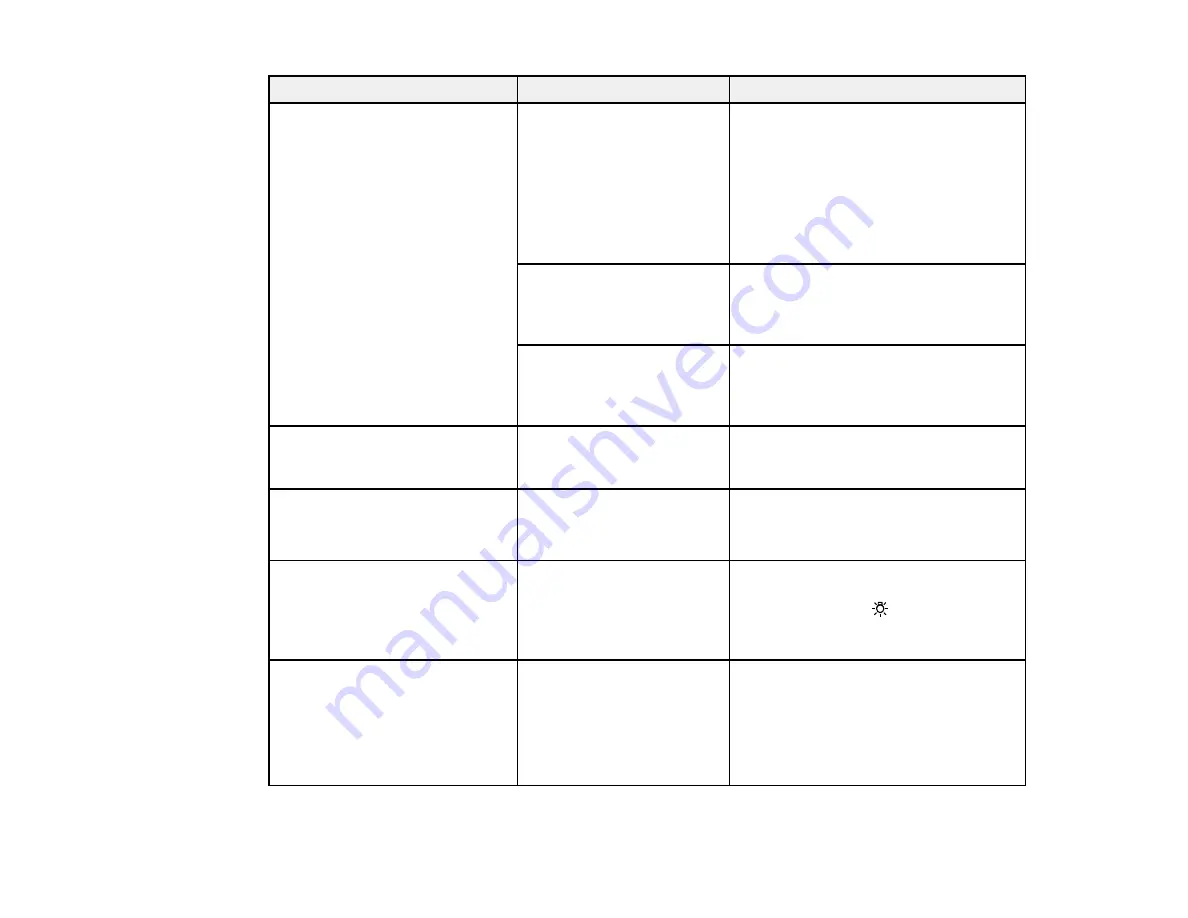
86
Setting
Options
Description
Media Check
Media Size Check
Automatically detects the edges of the
media. Select
On
unless the printer
displays
Media Size Error
when media
is loaded correctly. If you select
Off
,
the printer may print beyond the edges
of the media.
Changes to the settings are applied
after the media is reloaded.
Media End Check
Automatically detects the end of the
media. Select
On
unless the printer
displays
Media Out
when media is
loaded correctly.
Media Skew Check
Stops printing and displays an error
when skewed media is detected.
Select
On
to avoid jams caused by
skewed media.
Media End Option
Continue
Stop Printing
Selects whether to continue an
unfinished print job after a media roll is
replaced.
Btw Pages Nozzle Check
Off
Print Pattern
(1 to 10
pages)
Selects how often to print an automatic
nozzle check pattern between printed
pages.
Lamp Setting
Auto
Manual
Selects if the light inside the front cover
turns on automatically. If you select
Manual
, press the
internal light
button on the control panel to turn the
light on or off.
Head Mode
2 Head Mode
Head1
Head2
Select
2 Head Mode
in most situations.
If there is a clogged nozzle in a single
print head that cannot be cleared after
several head cleanings, you can
continue printing by selecting one of
the unclogged heads.
Summary of Contents for SureColor F9470
Page 1: ...Epson SureColor F9470 F9470H User s Guide ...
Page 2: ......
Page 30: ...30 11 Firmly push the right roll core holder into the roll core ...
Page 53: ...53 Move the switch to the position for printable side in media ...
Page 58: ...58 3 Align the right roll core holder with the right edge of the media ...
Page 78: ...78 Parent topic Using the Auto Take up Reel Related tasks Cutting Media ...
Page 99: ...99 1 Open the ink inlet cover for the ink you want to stir ...
Page 100: ...100 2 Grasp the loop at the top of the ink inlet cap and slowly remove the ink inlet cap ...
Page 112: ...112 Rest the stirring stick on the tab at the edge of the tank as shown ...
Page 113: ...113 10 Cut or tear off the ink pack spout seal ...
Page 133: ...133 2 Lift up the waste ink bottle and remove it from the holder as shown ...
Page 137: ...137 3 Grip the back of the wiper unit and tilt it up slightly ...
Page 139: ...139 8 Lift up the tab on the flushing pad and remove the pad ...
Page 143: ...143 5 Align the white line on a new media edge guide with the edge of the platen ...
Page 152: ...152 Maintenance Supplies Maintenance Menu Settings ...
Page 176: ...176 14 Rotate the left roll core handle until part A is fully inserted as shown ...
Page 185: ...185 28 Remove the roll core 29 Remove the adjustment tool from the roll core ...
















































