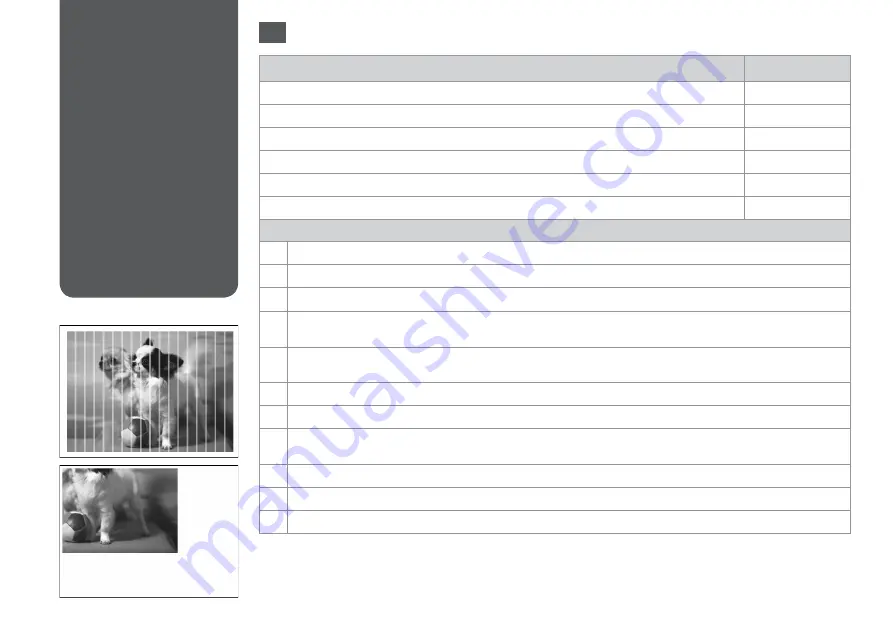
Print Quality/Layout
Problems
Проблемы с
качеством/макетом
печати
Проблеми якості/
макета друку
/ةدوج تلاكشم
ةعابطلا طيطخت
حرط/تیفیک تلاکشم
پاچ
Problems
Solution No.
You see banding (light lines) in your printouts or copies.
ABCDFH
Your printout is blurry or smeared.
ABCDEG
Your printout is faint or has gaps.
ABCF
Your printout is grainy.
D
You see incorrect or missing colors.
CF
The image size or position is incorrect.
AIJK
Solutions
A
Make sure you selected the correct paper setting for the loaded paper.
B
Make sure the printable side (the whiter or glossier side) of the paper is facing in the right direction.
C
Clean the print head.
D
If quality is not improved, try aligning using the printer driver utility. See your online User’s Guide to align the print head.
E
To clean the inside of the printer, make a copy without placing a document on the document glass. For further information,
see your online User’s Guide.
F
For best results, use up ink cartridge within six months of opening the package.
G
Try to use genuine Epson ink cartridges and paper recommended by Epson.
H
If a moiré (cross-hatch) pattern appears on your copy, change the reduce/enlarge setting or shift the position of your original.
I
Make sure you loaded paper and placed the original correctly.
J
If the edges of the copy or photo are cropped off, move the original slightly away from the corner.
K
Clean the document glass. See your online User’s Guide.
EN
Try the following solutions in order from the Top. For further information, see your online User’s Guide.
Summary of Contents for Stylus SX230
Page 12: ...12 ...
Page 28: ...28 ...
Page 29: ...29 Maintenance Обслуживание Обслуговування الصيانة نگهداری ...
Page 37: ...37 Solving Problems Решение проблем Вирішення проблем املشكالت حل مشکالت حل ...
Page 53: ...53 ...









































