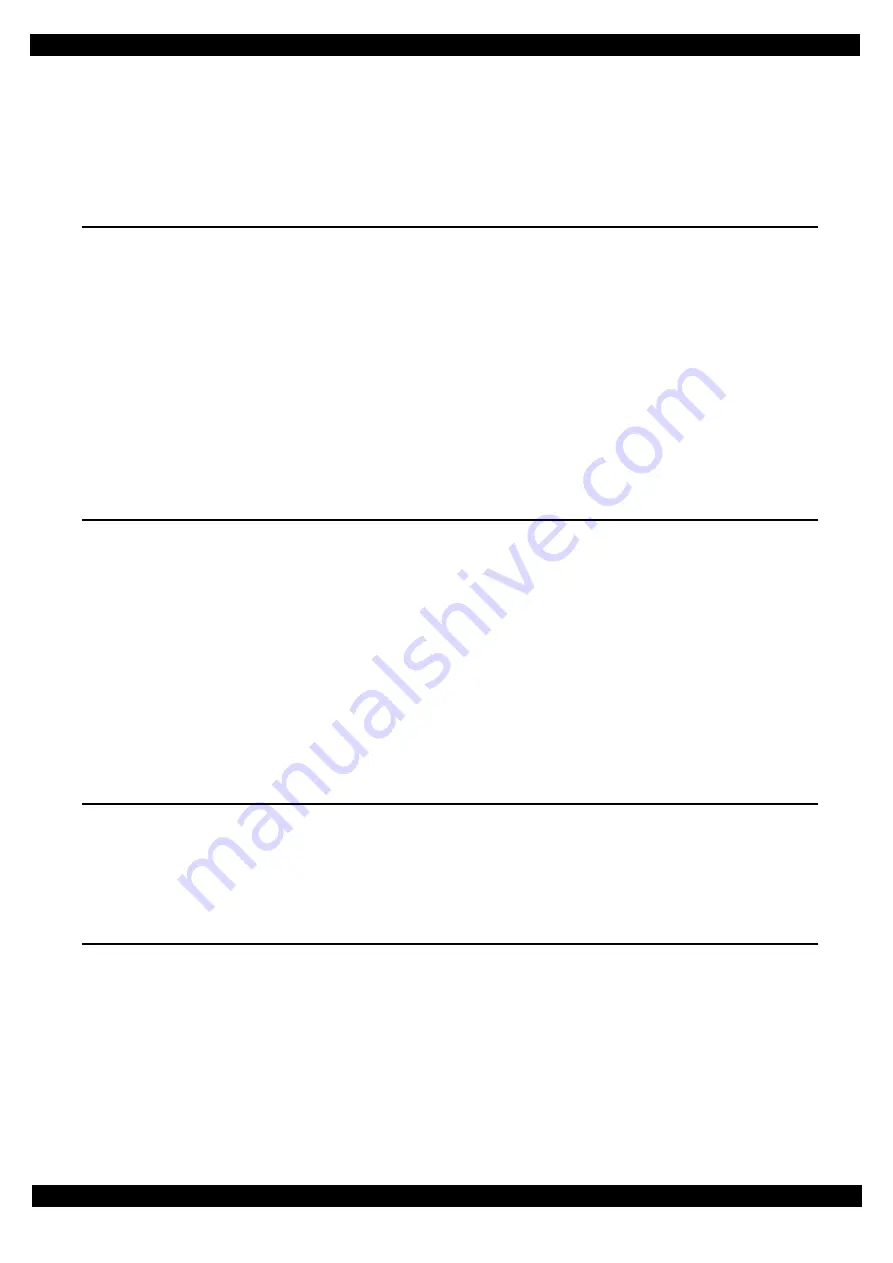
7
Epson Stylus Photo R3000
Revision A
Confidential
Contents
Chapter 1 Disassembly/Reassembly
1.1.1 Tools ................................................................................................................................................................. 9
1.1.2 Jigs .................................................................................................................................................................... 9
1.1.3 Precautions before Disassembling.................................................................................................................. 10
1.1.4 Preparation before Returning the Unit to the User ......................................................................................... 11
1.2.1 Standard Operation Time for servicing the product (TBD) ........................................................................... 13
1.2.2 Disassembly/Reassembly Flowchart .............................................................................................................. 15
1.2.2.1 Housing Part .......................................................................................................................................... 15
1.2.2.2 Printer Mechanism Part ......................................................................................................................... 16
1.3 Detailed Disassembly/Reassembly Procedure for each Part/Unit........................................................................... 19
1.4 Routing FFCs/cables ............................................................................................................................................... 29
2.1 Required Adjustments ............................................................................................................................................. 33
2.2 Details of Adjustments (TBD) ................................................................................................................................ 38
2.2.1 PF Timing Belt Tension Adjustment.............................................................................................................. 38
2.2.2 PF Roller Shaft Center Support Position Adjustment (TBD)......................................................................... 39
2.2.3 ASF Guide Roller LDs position adjustment................................................................................................... 44
2.2.4 PG Adjustment ............................................................................................................................................... 47
2.2.5 Mist Recovery check ...................................................................................................................................... 51
2.2.6 MAC address setting ...................................................................................................................................... 52
2.2.7 Head Angular Adjustment CR/PF (TBD) ...................................................................................................... 53
2.2.8 Colorimetric Calibration................................................................................................................................. 55
2.2.8.1 Overview of the Colorimetric Calibration ............................................................................................. 56
2.2.8.2 Adjusting Method of the Colorimetric Calibration................................................................................ 58
4.1 Power-On Sequence ................................................................................................................................................ 70
4.2 Connector Diagram ................................................................................................................................................. 73
Summary of Contents for Stylus Photo R3000 Series
Page 1: ...SERVICE MANUAL CONFIDENTIAL Color Inkjet Printer EpsonStylusPhotoR3000 SEMF10 002 ...
Page 8: ...Confidential CHAPTER 1 DISASSEMBLY REASSEMBLY ...
Page 32: ...Confidential CHAPTER 2 ADJUSTMENT ...
Page 64: ...Confidential CHAPTER 3 MAINTENANCE ...








































